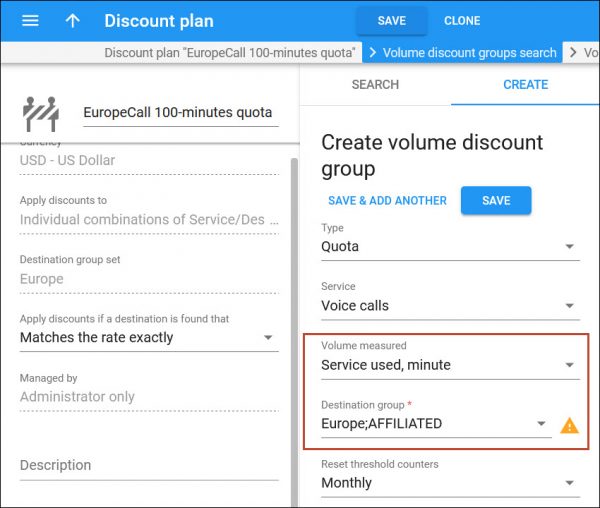You can charge resellers a set recurring fee for every package they sell. Previously, if the package contained a quota, the administrator had to assign a separate quota to a reseller as well. Now your resellers and their customers can have a single quota that is included in the package. If the customer uses services within their quota, that customer is not charged extra – and nor is the reseller. As soon as the quota is used up, the reseller starts charging the customer for those service overages – and you start charging the reseller as well.
As a service provider, let’s say you design a “EuropeCall” package with a quota of 100 minutes for calls to Europe and your reseller offers this package to their customers (“Collect recurring fees for customer subscriptions sold via resellers” feature was introduced earlier). After the reseller’s customers consume their 100-minute quota, they can continue calling Europe for $0.12/min. And you start charging the reseller $0.05/min according to the reseller’s tariff. On May 1st, Mary Smith signs up for the “EuropeCall” package, and on May 20th, she has already used the whole 100-minute quota. Neither Mary nor the reseller have been charged yet. On May 30, Mary makes a 20-minute call to Europe and she is charged $2.4 for it (20 min x $0.12/min). The reseller is also charged $1 for this call according to their tariff (20 min x $0.05/min).
The service package can also include a service wallet based on the volume of service used, e.g., minutes.
Benefit
Service providers can receive revenue that is proportional to the revenue of the reseller.
Configuration
To configure a package that includes a quota that affects charging the reseller, the administrator must perform the following steps:
-
Set the LoadModules option on the Configuration server.
Go to BillingEngine > Custom > LoadModules > specify affil=Porta::Extra::AffiliateDiscount.
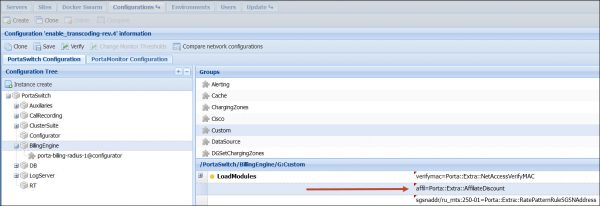
-
Create a destination group.
Note that the name must contain the ;AFFILIATED suffix, e.g., “Europe;AFFILIATED”.
Go to Service catalog > Rates codes > Destination group sets > create the Europe;AFFILIATED destination group and assign the European prefixes to it.
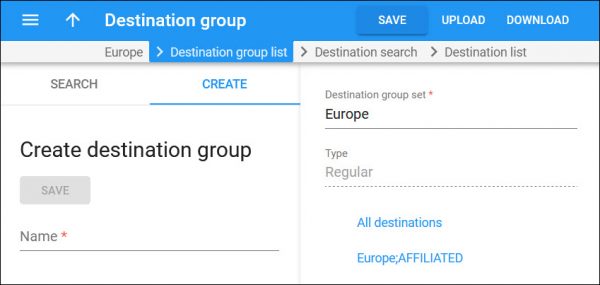
-
Create a quota based on the volume of service used and assign the Europe;AFFILIATED destination group.
-
Create the “EuropeCall” package and assign the quota to it.
Open Product > Charges > General info > Default discount plan > select the discount plan with a quota.
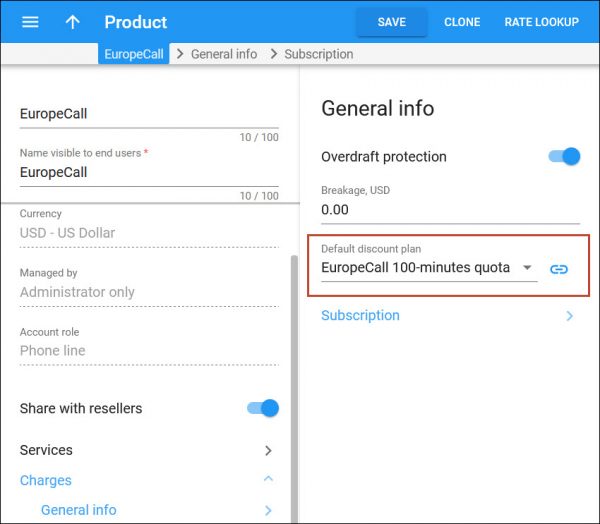
Implementation specifics
- The destination group name must contain the ;AFFILIATED suffix, e.g., “Europe;AFFILIATED”.
- The quota or service wallet must be based on the volume of service used, e.g., minutes or GB.
- A single quota/service wallet is used for resellers and their customers regardless of where it is assigned: directly to the account, customer, product, or add-on product.
- Make sure that no quota is assigned directly to a reseller if a quota with an affiliated destination group is used for the reseller’s customers. Otherwise, credits would be issued to a reseller.
- Charging resellers for subscribers’ quota overage works with a multi-level network of resellers.
- Resellers must have sufficient funds/credit limit to authorize the calls of their customers. The quota applies only when the call is ended.