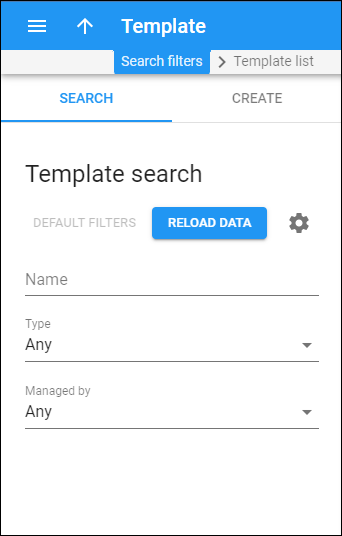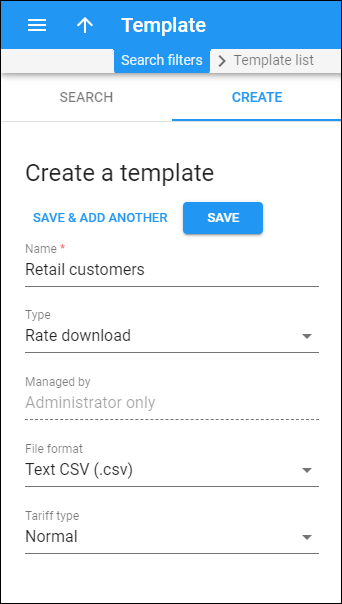Template search
Use the Template search panel to find a specific template.
Specify one or more search criteria and click Apply filters. Click Default filters to reset search criteria to the initial values.
To refresh the search results, click Reload data. PortaBilling loads the list of templates automatically, once you open the page. You can turn off data autoload if you don’t want all the templates to load each time you open the page.
To disable data autoload, click Settings and clear the check mark for the Automatically start searching upon opening the page option. When the check mark is absent, the templates won’t load until you click Apply filters.
Name
Filter templates by name. Type a template name fully or partially.
Type
Filter templates by a template type:
- Select Any to search among all available templates.
- Select a specific template type from the list:
- Invoice – shows the templates that are used to define the way .pdf invoices look.
- Rate download – shows the templates that are used to define a file structure for rate download.
- Customer class notifications – shows the templates that are used to define the content of notification messages sent to customers.
- User notifications – shows the templates that are used to define the content of notification messages sent to users.
- Rate upload – shows the templates that are created and updated during the rate upload.
Source
Filter templates of invoice type by their source:
- Built-in editor – an invoice template created using the built-in layout designer.
- External – an invoice template created externally, e.g., by a design agency.
Managed by
Filter templates according to the entity that manages them:
- Select Any to search among all available templates.
- Select Administrator only to search for templates managed by administrators.
- Select Reseller name to search for templates managed by a specific reseller.
Create a template
Use this panel to create a new template. The template eliminates manual work and allows you to customize it according to your needs.
For example, for rate download template you can define the structure, remove the unneeded data, and change the column order.
To create a new template, fill in the template details and click Save. To create more templates, click Save & Add another.
Name
Specify a template name here.
Type
Select the specific type that the template is used for:
- Invoice – to define the way .pdf invoices look.
- Rate download – to define a file structure for rate download.
- Customer class notifications – to define the content of notification messages sent to customers.
- User notifications – to define the content of notification messages sent to users.
Managed by
Specify whether the template is managed by an administrator or a specific reseller.
Source
Specify whether the template is created using the built-in layout designer or made by an external design agency.
- Built-in editor – to create an invoice template using the built-in layout designer.
- External – to create an invoice template using an external design agency.
Content
Select invoice page format.
- Totals only – this is a traditional-style invoice that consists of a single page with an invoice header (your company name, customer name, etc.), invoice fields (invoice number, invoice date), and an invoice footer (subtotal, total).
- Service usage details included – this template’s first page is identical to the Totals only template. It contains multiple pages that detail all of the charges included in the invoice.
- Service usage details + subtotal per service – this template has multiple pages that detail all of the charges included in the invoice. In addition to details of services used, this invoice contains subtotals calculated per every service.
Template file
Drop a file or upload it from the external source.
File format
Select a file format for a rate download template:
- Text CSV (.csv) – the template is in the .csv format.
- Microsoft Excel 1997-2003 (.xls) – the template is in the .xls format.
Tariff type
The tariff type defines the default set of data fields in the template.
- Normal – the default template for rate download.
- Quantity-based – the rate download template for a tariff used for quantity-based services (IPTV, messaging service, data service, etc.).
- Routing – the rate download template for a vendor tariff with routing enabled.