PortaBilling is integrated with the Salesforce customer relationship management (CRM) system which is designed for the automation of business processes. This integration enables your sales team to:
- perform marketing campaigns for PortaBilling customers via CRM; and
- use all the CRM features that are built into the system to: contact and follow up with customers, review history, analyze campaigns, etc.
To create a marketing campaign, your sales manager needs a list of customers that he can contact (e.g., via call or SMS). He filters the existing PortaBilling customers into different groups by using different criteria – country, product, etc. Selected customers become campaign members. When your sales manager opens a customer profile in Salesforce, the PortaBilling details tab appears and there he can see the customer’s payment history and products.
For your sales team’s convenience, they can do the following, via the CRM, without logging into PortaBilling:
- access relevant information about customers (e.g., their products, invoices, and balance), and
- manage customer products and/or add-on products.
Consider the following example:
A sales manager, John Doe, creates a marketing campaign in which he wants to sell international calls to Mexico. This is already configured in the MexicoGo add-on product. So to make this happen, he filters his customers for those who:
- live in the USA;
- use the SuperCall main product.
Once the list of customers is ready, John opens the first customer profile, that of Ellie Palmer. Aside from the standard dashboards (e.g., to log calls, create tasks, etc.), there is a PortaBilling details tab that gives complete information regarding Ellie’s invoices and products.
John calls her and offers additional services – e.g., 100 minutes of free calls to Mexico (the MexicoGo add-on product). Ellie Palmer is interested and asks that she be called back the following day to discuss the offer in detail. John then converts Ellie Palmer from the Lead category to the Opportunity, Account and Contact categories (the standard Salesforce sales process) and creates a task to remind him to call her the following day.
The following day, after hearing about the offer in more detail, Ellie Palmer agrees to purchase the new service. To update her service package, John clicks the PortaBilling details tab. On the Products section, he clicks View next to the mandatory Account ID. Then he selects the checkbox in front of the MexicoGo add-on product and adds the required info into the Effective to field. Once John saves his changes the CRM relays this updated data to PortaBilling. John then closes the deal for Ellie Palmer.
You can find more information about the Salesforce CRM on the website. Please contact the PortaOne support team for assistance with how to configure the Salesforce CRM.
This integration helps boost your sales by organizing your marketing campaigns. In addition, it allows your sales team to manage customer products via the CRM web interface, to ensure that they have up-to-date information about your customers’ service usage.



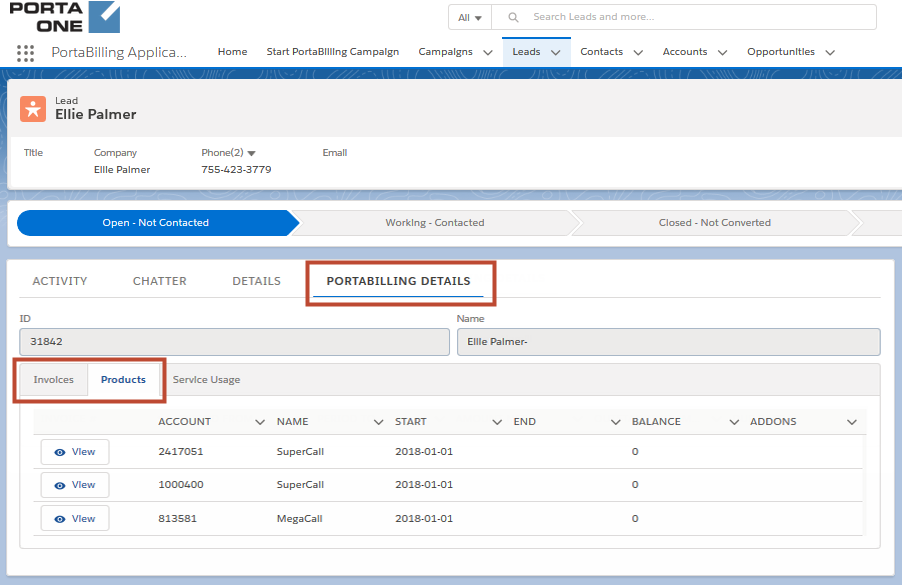
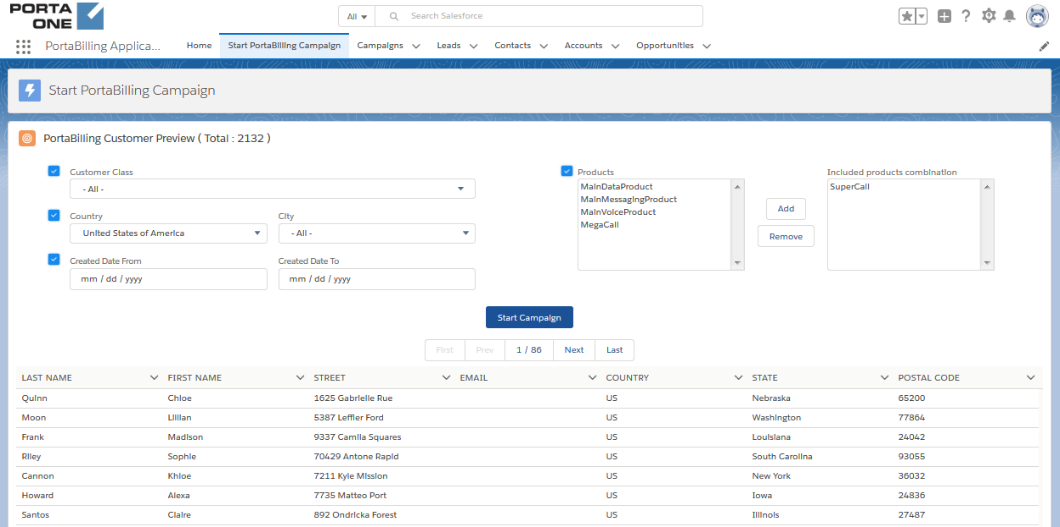
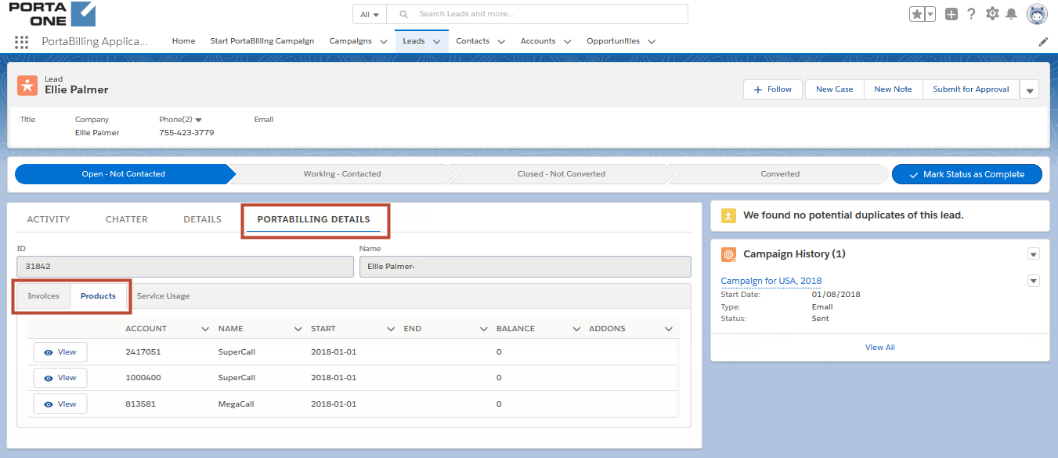
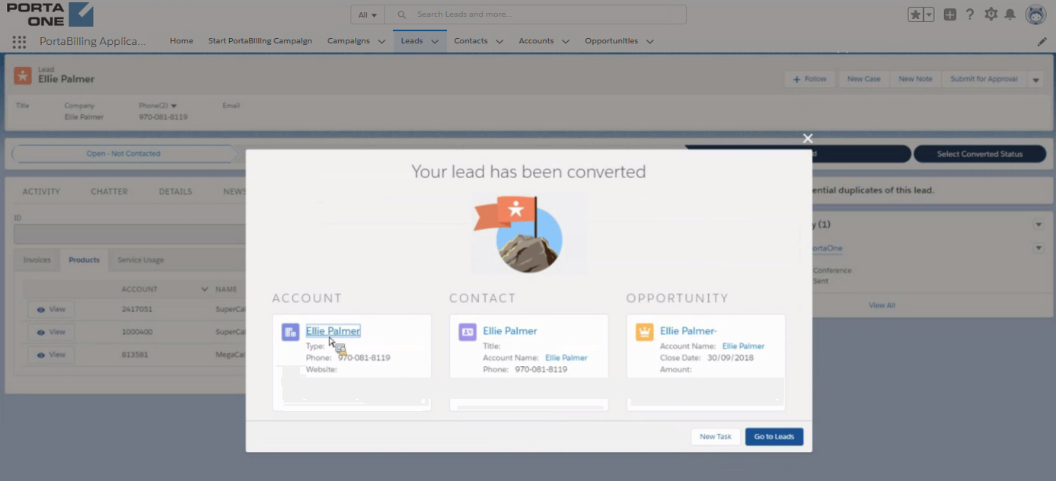
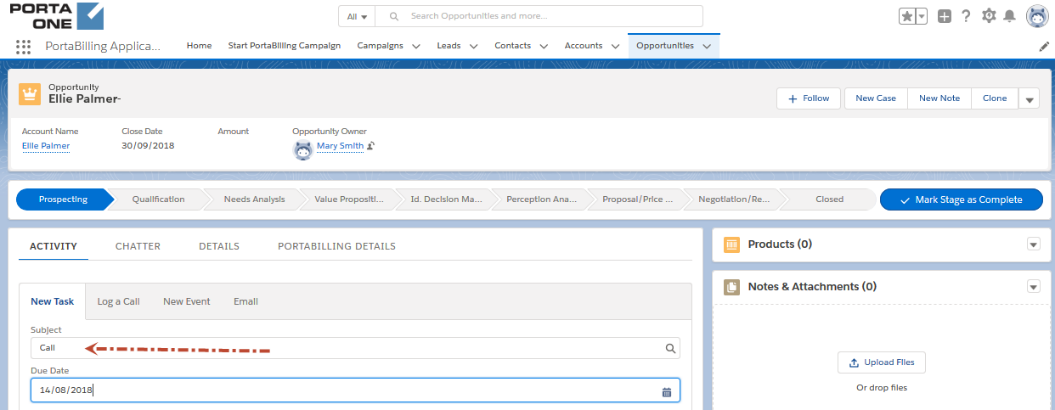
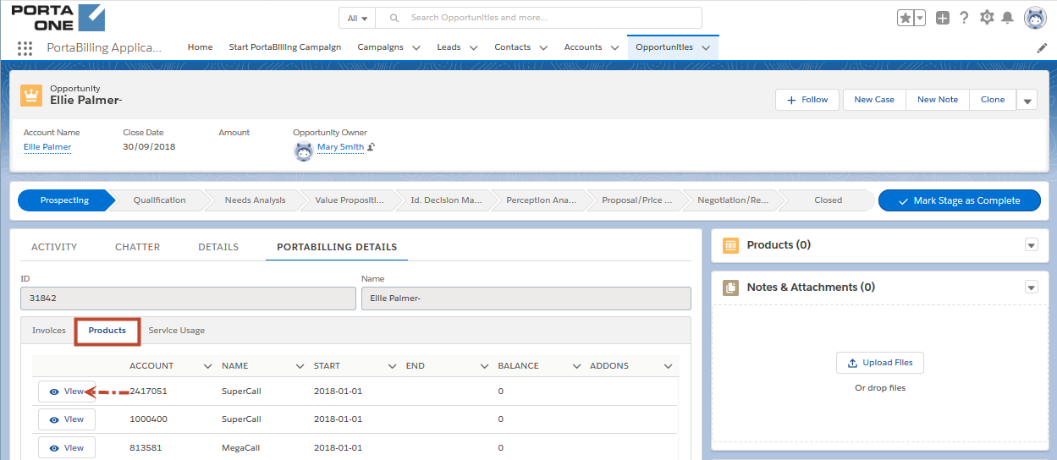
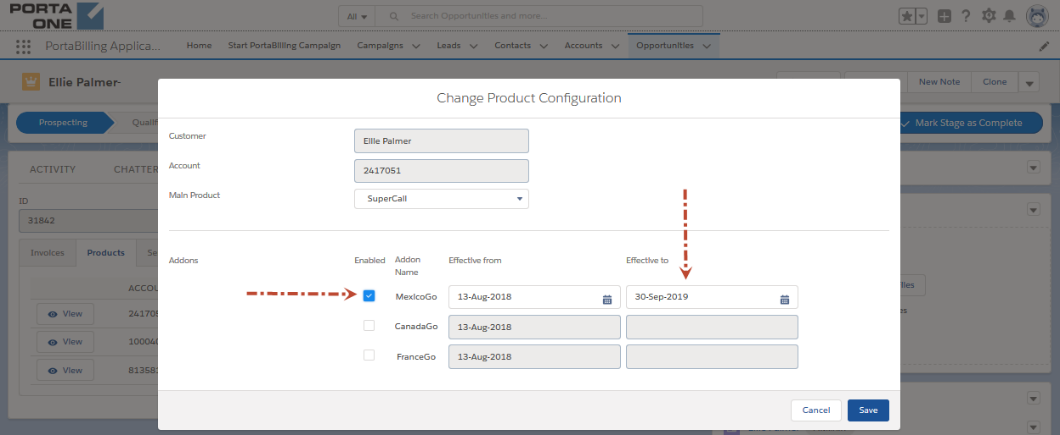
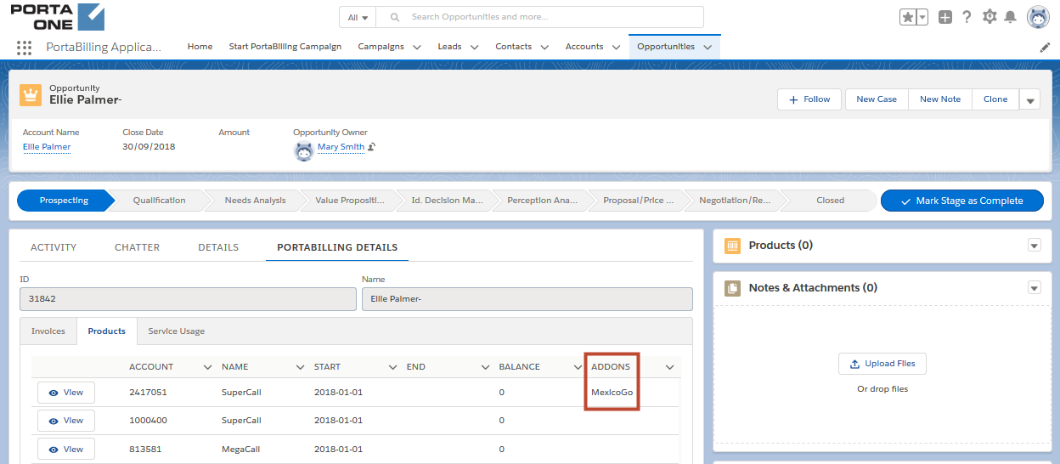
 Back to main menu
Back to main menu