On this panel you can change account details. Note that some fields are read-only. To save your changes, click Save.
Status
Status shows if this account can use a service and to what extent. Depending on status, the account has full, restricted or no access to a service.
The account can have its own status and inherit additional statuses from the customer. Note that only one status is displayed for an account.
The status icon shows the account’s status. No icon means the account is active and the services are available.
Other statuses are:
Expired – an account has reached its expiration date. An expired account is no longer active and cannot be used.
-
Screened – a user has made a call from a location defined as high-risk. The account is connected to a screening IVR and the user must provide additional credentials to prove that this service usage is legitimate. On-net calls are still available.
-
Quarantined – the account is quarantined if the user is unable to supply valid credentials after being screened and the account still generates many call attempts. In order to reduce the load on the network, all off-net call attempts are automatically blocked. On-net calls remain available.
-
Closed – the account is permanently terminated and is only in the database for informational/regulatory purposes. No further activities are available.
-
Inactive – all debit accounts with Prepaid card and Vouchers’ account roles created via the Account generator maintain this inactive status to prevent any misuse of services. Once the accounts are manually activated, they can be used to access services.
-
Suspended – the account inherits this status from the customer. Services for this account have been suspended due to customer’s nonpayment. Once the customer makes a payment in an amount that covers the overdue invoice, the suspension is automatically lifted.
-
Customer provisionally terminated – the account inherits this status from the customer. Once a customer is provisionally terminated, services are unavailable for their accounts. You can reactivate the customer’s services if the customer changes their mind later on.
-
Blocked – the account has been manually blocked by an administrator; no services are provided until an administrator removes the block.
The account has no access to the self-care portal. Blocked accounts are not subject to maintenance charges though subscription fees still apply.
-
Customer is blocked – the account receives this status after the customer has been manually blocked by an administrator. No services are available until an administrator removes the block.
The account has no access to the self-care portal. Blocked accounts are not subject to maintenance charges though subscription fees still apply.
-
Not yet active – this status indicates that the account’s activation date has not yet occurred. The account is automatically activated on a predefined date in the future, but while the account is inactive, its activities are unavailable.
-
Credit exceeded – only credit accounts have this status. It means that the account's balance has gone above the individual credit limit and services are no longer available. Once payment is made, all services are once again available.
-
Customer credit exceeded – this indicates that the customer's balance is above the credit limit so services are no longer available. Once payment is made, all services are once again available.
-
Overdraft – only debit accounts have this status. Once an account's balance is overdrawn, services are no longer available. Once payment is made and available funds increase, all services are again available.
-
Customer has no available funds – only subordinate credit accounts may have this status which they inherit from the customer. When customer's funds reach a zero value, services are no longer available. Once a payment is made and available funds increase, all services are once again available.
-
Zero balance – only debit accounts can have this status. When funds reach a zero value, services are no longer available. Once a payment is made and available funds increase, all services are again available.
-
Suspension lifted – the account inherits this status from the customer. It indicates that the customer’s account suspension has been lifted.
-
Service limited – the account can only inherit this status from the customer. The account receives a limited amount/volume of services (e.g., lower Internet speed) due to the customer’s overdue invoice(s). The account can still dial emergency numbers and receive incoming calls, though regular recurring charges apply. Once payment is received (via online payment, periodical payment, or an administrator inputs payment manually), the limitation is automatically lifted both from the customer and the account.
-
Service limitation delayed – the account can only inherit this status from the customer. It shows that the customer service limitation has been delayed, and the account can use the services without limitation until a specific date (set on the customer record). If the overdue invoice is still unpaid on the due date, the Service limitation delayed status will change back to Service limited (e.g., the Internet speed will become slower again). Once payment is received (via online payment, periodical payment, or an administrator inputs payment manually), the status will automatically change to Active both for the customer and the account.
-
Exported – the account inherits this status from the customer which has been ported to another installation in dual-version PortaSwitch. An account with this status is not operational here. Their data is kept for backup.
Change status
The status change is triggered by a certain condition, e.g., an account has reached its expiration date or an account inherits its status from the customer. An account’s status changes automatically, yet you can assign some statuses manually.
To change an account status, click Change status. The Account change status window opens where you can:
-
View the current status.
-
Change the status to blocked and/or terminated.
-
Restore the account from being blocked.
Click Change when you’re done.
Port in
You can port a number to PortaBilling from another telecom. Consequently, users can change their telephone provider yet keep their original phone number. Click Port in to create a Port in number request.
The Port in button is only available when the NumberPorting option is enabled on the Configuration server.
Account ID
An account ID is a user’s identification of the user in PortaBilling. You can change an account ID once the account is saved. Use an alphanumeric string for an account ID, maximum 64 characters. Note that the account ID format depends on the account role.
Account role
An account role defines what a specific account is designated for (e.g., whether the account represents a phone line or a top-up voucher) and executes account ID validation. Thus, for a phone line, one can only pick a valid phone number as an account ID and assign the product with the same role.
You can select one of the following account roles:
-
Universal – you can use these accounts for any purpose. For an account ID you can select a valid phone number, email address, IP address, MAC address, etc. This account role is used with each business model.
-
Phone line is intended for making and receiving calls. You can only select a valid phone number as an account ID (a DID number). This account role is used with Hosted IP PBX, SIP Trunking, Residential VoIP and Universal business models.
-
Auto attendant is intended for use with auto attendant. Auto attendant functionality is enabled by default. You can only select a valid phone number as an account ID (a DID number). This account role is used with Hosted IP PBX and Residential VoIP business models.
-
PINless is intended for PINless dialing service. You can only select a valid phone number as an account ID (a DID number). This account role is used with PINless and Prepaid card holder business models.
-
IPv4 address – this account role is associated with a customer’s SIP proxy or gateway IP. This account role is used with SIP trunking business model.
-
User@domain is intended for accessing the Internet. This account role is used with an Internet access business model.
-
Mobile is intended for mobile service provisioning. You can only select a valid phone number as an account ID (a DID number). This account role is used with a Mobile business model.
The account role field is read-only for Beneficiary accounts and accounts with Voucher and Prepaid card account roles.
Type
An account can be a debit, credit, beneficiary, or voucher type.
-
A debit type is usually associated with prepaid cards and the account balance shows the available funds.
-
A credit account is invoiced for incurred costs.
-
A beneficiary account has a service configuration that only uses the balance, products, and quotas of a sponsor account.
-
A voucher type account is used to refill debit or credit accounts – the balance of the voucher account is transferred to the main account.
You can’t change the account’s type for saved accounts.
Customer
This field is read only. It shows which customer owns this account.
Click Show to open the customer’s details.
Main product
A product is the combination of services you provide to users for a price. Select the product this account will use.
Click Show to open the product’s details. Note that your changes to the product apply to all accounts this product is assigned to.
This field is read only for Beneficiary accounts as they inherit the product configuration from their sponsor.
Balance control
This regulates whether the credit account has an individual balance and credit limit or uses that of its customer.
The account may have one of the balance control types:
-
Subordinate – no individual account balance and credit limit. A customer makes a unified payment for all accounts and controls the credit limit at the customer level.
-
Individual credit limit – the account has an individual balance and credit limit. When the balance reaches its limit, services are no longer available. The customer’s balance also affects the service availability.
Balance
This is the account’s current balance (only for debit accounts).
To adjust an account’s balance, click Balance adjustment and follow the steps in the Balance adjustment wizard that opens. The balance adjustment option is not available for Beneficiary accounts as they inherit the balance from their sponsor account.
xDRs
On the xDRs panel you can find a particular xDR and view the xDR summary for this account.
Personal info
The Personal info section leads you to a group of panels where you can define an account’s personal information, create aliases, configure auto-provisioning, define the account’s preferred payment method and configure auto payments.
General info
On the General info panel you can define personal information about the account such as name, email address and contact (the person whom to contact in stead of or in addition to the account).
Account aliases
On the Account alias panel you can view the list of account aliases, find a particular alias and/or add new ones. Aliases serve to provide an account with multiple means of authentication (e.g., for PINless dialing, a user may register several phone numbers to a single prepaid card. In that case, a single account contains the actual balance and other billing information and the multiple account aliases associated with it).
Phone book
Phone book allows you to view and maintain the end user’s set of frequently dialed numbers. On this panel you can add favorite numbers, "lock" a contact in the phone book and/or assign a speed dial number to it on behalf for the account owner.
Finances
The Finances section leads you to a group of panels where you can check a subscription plan currently applied to this account, add add-on products, monitor charge attempts and create a Beneficiary account.
Subscriptions
On the Subscription panel you can view subscription plans currently applied to this account and assign/remove subscription plans for this account.
Add-on products
On this panel you can assign add-on products to the account. Use add-on products to sell additional features/services to your customers and boost your sales revenue.
E-payments search
PortaBilling allows payments to be processed online without your intervention by either charging the customer’s credit card or debiting their bank account. On the E-payments search panel, you can filter account e-payments for a specific date and time range.
Beneficiary accounts
Accounts with only a service configuration are called beneficiary accounts. Beneficiary accounts use the balance, products and quotas of regular accounts. When a beneficiary account uses a service, charges and quota consumption apply to the regular account – the "sponsor". Likewise, the xDRs are created for the sponsor although the beneficiary is the actual service user.
Services
On the Services panel you can configure services provided to this account, assign a discount plan and get information about an account’s discounts, quotas and service wallets.
Service configuration
The Service configuration panel provides access to a group of panels that allows you to override the available default service configuration for the account owner via the assigned product.
Bundles
On the Bundles panel you can view the details of a volume discount plan currently applied to this account and assign/remove an individual discount plan for this account.
Fraud protection
On the Fraud protection panel you can choose which fraud protection tools to use for this account.
Audit log
On the Audit log panel you can track and browse changes made to this account’s record.



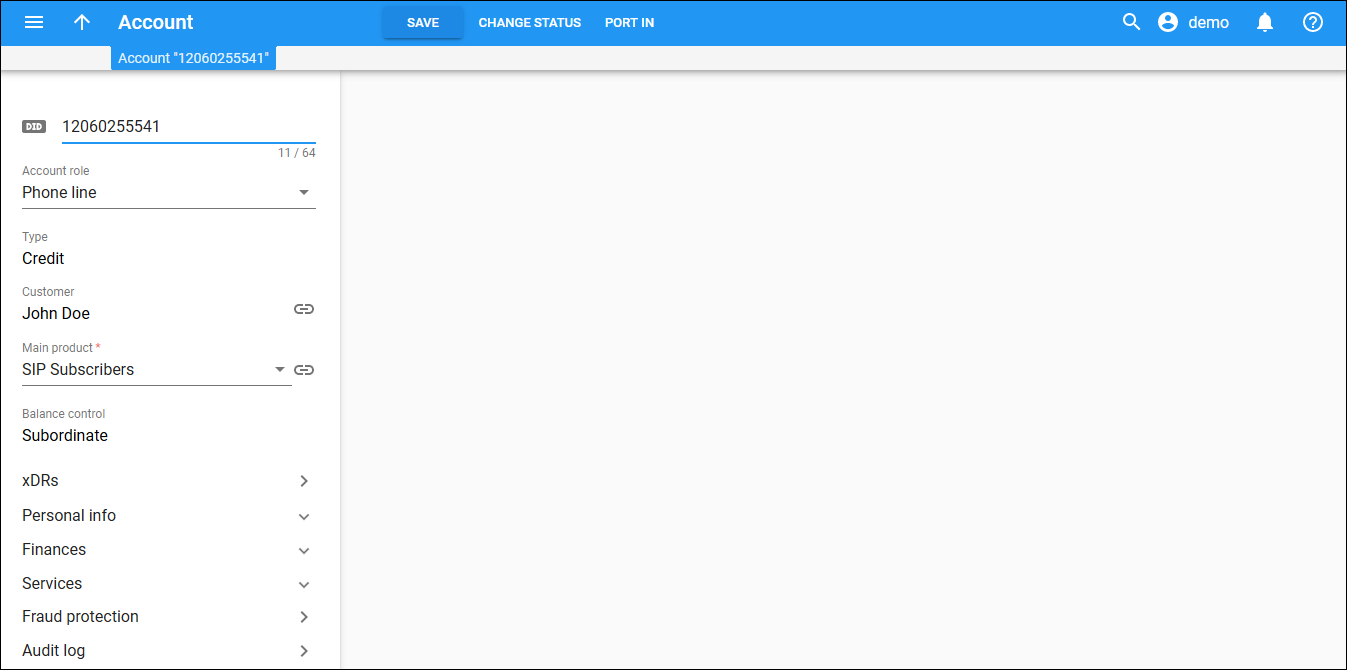
 Back to main menu
Back to main menu