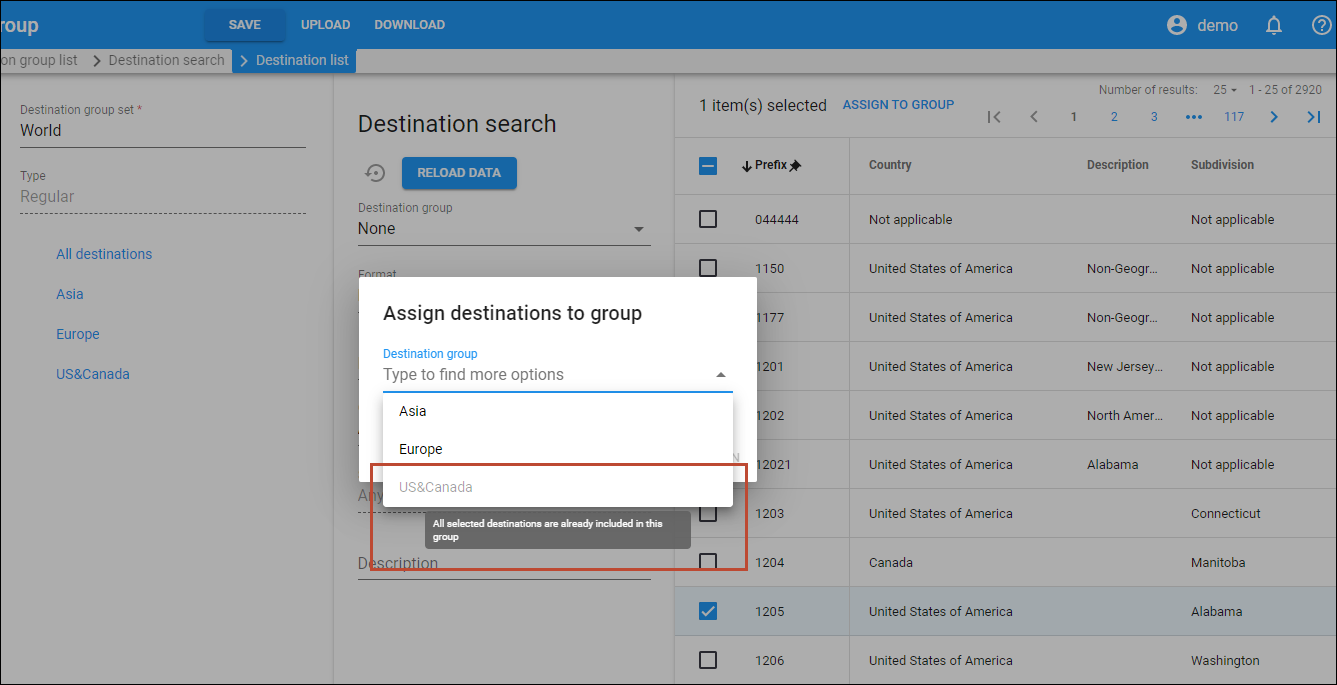Self-care portal for mobile subscribers
Mobile virtual network operators (MVNOs) can now save costs and effort by offering their subscribers a ready-to-use self-care web portal instead of developing their own portal or application.
This new self-care portal enables mobile subscribers to access and control their account, e.g., check available minutes or activate new service bundles without sending a USSD code or contacting the service provider. The subscribers can easily access the portal from a mobile browser like Google Chrome, Firefox, and Safari.
The self-care portal currently offers basic functionality and will be expanded in the future. It allows mobile subscribers to:
- Securely log in to the portal or recover their passwords.
- Check their balance and top it up with scratch cards (vouchers) whenever they need to.
- Check their service information such as how much data or minutes they have left in their bundle, and upgrade it easily if they are running out.
- Activate any additional service that is on offer.
- View and update their contact information.
If you believe your company would benefit from this portal, contact our Sales to become an early adopter. The self-care portal for mobile subscribers can be branded with your own logo and will soon be available as an Add-on Mart module.
- Mobile subscribers can manage their services on their devices.
- Service providers save money and staff resources by offering self-management to their mobile subscribers.
Say Mega Telecom, an MVNO, configures the mobile self-care portal and notifies their users via SMS. John Doe receives such an invite message with the credentials and the link for the mobile self-care portal. He opens the link in the browser on his phone and logs in using the provided credentials. Upon logging in, John can see his balance and that he is currently subscribed to the “Voice calls to Europe” bundle with 20 out of 100 minutes available. He can also subscribe to the new “Data 50 GB” bundle with a single tap.
Call control from external apps in site-redundant PortaSwitch
Call control API that enables users to manage and monitor calls from external applications is now available in site-redundant PortaSwitch.
This means that the applications that communicate with PortaSwitch via the call control API (for example, a web dialer developed in-house or a CRM system where you add the click-to-dial feature) can continue to function the same way even when the main site becomes unavailable.
You can provide reliable service for your customers when offering them applications with call control functionality (built in-house or by third parties).
Say a service provider, Panda Telecom, has a site-redundant installation that includes the main and secondary sites.
Panda Telecom develops its own web application that enables PBX users to manage calls. The application communicates with PortaSwitch via the call control API. Panda Telecom designs the application to automatically switch between the API servers on the main and the secondary site.
Application users can manage calls, e.g., transfer them or turn them into a conference. Also, the application receives notifications from PortaSwitch regarding call status changes, allowing users to monitor the status of other extensions in real-time. For example, a receptionist can see if a sales manager’s phone line is busy before transferring a call to them.
Required application design
When the main site is down, e.g., due to a power outage, the secondary site activates the “stand-alone” mode. For the application to continue operating, the following behavior is expected:
- The application gets disconnected from the API server on the main site. The application connects to the API server on the secondary site and logs in again.
- After the re-login, the application re-subscribes to call state notifications and gets a new list of active calls.
The users manage calls from the application in the same way as before. When a user makes a new call via the application, this call goes through the secondary site.
- When the main site is back online, the API server on the secondary site starts rejecting requests, and the application switches back to the main site.
Find the specifics here.
Adding new extensions in bulk
Service providers can use PortaBilling API to enable their PBX customers to add multiple extensions (phone lines) at once via third-party or in-house developed self-care portals. This feature is also on the roadmap for our Cloud PBX Self-Care Portal.
When PBX customers want to add multiple new extensions for their employees, they can upload the corresponding extensions in bulk from a .csv file. Then the portal uses the new customer.upload extensions method to pass the file to PortaBilling. All extensions are created in PortaBilling along with automatic creation of corresponding accounts.
- PBX customers can save time and effort by adding multiple extensions at once.
- Service providers can make third-party or in-house developed self-care portals more convenient for PBX customers.
Let’s say Panda Telecom is a service provider that offers an in-house developed self-care portal for their PBX customers that allows them to independently add new extensions and choose products.
ABC Company is a customer of Panda Telecom and Adam is their PBX administrator. Adam needs to add 12 extensions for the new hires. He can use the portal to add all 12 extensions in bulk by uploading a file with the corresponding extensions.
For this, the PBX admin needs to perform the following steps:
- Log in to the in-house developed self-care portal.
- Download the file template (with all available columns in the required order).
- Fill in the columns in the file.
The mandatory columns are: “Extension number” and “Product”.
- Upload the .csv file with the list of extensions to the portal.
After the successful upload, Adam sees that the new extensions have been added and can be used by ABCs employees.
Find more details here.
Simplified way to add PortaSwitch servers using auto-detection
With this release, the new servers with freshly installed PortaSwitch can be added to the list on the Configuration server much faster. You can scan for available servers and add them with a single click, instead of manually specifying their IP addresses and adding them one by one. When the servers are automatically detected by the Configuration server, you can choose one or more servers and add them to the server list.
This enhancement simplifies and speeds up the process of adding new servers.
Find the configuration details here.
Web interface changes
Additional clarity for the “Credit limit” panel
Now, on the customer’s Credit limit panel, the Temporary increase and Warning threshold options are displayed in two separate blocks right under the Permanent credit limit. To increase a credit limit, you need to unfold the “Temporary increase” block and enter the amount.
This makes management of Temporary increase and Warning threshold options more user-friendly.
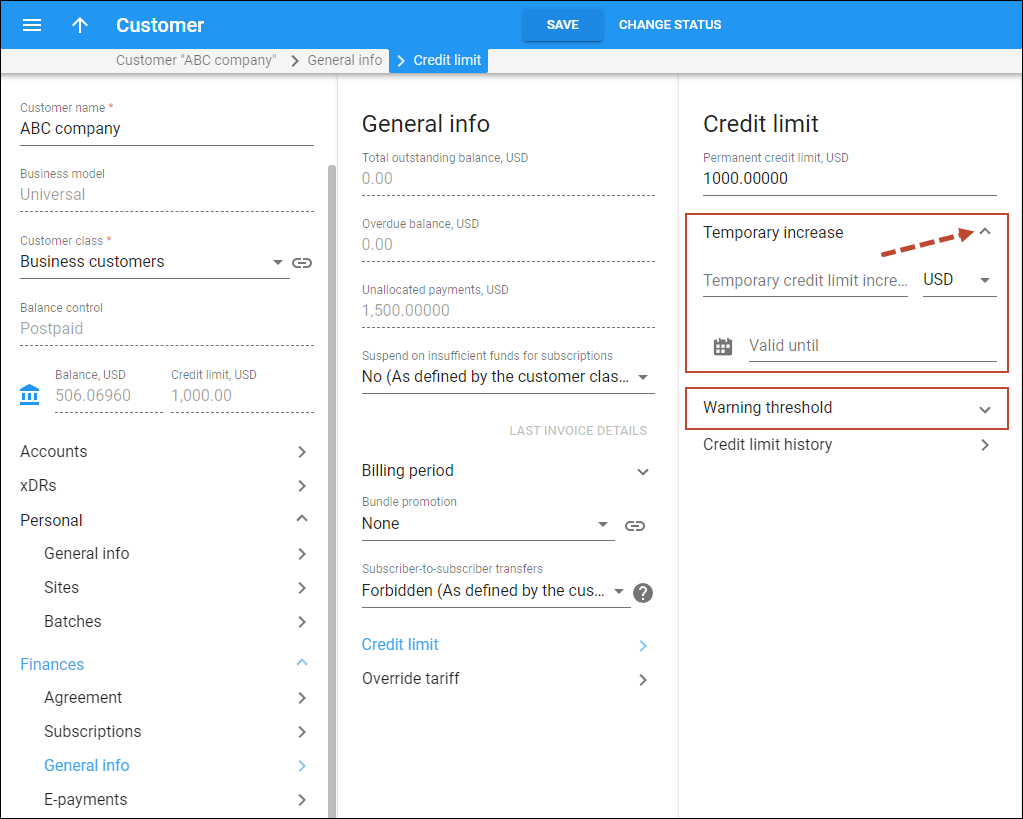
When the credit limit is temporarily increased, you can see the complete information about the current credit limit on the top of the panel.
To remove the temporary credit limit increase, click Remove temporary increase that is shown at the top.
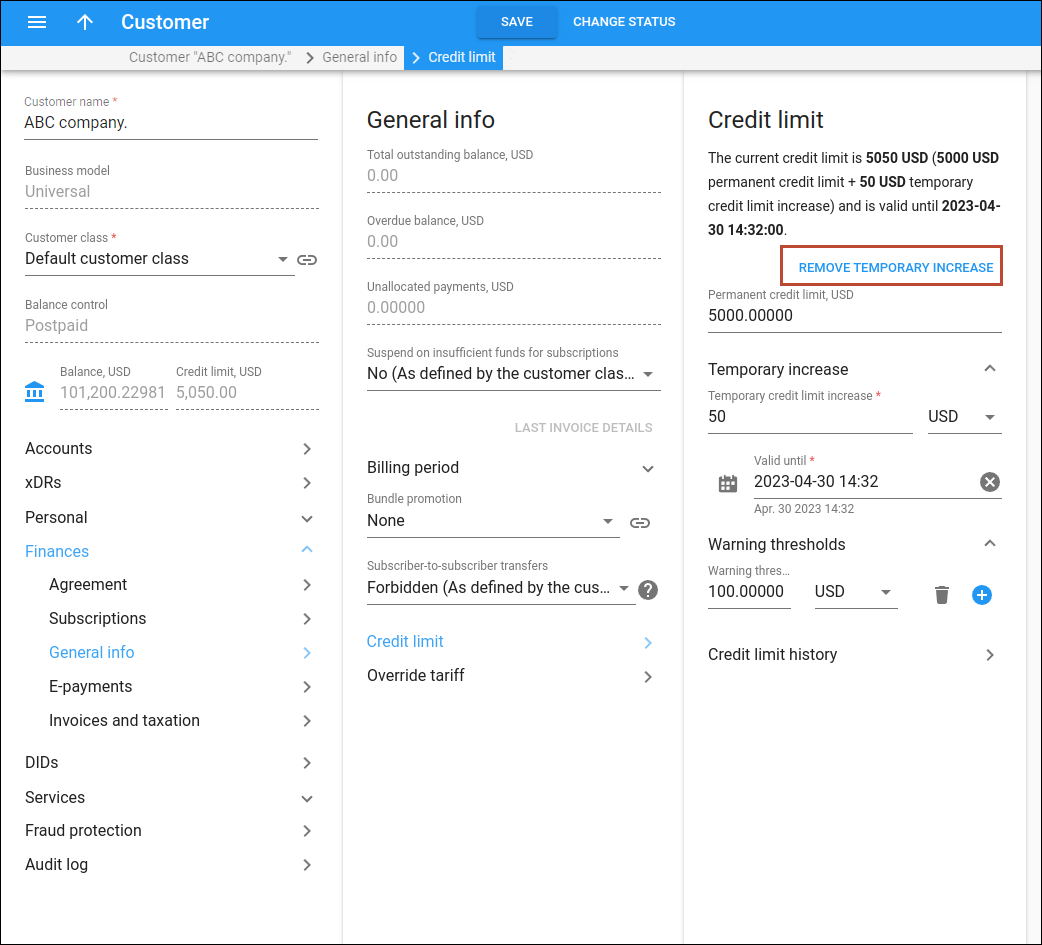
The credit limit options are now easier to manage for the administrator.
Additional clarity when assigning new destinations to a destination group
Now, when you try to assign a new destination to a destination group that belongs to a regular destination group set, you can explicitly see if a destination group already includes this destination.
Say you select the “1205” destination and click “Assign destination to group”. In the dialog that opens, you will be able to choose only the destination group that doesn’t contain this destination yet. If the destination group, e.g., “USA”, already contains this destination, this group will be shown as unavailable with the corresponding tooltip.
This enhancement helps you to clearly see which destination groups already include a specific destination and saves time on managing destination groups.