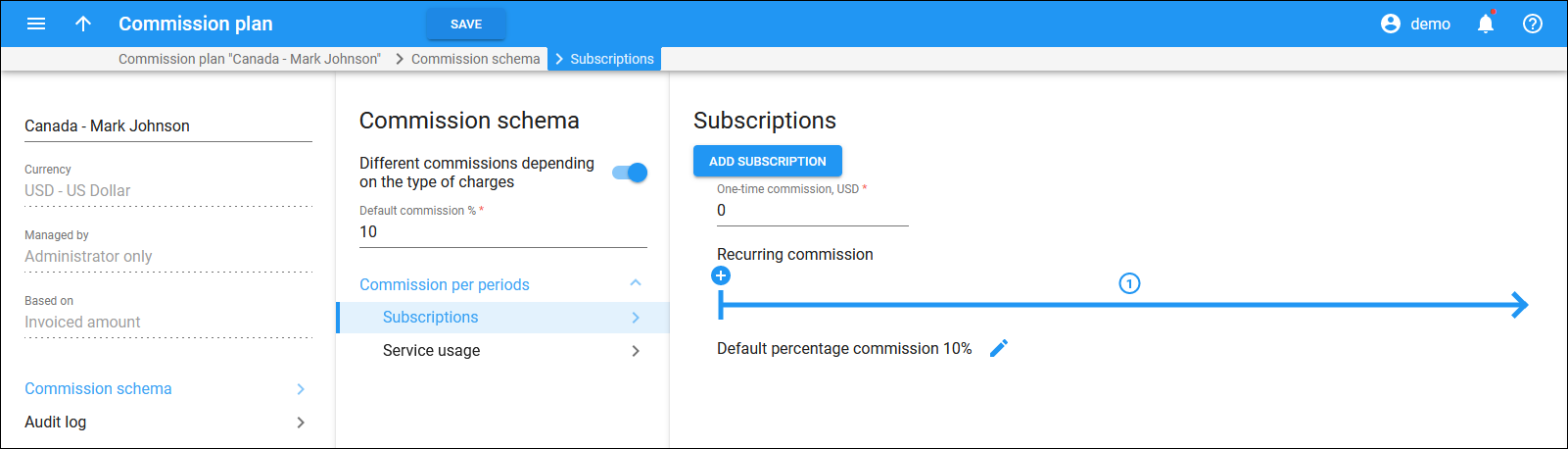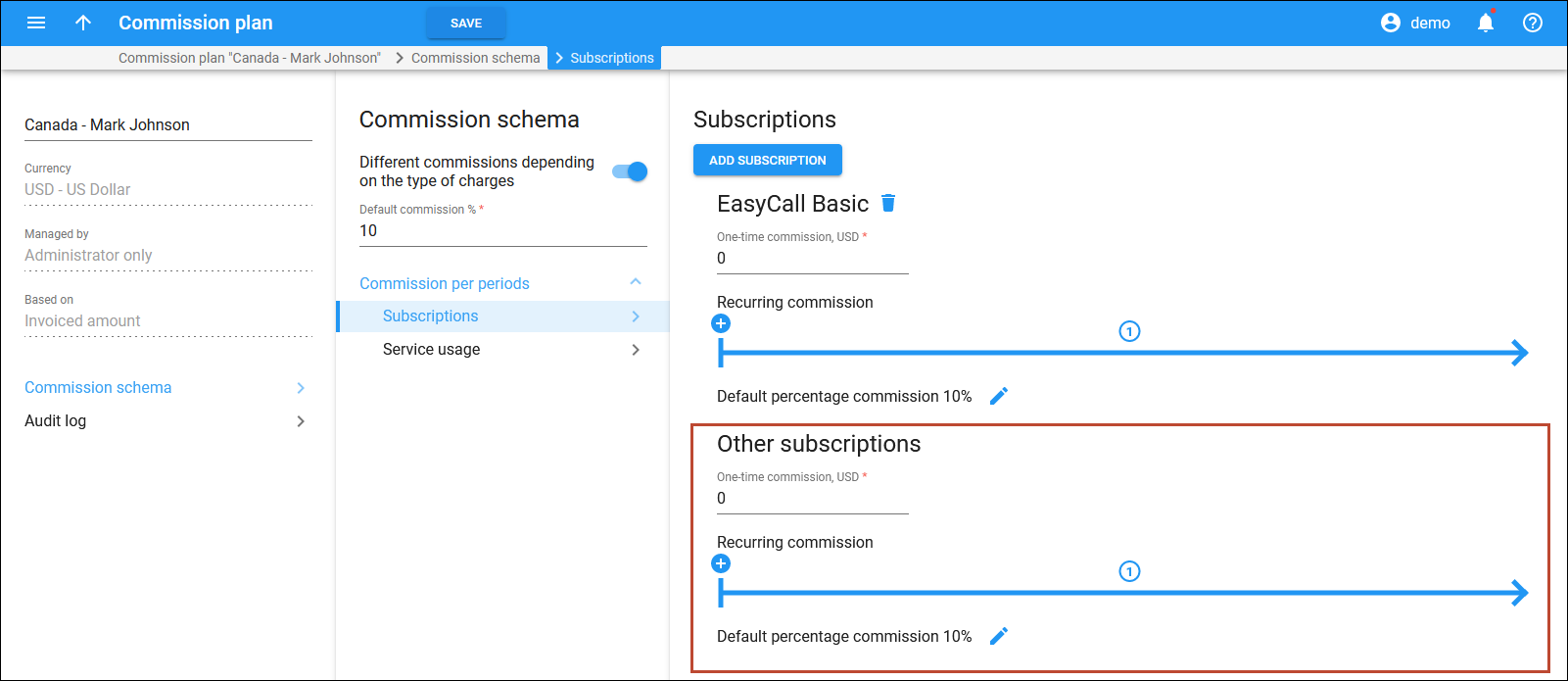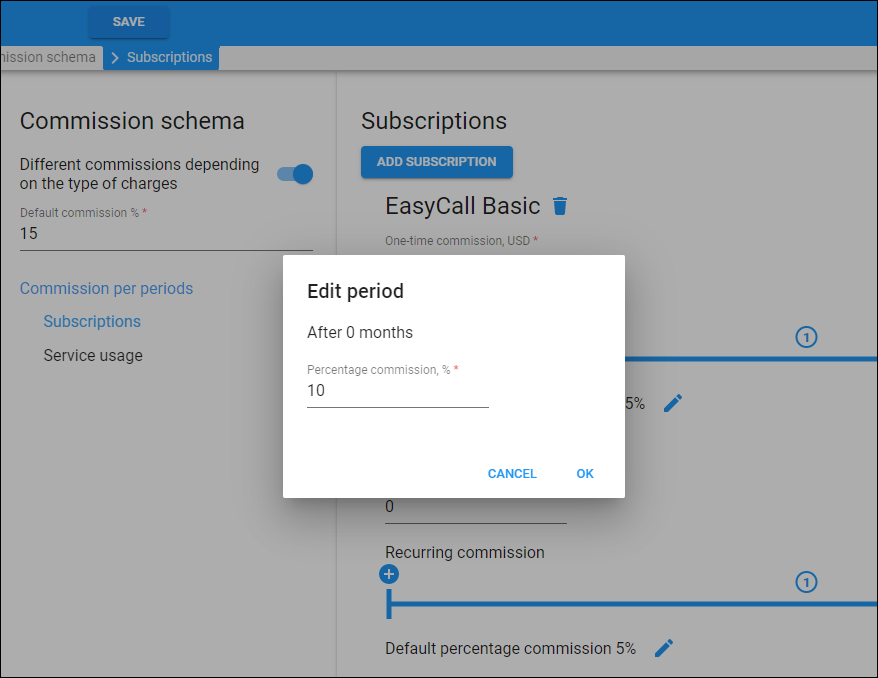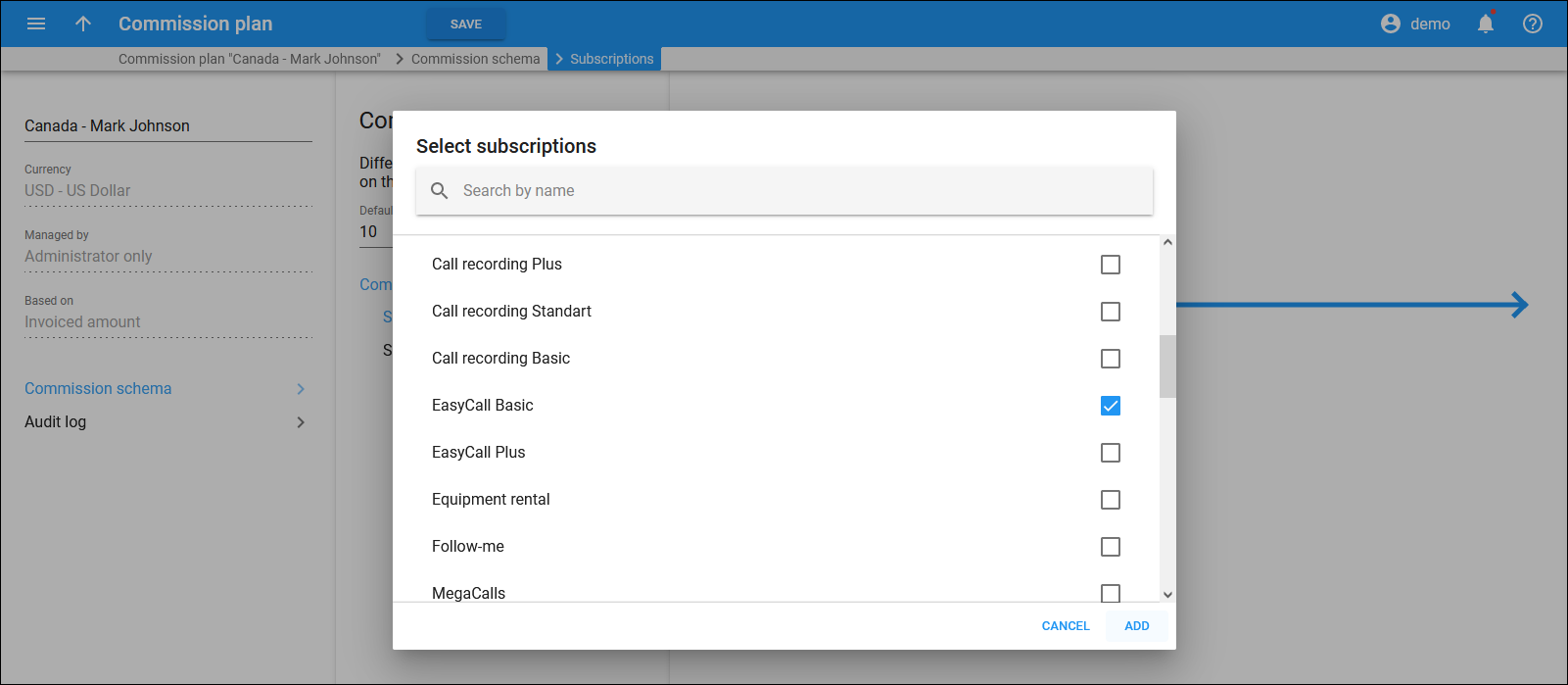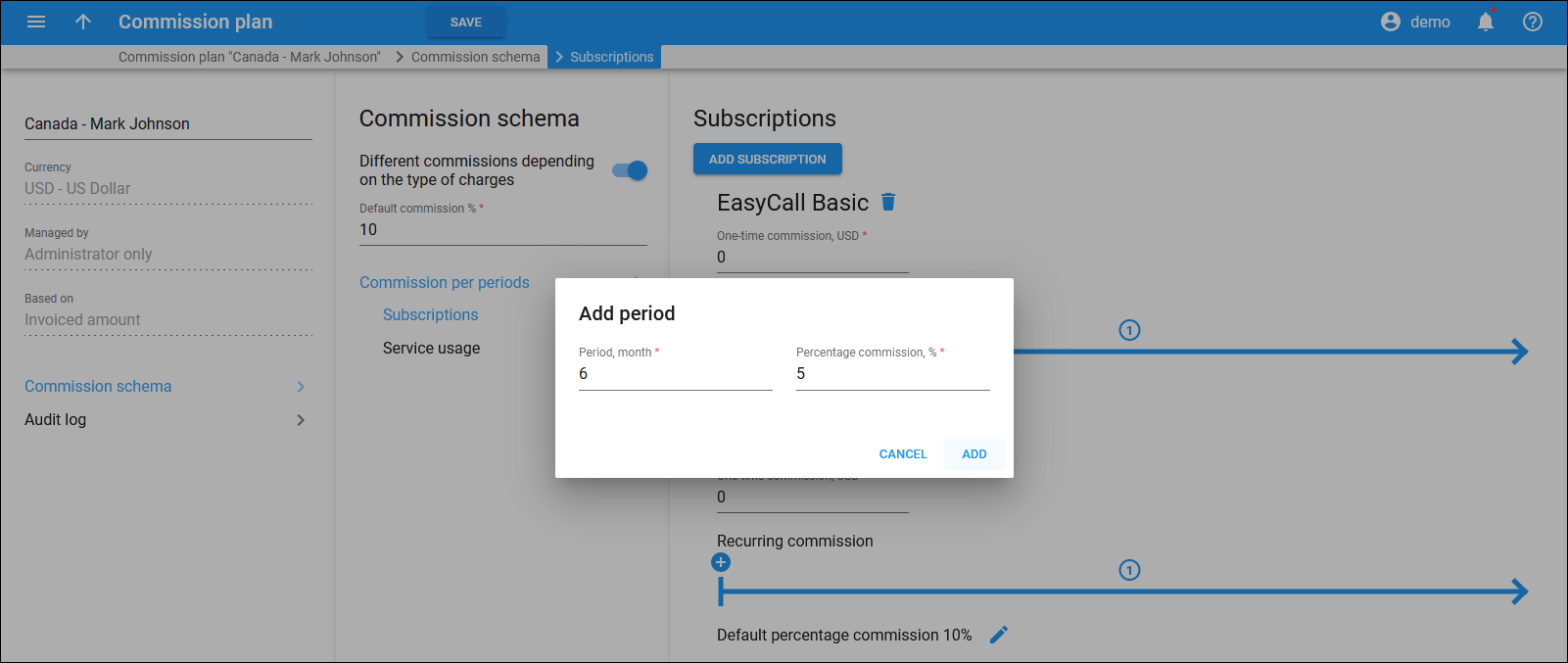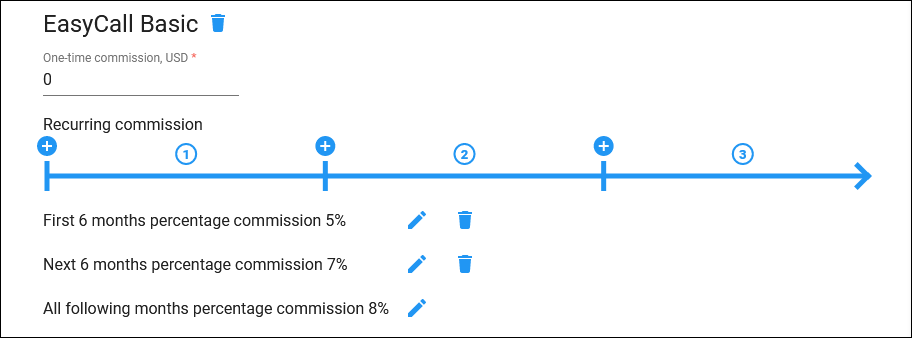This panel allows you to add a specific subscription to the commission schema, configure recurring commission for the periods (the number of months when a customer uses a subscription), and/or specify a one-time commission for a subscription.
Note that this panel is available only when the Different commissions depending on the type of charges option is enabled for the Commission schema.
When no subscription is added to the commission schema, the specified representative’s commission is calculated for any subscription assigned to a customer brought in by the representative.
If at least one subscription is added, all the other subscriptions are displayed as a single group “Other subscriptions”.
Other subscriptions
This indicates any customers’ subscriptions, except for the ones manually added to the commission schema. You can specify the one-time and recurring commission (per period in months) for “Other subscriptions”.
By default, the recurring commission percentage specified in the Default commission % field on the Commission schema panel is used for these subscriptions. To change the commission percentage, click Edit next to Default percentage commission. To not apply commission for “other” subscriptions (that weren’t added manually to the commission schema), set “0” in the Percentage commission, % field.
Add subscription
To add subscriptions to the commission schema, click Add subscription. In the dialog that opens, select the subscriptions from the list (type in a subscription name to find the necessary one). Click Add.
Manage commission for customers’ subscriptions
You can specify a one-time and recurring (default and per period in months) commission for each subscription.
One-time commission
Specify a one-time commission amount that automatically applies when a customer is assigned the subscription. Leave “0” to not apply a one-time commission.
Recurring commission
Apply different commission percentages depending on the period (the number of months when a customer uses a subscription).
Click Add  to add a period to the commission schema. In the Add period dialog, fill in the following fields:
to add a period to the commission schema. In the Add period dialog, fill in the following fields:
- Period, month – specify the number of months, e.g., 6.
- Percentage commission, % – specify the commission percentage that will be applied during this period, e.g., 5.
For example, if you add a 6-month period with a 5% commission for a specific subscription, it means that after a customer is assigned this subscription, the representative will receive a 5% commission each time the customer is charged for the subscription during six months.
Click Add  to add another period to the commission schema.
to add another period to the commission schema.
To edit commission percentage for the period, click Edit .
All following months percentage commission
This indicates the commission percentage that is applied after the defined periods end. By default, it’s the percentage specified in the Default commission % field on the Commission schema panel. Click Edit to change the commission percentage.
Default percentage commission %
This indicates the commission percentage that is applied when periods aren’t defined for the subscription. By default, it’s the percentage specified in the Default commission % field on the Commission schema panel. Click Edit to change the default commission percentage for the subscription.