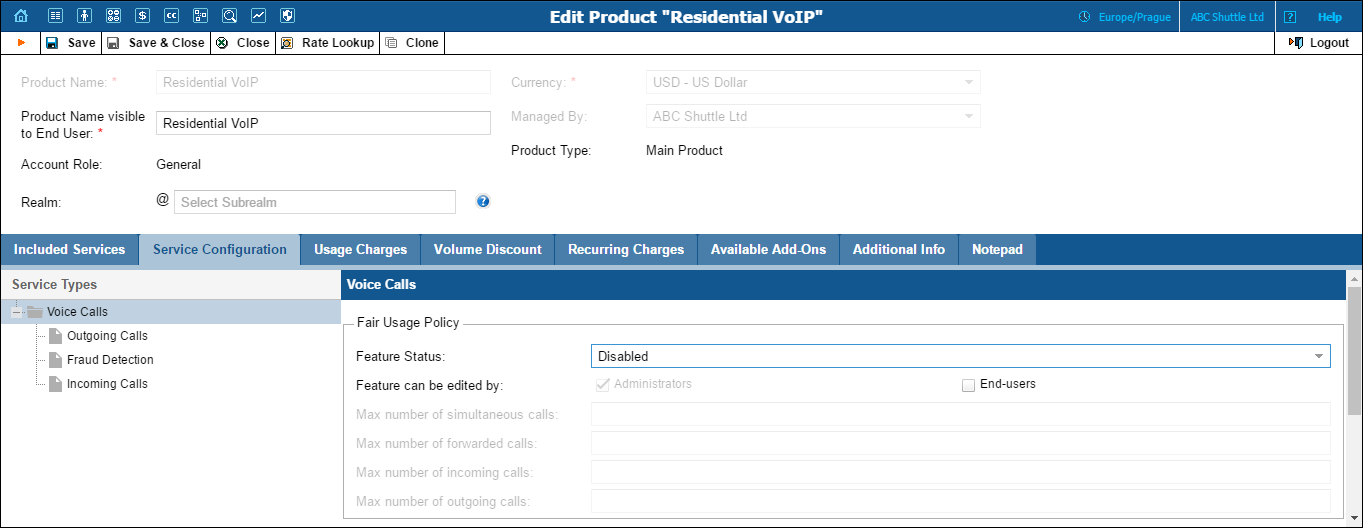
You can define the default values of service attributes for all accounts which this product will be assigned to (naturally, you can override them at the account level later on).
Note that each service feature includes the Feature can be enabled/disabled by option which provides two check boxes:
Administrators – This permits administrators to enable / disable the service feature for accounts that have this product assigned.
End users – This permits end users to enable / disable a particular service feature on the account self-care interface. Note that such service features as Fair Usage Policy, Geo-IP Fraud Detection for Voice calls service and Service Policy for Messaging service are controlled only by the administrator and are therefore not present on the PortaBilling® account self-care interface.
If you have your own self-care interface, you can add the required service features to it by using PortaBilling® API.
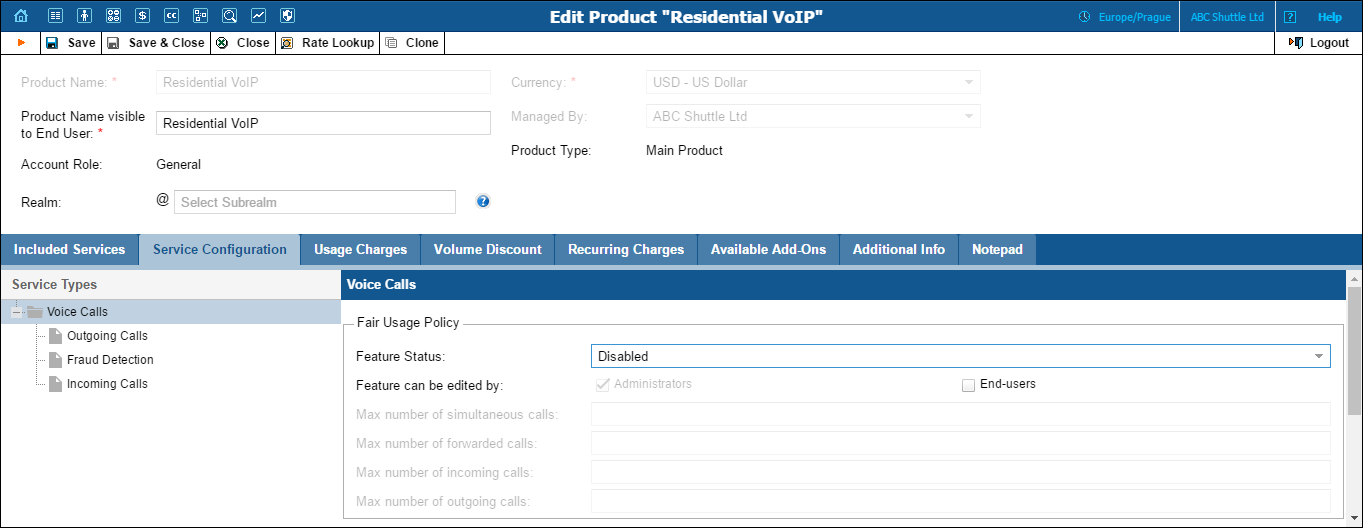
| Field | Description |
|---|---|
Fair Usage Policy |
To prevent fraud and service abuse of products that provide your customers with free calls, you may define limits for simultaneous calls that can be applied to all accounts with this product. |
Feature Status |
Select Enabled from the list to activate the Fair Usage Policy feature. |
Max number of incoming calls |
Allow only a specific number of concurrent incoming calls for accounts with this product. |
Max number of outgoing calls |
Allow only a specific number of concurrent outgoing calls for accounts with this product. |
Max number of simultaneous calls |
Allow only a specific number of concurrent calls (regardless of their type, such as incoming or outgoing) for accounts with this product. |
Max number of forwarded calls |
Allow accounts using this product to forward a specific number of concurrent calls. This limit is only applied when calls are forwarded to external numbers. |
Call Recording |
Enables the recording of calls made or received by accounts with this product. The user can start and stop recording a specific phone conversation after it has already started by using various phone controls. |
Feature Status |
Select Enabled from the list to activate the Call Recording feature. |
Auto Record Outgoing Calls |
Automatically records outgoing calls made by accounts with this product. Note that calls made to a voice mailbox to retrieve messages will not be auto-recorded. |
Auto Record Incoming Calls |
Automatically records calls received by accounts with this product. |
Auto Record Redirected Calls |
Automatically records calls redirected by accounts with this product. Note that:
|
Service Policy |
This specifies a predefined set of options for accounts using this product. |
Feature Status |
Select Enabled from the list to activate the Service Policy feature. |
Service Policy |
Select the required service policy from the list. |
Geo-IP Fraud Detection can be enabled for individual products, thereby allowing IP verification to be performed on all accounts using this product. This allows you to apply Geo-IP verification to specific business and residential VoIP products, and skip it for other products (for backward compatibility or simply because it does not fit the business model, for instance, for a service similar to Skype, where users can register and use the service anywhere in the world.)
| Field | Description |
|---|---|
Geo-IP Fraud Detection |
|
Feature Status |
Select Enabled if you want to apply IP verification to be performed for all accounts using this product. |
Location change allowed every:... minutes |
Type the minimum time interval in minutes during which an end user is not supposed to make calls from different locations (i.e. from different IP addresses).
For example: A location change is allowed every 240 minutes (i.e. every 4 hours). A call comes in and its location is detected as "New York." For three days calls come from this number in New York, and then the account calls from Egypt. Merely an hour later, the same account calls from Bangladesh. Because only an hour had passed after the call from Egypt was made, the system considers the call from Bangladesh to be a potential security breach and screens it.
This restriction works independently of the geo / risk profile assigned, and applies to location changes between countries as well as within a single country. It applies to roaming and stationary end users (the latter are allowed to change location within the country specified in the Current Location option for the customer / customer site / account.).
By typing 0 inside this option you allow end users to make calls from different IP addresses, simultaneously. |
After passing screening IVR, allow normal calls for... minutes |
Allows the end user to make calls for a specified period of time after passing the screening IVR without inputting the PIN again. |
Geo / Risk Profile |
Choose a geo/ risk profile depending on the area where you sell the service and what type of service it is.
Click the
To create a new geo / risk profile, choose Click wizard
icon to create… from the list and click the |
| Field | Description |
|---|---|
Unified Messaging |
Allows the account users with this product to access the unified messaging system. See the PortaSIP Media Applications Guide for more details.
To allow end users to choose a method for processing incoming calls using a special IVR, select Enabled for the Unified Messaging service feature. |
Feature Status |
Select Enabled from the list to activate the Unified Messaging feature. |
Mailbox Limit, MB |
Allows you to define / change mailbox limit. |
Fax-only mode |
Allows you to configure accounts with this product as a dedicated fax machine.
|
User Application |
Enables your customers (e.g. a visa processing center) to use their own IVR applications. It permits them to manage incoming calls and automate their workflow. The custom IVR application communicates with PortaSwitch® via the API.
For instance, a visa processing center (one of your customers) develops the IVR application to announce visa status to callers. When a caller dials the access number, PortaSwitch® sends the call to the IVR associated with that customer. The IVR prompts the caller to enter their registration number, then retrieves their visa status from the external database and plays the corresponding prompt. |
Feature Status |
Select Enabled from the list to activate the User application feature. |
Max numbers |
Specify the amount of access numbers (DID numbers) that can be used by every account of the customer.
For instance, your customer, a visa processing center, has 3 accounts configured in PortaSwitch®. If the Max numbers is set to 5, then only up to 5 access numbers can be requested for every account. |
Present Caller Info |
Display caller info on incoming calls. |
Feature Status |
Select Enabled from the list to activate the Present Caller Info feature. |
Call Waiting |
This activates the Call Waiting functionality. |
Feature Status |
Select Enabled from the list to activate the Call Waiting feature. |
Caller ID (CNAM) Lookup |
This option shows the actual name of the caller retrieved from the database of the CNAM provider for incoming calls.
For PortaSIP® to send CNAM requests, configure the CNAM lookup service on the Configuration server. |
Feature Status |
Select Enabled from the list to activate the Caller ID (CNAM) Lookup feature. |
Call Forwarding |
Assigns call forwarding mode to the accounts with this product. |
Feature Status |
NOTE: Enabling the End-users check box for Call Forwarding is mandatory to permit end users to modify how to process incoming calls via an IVR and their account self-care interface. To permit end users to modify the method for processing incoming calls only via an IVR, restrict them to accessing only the account self-care interface. |
Maximum Forwards |
Type the number of concurrently active forwarding destinations allowed.
Please note that you do not have to limit the total number of phone numbers entered, but rather the number of phone numbers active at any given moment of time.
For instance, a user may have a list of 20 numbers, each active in its own time period, some temporarily turned off, and so on. When call forwarding is done, PortaBilling® will compute a list of numbers which may be used at that moment, and choose only the first N in the list, where N is the number specified in Maximum Forwards.
This option is active only when call forwarding is enabled. |
Forward by DTMF |
This option is active only when one of the several call forwarding modes is selected. It allows a user to use DTMF tones to transfer calls forwarded to the user’s mobile phone from the user’s IP Centrex extension, and to stay on the line until the other party picks up.
Thus, if a user receives a call to his mobile phone and needs to transfer it to his colleague at Extension 1002, he dials *661002#, and when his colleague confirms that she is free to take the call, he hangs up. |
Call Screening |
Enables call screening / conditional call forwarding features. |
Feature Status |
Select Enabled from the list to activate the Call Screening feature. |
Auto Attendant |
Enables the auto attandant functionality for accounts with this product. Incoming calls will always go only to the auto attandant despite Unified Messaging functionality also being enabled. |
Feature Status |
Select Enabled from the list to activate the auto attendant functionality. |
Ringback Tone |
|
Feature Status |
Select Enabled to turn on the custom ringback tone feature for the accounts that have this product assigned. |
File |
Choose which ringback tone to play to a caller:
|
| Field | Description |
|---|---|
Individual Routing Plan |
This enables the selection of the routing plan to be used for outgoing calls when the end user dials a number without using a specific selection code. |
Feature Status |
Select Enabled from the list to activate the Individual Routing Plan functionality. |
Individual Routing Plan |
Select the required routing plan from the list. |
E911 |
Activates emergency services for accounts with this product. |
Feature Status |
Select Enabled from the list to activate the E911 feature. |
Call via IVR |
This feature enables outgoing calls to be processed in an assigned IVR-capable voice application. For example, the Pass-through IVR application plays a “time left” warning when there are a specific number of seconds left – before the call is disconnected – or it can announce the maximum allowed call duration to the destination and then connect the call. Note that the Pass-through IVR application is launched for all fee-based calls to external numbers. |
Feature Status |
Select Enabled from the list to activate the Call via IVR feature. |
Voice Application |
If Call via the IVR is enabled, select a voice application for processing the calls. Typically this is a special pass-through IVR application for voiceover announcements during the call, but any standard IVR application can be selected to intercept the outgoing call. |
Phone Book |
Activates the Phone Book feature. This allows an account user to maintain its own set of frequently dialed numbers, assign speed dial codes to them and define a list of favorite numbers. |
Feature Status |
Select Enabled from the list to activate the Phone Book feature. |
Speed Dial Code |
This enables the use of a speed dial code to call favorite numbers. |
Maximum Speed Dial Length |
The maximum allowed length (1-9) of speed dial codes. |
Maximum Favorite Numbers |
You may allow an account user to define a list of favorite numbers. This field specifies the maximum amount of numbers that the account can mark as favorites. |
Enable end users to change favorite numbers |
This allows end users to make changes in their list of favorite numbers.
When set to Yes, end users can edit / delete phone numbers marked as favorites after the predefined number of days since being added or marked as favorites has passed.
When set to No, end users cannot make any changes in their list of favorite numbers (default value). |
The number of days a newly added favorite number cannot be changed |
This defines the number of days after which end users can make changes in their list of favorite numbers.
This option is active only when Enable end users to change favorite numbers is set to Yes. |
Favorite Numbers Allowed Patterns |
This is a comma-separated list of patterns for numbers which an account user can mark as favorites. For example, to allow an account user to mark Moscow, Russia destinations as favorites, input “7495, 7499” here.
This field can contain the following special symbols:
|
Hide CLI |
This allows you to remove CLI (ANI) information for outgoing calls. |
Feature Status |
Select Enabled from the list to activate the Hide CLI feature. |
Hide CLI by Default |
Note that when making a call, you can dial the special feature access code before dialing the phone number to override the default setting. For more information, please see the Service Codes table on the Dialing Rules Wizard page. |
Call Barring |
Activates the Call Barring feature for accounts with this product. Call barring allows your customers to prohibit outgoing calls to specific destinations. |
Feature Status |
Select Enabled from the list to activate the Call Barring feature. |
CPS Limitation |
This allows you to enforce the calls per second (CPS) limitation. The CPS limitation defines how many dialing attempts per second can be made by an account with this product assigned.
|
Feature Status |
Select Enabled from the list to activate the CPS Limitation feature. |
Allowed rate |
Set the limit of dialing attempts per second for this product. If the limit is exceeded, new dialing attempts are blocked. The allowed values are from 1 to 1000. |
| Field | Description |
|---|---|
Service Policies |
This allows managing messaging services within the AudioCodes CMMS server. |
Service Policy |
Select the service policy configured for the AudioCodes CMMS server. When a user’s service wallet is empty, PortaBilling® instructs the AudioCodes CMMS server to suspend the messaging service for the user. Similarly, it resumes the service after the service wallet top-up. |
SMS / MMS Routing Data |
Optimization of SMS / MMS routing requires that service providers use centralized routing databases. These databases contain information about which network the number belongs to and take number portability data and other specifics into account. |
Feature Status |
The following options are available:
|
Update NetNumber database |
|
| Field | Description |
|---|---|
Access Policy |
Allows to limit bandwidth according to the required rule. For more information please see the Internet Access Policies section. |
Feature Status |
Select Enabled from the list to activate the Access Policy feature. |
Internet Access Policy |
|
Static IP |
Select Enabled if you want to assign a static IP address to accounts with this product. |
Feature Status |
Select Enabled from the list to activate the Static IP feature. |
Session Limit |
Defines the maximum number of concurrent sessions that can be initiated. |
Feature Status |
Select Enabled from the list to activate the Session Limit feature. |
Max Simultaneous Sessions |
Specify the maximum allowable number of concurrent sessions (only available when the Session Limit feature is enabled). |
NOTE: The content of this section is available only if an IPTV platform is set up on the Configuration server. For information on how to set up an IPTV platform on the Configuration Server, please refer to the IPTV Services handbook from the Unified PortaSwitch Handbook Collection.
| Field | Description |
|---|---|
Channel Package |
This feature defines a set of broadcast channels that are available to accounts with this product. |
Activation PIN |
Specifies a numeric code to be entered from end user’s STB (Set-Top Box) remote controller to activate IPTV services. |
| Field | Description |
|---|---|
Limit Bandwidth |
Allows you to limit bandwidth for the accounts with this product. |
Feature Status |
Select Enabled from the list to activate the Limit Bandwidth feature. |
Max Upload Rate |
Specifies the maximum upload rate for the accounts with this product. |
Max Download Rate |
Specifies the maximum download rate for the accounts with this product. |
| Field | Description |
|---|---|
Feature Status |
Select Enabled from the list to activate the Conferencing feature. |
Number of simultaneous participants |
Specifies the maximum number of simultaneous participants in a conference. This number must not exceed the maximum number of participants defined in the Global Conference Option for an entire billing environment. |