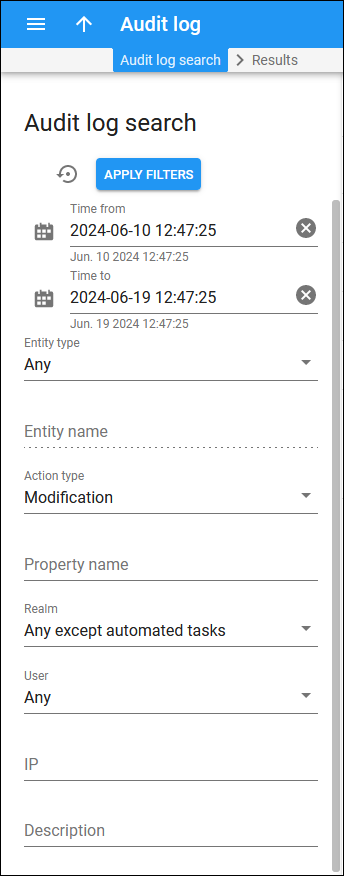Audit logs are records that contain information about all the changes and actions made by a specific user to the entities in PortaBilling. If a user has no permissions to view personal customer information depicted in the audit log, the information is masked. This helps an administrator to comply with the GDPR requirements.
Use the Audit log search panel to trace the changes made to the entity.
Specify one or more of the search criteria listed below and click Apply filters. If you want to stop the search, press “Esc” on the keyboard or click Stop  on the search panel. Click Default filters
on the search panel. Click Default filters to reset search criteria to their initial values.
To refresh the search results, click Reload data.
Time from
Specify the starting date and time to trace the changes.
You can type in the date and time or click Calendar and select the date and time.
Time to
Specify the date and time until which you want to trace the changes.
You can type in the date and time or click Calendar and select the date and time.
Entity type
To track changes made to a specific entity type, select the entity type from the list (e.g., Accounts, Access policy, Call barring classes, etc.).
Entity name
To track changes made to a specific entity, type the entity name here (e.g., DID numbers, Customer classes, etc.).
Action type
Filter the actions made to the entity by the type:
-
Select Modification to trace all the modifications made to the entity.
-
Select Read to trace all entity data that was read.
Property name
To trace changes made to a specific property, type in its name (e.g., i_customer).
Realm
To filter changes made to the entity under a specific realm, select the realm from the list.
User
To filter changes made to the entity by a specific user, select the user from the list.
IP
To filter changes made to the entity by a user from a specific IP, type the IP address into this field.