Notifications are the text messages (email or SMS) sent to users from PortaBilling about service and billing-related events like invoice generation, password changes, custom report execution, etc.
Notifications are organized into notification sets, where each notification has a defined template. You can edit notifications by modifying the subject lines or the text within a notification template.
Notification sets can be assigned to a user, and specific notifications within the set can be enabled or disabled for the user.
Template
Assign a notification set
Select a notification set from the dropdown list to assign it to the user, then click Save.
Customize a notification set
After selecting a notification set, you can choose which categories or specific notification types to send via email or SMS by selecting/clearing the checkboxes. To expand a category, click Arrow down ![]() next to its name.
next to its name.
Edit an individual notification template
Click on the name of a notification category to view and edit the corresponding notification templates within the notification set.



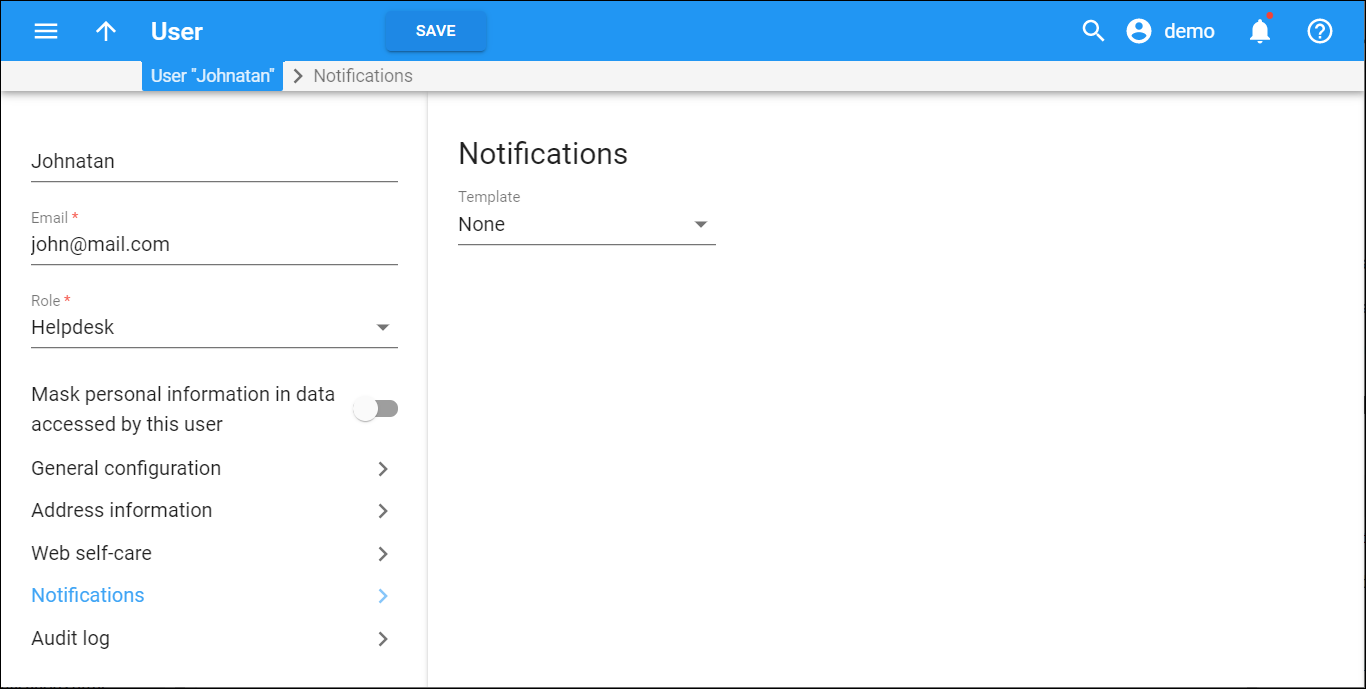
 Back to main menu
Back to main menu