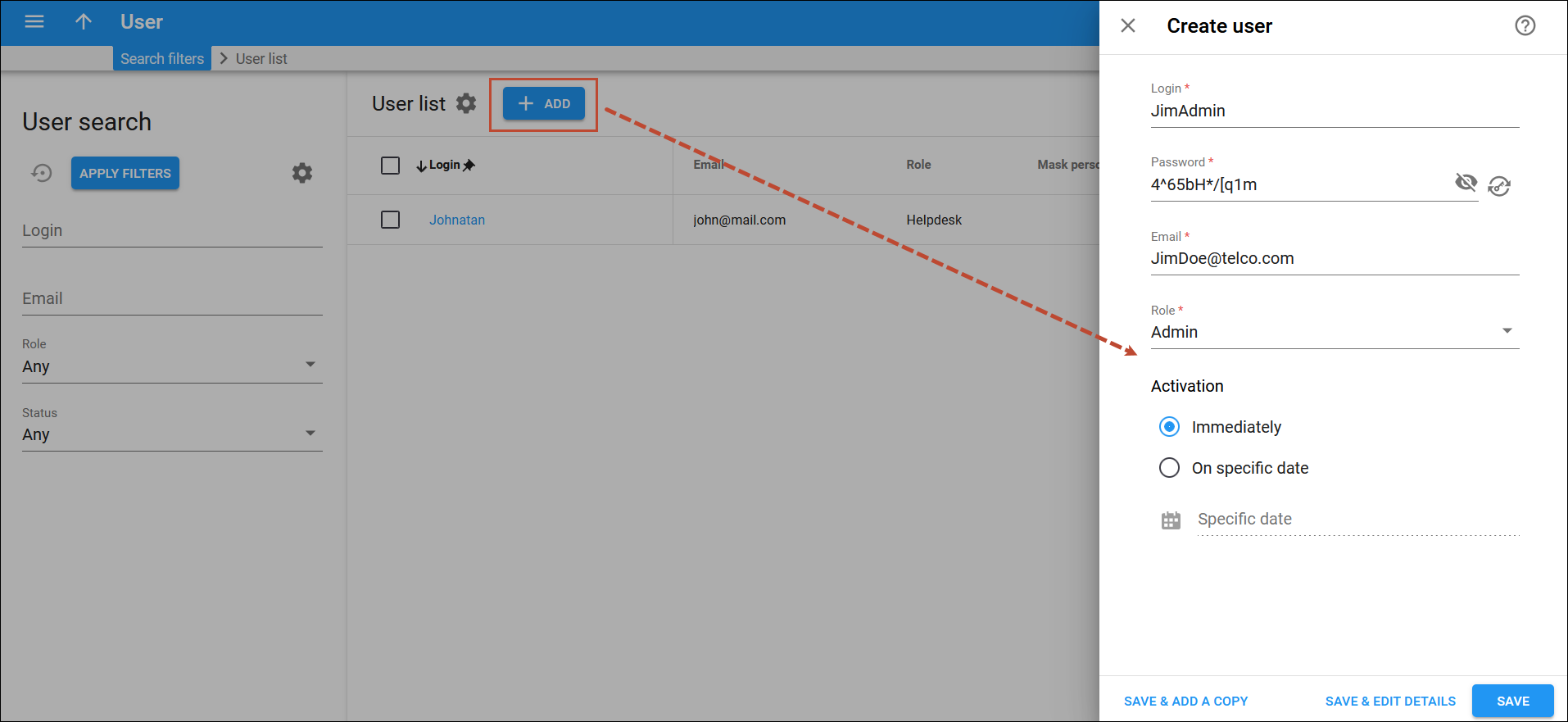On this page, you can add new users.
To add a new user, click Add on the User list panel and fill in the details. To save the user, click Save. To save and continue editing the user details, click Save & Edit details. To create more users, click Save & Add a copy.
Login
This is a new user’s unique ID used to log in to the system.
Password
This is the password for your login. You can specify the password yourself or generate it by pressing Generate password. If you manually specify a password, it must contain at least one symbol from each group: Latin letters (a-z or A-Z), and decimal digits (0-9).
Specify an email for a new user here. This email will be used to send notifications to which the user is subscribed.
Role
The role assigned to the user defines their access level to the system with permissions and limitations.
You can create users with the following default roles:
- Root user is a privileged user with access to all PortaBilling entities. A root user can control access permissions for other users.
- Admin is like a Root user, but has the following limitations:
- Cannot create new users.
- Cannot modify company info.
- Has read-only access to Destinations, Currencies, Nodes, and Call handling.
- Helpdesk user has read-only access to billing information (tariffs, products), and can modify customer and account parameters. This role also provides access to Trace call.
You can also create custom roles and assign them to users.
Activation
Set the activation date for the user. The options are:
- Immediately – the user can log in to the system right after creating the record.
- To set a specific activation date, click Specific date
 or specify the date manually in the YYYY-MM-DD format.
or specify the date manually in the YYYY-MM-DD format.
Note that the activation date is set in the environment’s global time zone.