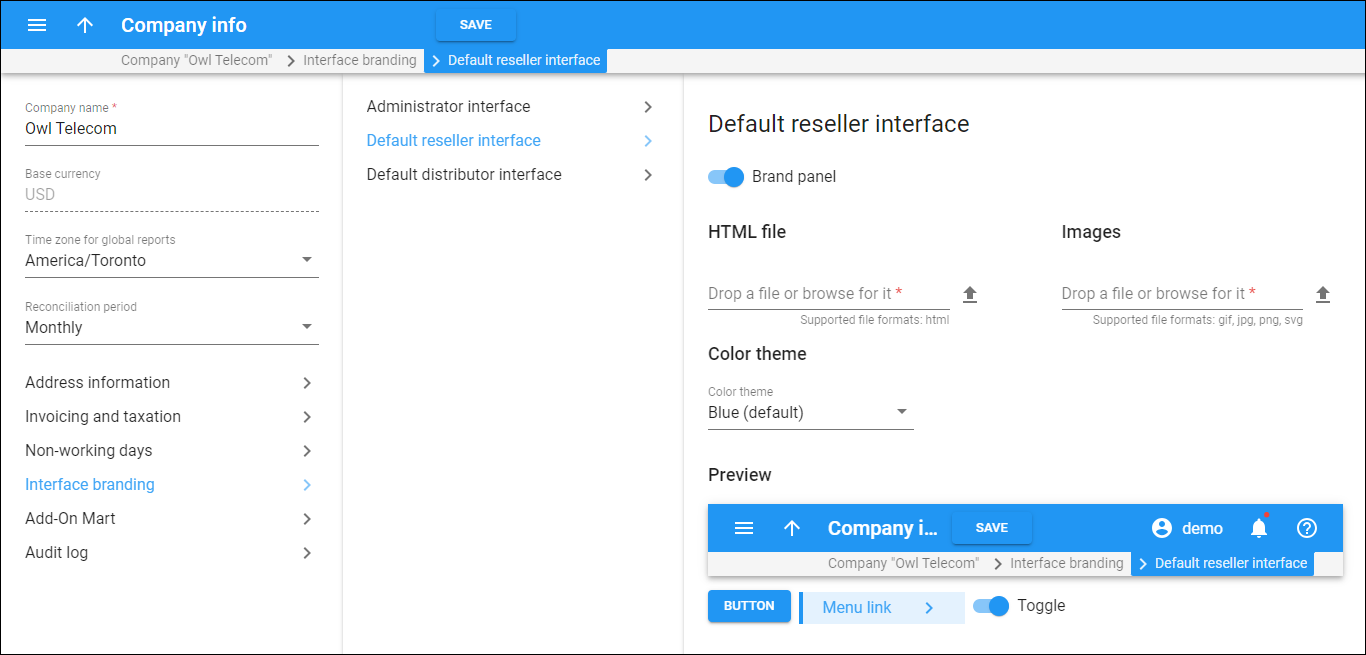This panel allows you to customize the default appearance of the built-in reseller portal, ensuring a consistent display of your company’s name, logo, and chosen color theme across all web pages within the portal interface.
To customize the reseller portal, turn on the Brand panel toggle.
HTML file
To brand the interface with your company name and logo, you need to prepare an HTML file containing the company name and the logo image filename.
To upload this HTML file, either drag and drop it into the designated area or click Browse  to select it from your files. If you need to remove the uploaded file, simply click Delete
to select it from your files. If you need to remove the uploaded file, simply click Delete  .
.
Images
Upload the logo image in one of the supported formats: GIF, JPG, PNG, or SVG. Ensure that the image filename matches what you specified in the HTML file.
To upload your logo image, drag and drop it into the upload area or use Browse  .
.
To download the image, click on its name. To delete an image, click Delete  .
.
Color theme
Select a color theme from the dropdown menu. This will change the appearance of elements like the page header, buttons, and toggles to match your chosen theme.
Preview
Before saving your changes, preview how the updated brand name, logo, and color scheme will look on the interface.