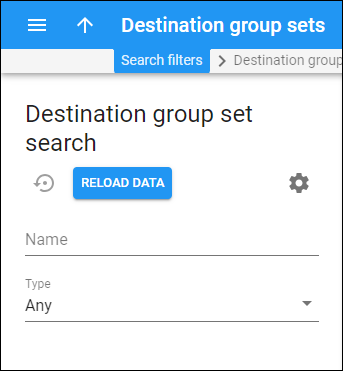Use the Destination group set search panel to find a specific destination group set.
Specify one or more of the search criteria listed below and click Apply filters. If you want to stop the search, press “Esc” on the keyboard or click Stop ![]() .
.
Click Default filters to reset the search criteria to their initial values. To refresh the search results, click Reload data.
PortaBilling automatically loads the list of records once you open the page. You can turn off data autoload if you don’t want all records to load each time you open the page. To disable data autoload, click Settings and clear the check mark for the Automatically start searching upon opening the page option. When the check mark is absent, the records won’t load until you click Apply filters.
If the search result contains a single record, you can open it automatically by choosing the If the search produces a single result, automatically open it option.
Name
Filter destination group sets by their name. Type the destination group set name fully or partially.
Type
Filter destination group sets by their type:
- Select Any to search for all available destination group sets.
- Select Complete to search for destination group sets where every prefix that is used in the system belongs to only one destination group. This type of destination group set is mostly used for service pools and fraud traffic profiles;
- Select Regular to search for a destination group set where the same prefixes can be included into several destination groups. This type of destination group set is mostly used for tariffs, volume discount plans, and bundle promotions.