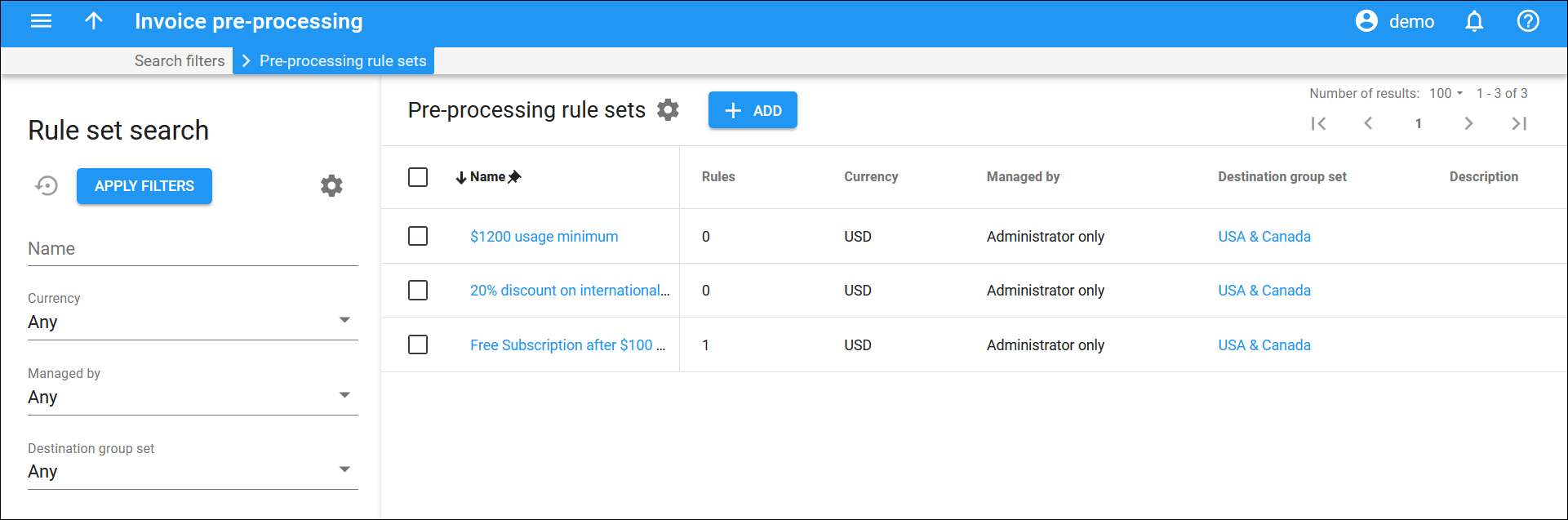This panel displays the list of the invoice pre-processing rule sets that match your search query.
To edit a rule set, click its name in the list. To delete a rule set, select it from the list and click Delete ![]() on the toolbar. You can delete a pre-processing rule set that is not assigned to any customer.
on the toolbar. You can delete a pre-processing rule set that is not assigned to any customer.
Each entry in the result list consists of:
Name
The name of the invoice pre-processing rule set, which is also a link that redirects you to the Edit rule set panel.
Rules
The number of invoice pre-processing rules in the set.
Currency
The currency used for billing calculations within the invoice pre-processing rule set.
Managed by
This shows whether the invoice pre-processing rule set is managed by an administrator or by a specific reseller.
Destination group set
The destination group set associated with the invoice pre-processing rule set.
Description
This column shows notes on the specific invoice pre-processing rule set.
Customize the panel
- Change table settings – click Settings
 in the title bar to customize columns and change row style.
in the title bar to customize columns and change row style. - Re-order the columns – drag-and-drop the column headers right or left to place the columns in the order you want.
- Re-order the rows – click Arrow
 (or
(or  ) next to the column header to re-sort the rows. For example, the Pre-processing rule set panel displays rule sets in alphabetical order. You can re-sort them in the reverse order.
) next to the column header to re-sort the rows. For example, the Pre-processing rule set panel displays rule sets in alphabetical order. You can re-sort them in the reverse order. - Change the default number of results globally – use the Number of results dropdown list in the upper right corner to adjust the maximum number of rows that appear on the panel. By default, the panel displays 25 rows. Once the number is changed, it's automatically saved, so the same number of rows is shown for PortaBilling entities, e.g., customer, account, reseller, etc.