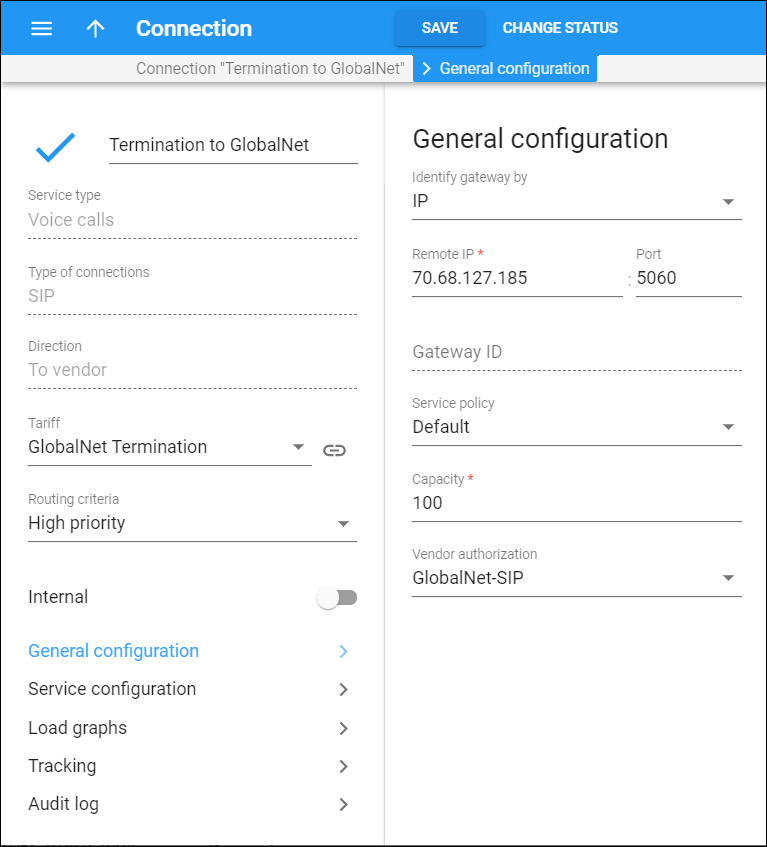On the General configuration panel, you can change gateway parameters and connection capacity, define a service policy, and/or vendor authorization. Note that some fields are read-only, e.g., Remote IP, Port, Gateway ID.
If you change the settings for an active connection and click Save, depending on the service type, you can for:
- Internet service – save the changes, but then Internet sessions that are currently in progress will not be charged properly.
- Voice calls service – choose one of the following options:
- Disconnect the calls – disconnect the existing sessions that go via this connection after the changes are saved.
- Leave the calls connected – remain the existing sessions connected after the changes are saved. However, they will not be charged. To save the changes, you can wait until there are no active sessions. To track active sessions, open the Active sessions panel.
Identify gateway by
This shows whether the system identifies a remote gateway by its IP address, its ID, or by both – gateway ID/IP.
Remote IP
This shows the IP address of the remote gateway. You can’t change the IP address of an active connection. To edit the IP address, change the connection status to Inactive.
Port
This shows the port to connect to on the remote end. You can’t change the port when a connection is active. To edit this port, change the connection status to Inactive.
Gateway ID
This shows the name of the remote gateway. This is used when it is not possible to determine the identity of the remote party (and thus the connection/vendor that the call goes to) by its IP address alone.
This ID is used to identify the connection based on additional information available in the accounting record. You can’t change the gateway ID when the connection is active. To edit this field, change the connection status to Inactive.
Node
This shows the node used to transport traffic for this connection.
Service policy
This shows a name of a previously assigned service policy. This is a predefined set of options which are applied to traffic going through this connection.
Note that the selected service policy may be overridden by the one defined for the account of the calling or called party (depending on the connection type).
Capacity
This shows the maximum number of simultaneous sessions the connection can support.
Vendor authorization
This shows whether PortaBilling authorizes every outgoing call from your network to a vendor that has this connection. Select a previously created Authorization name to define the vendor user name and a password to be used for authorization.