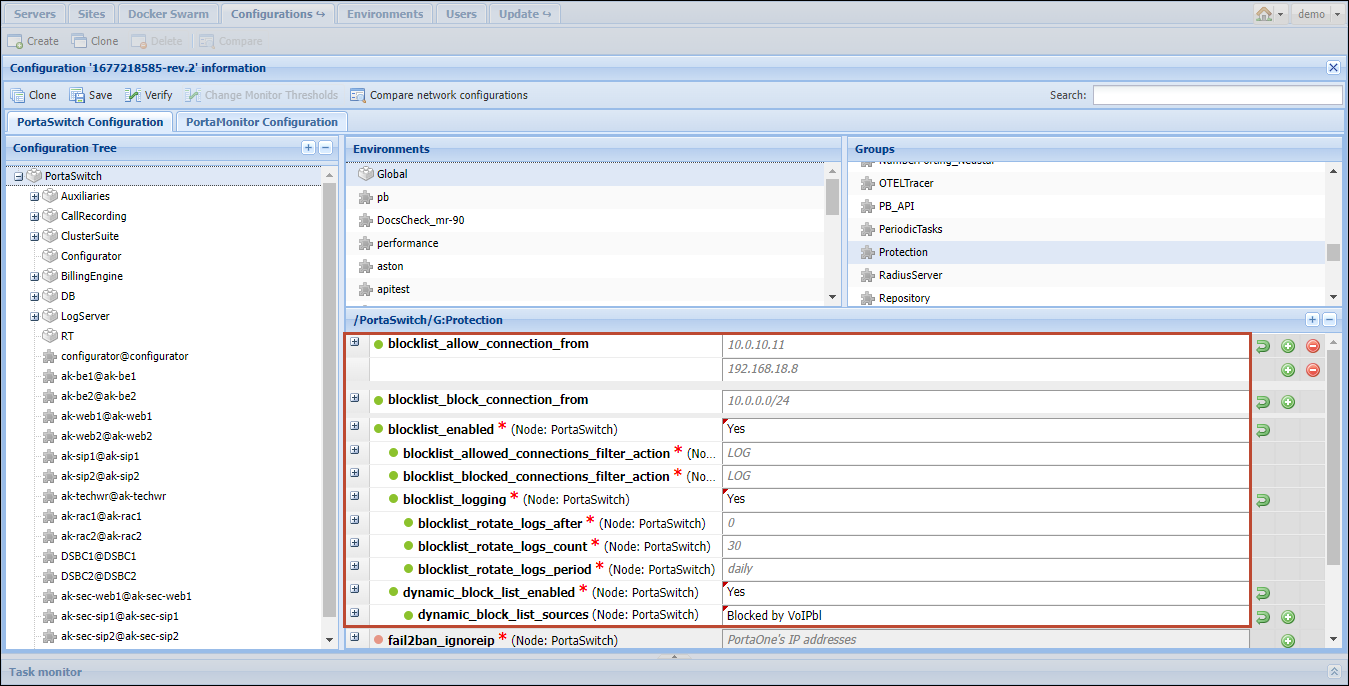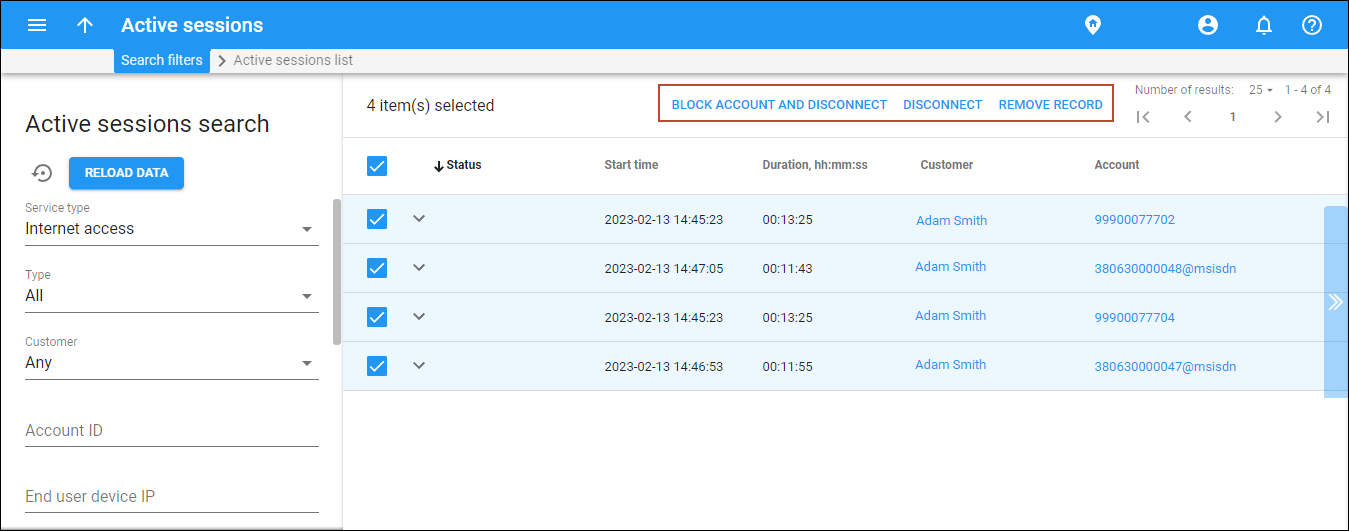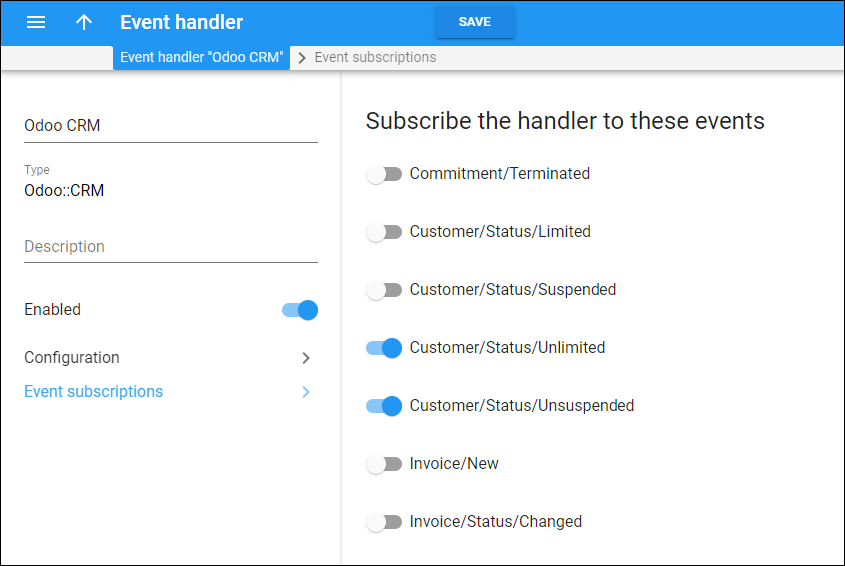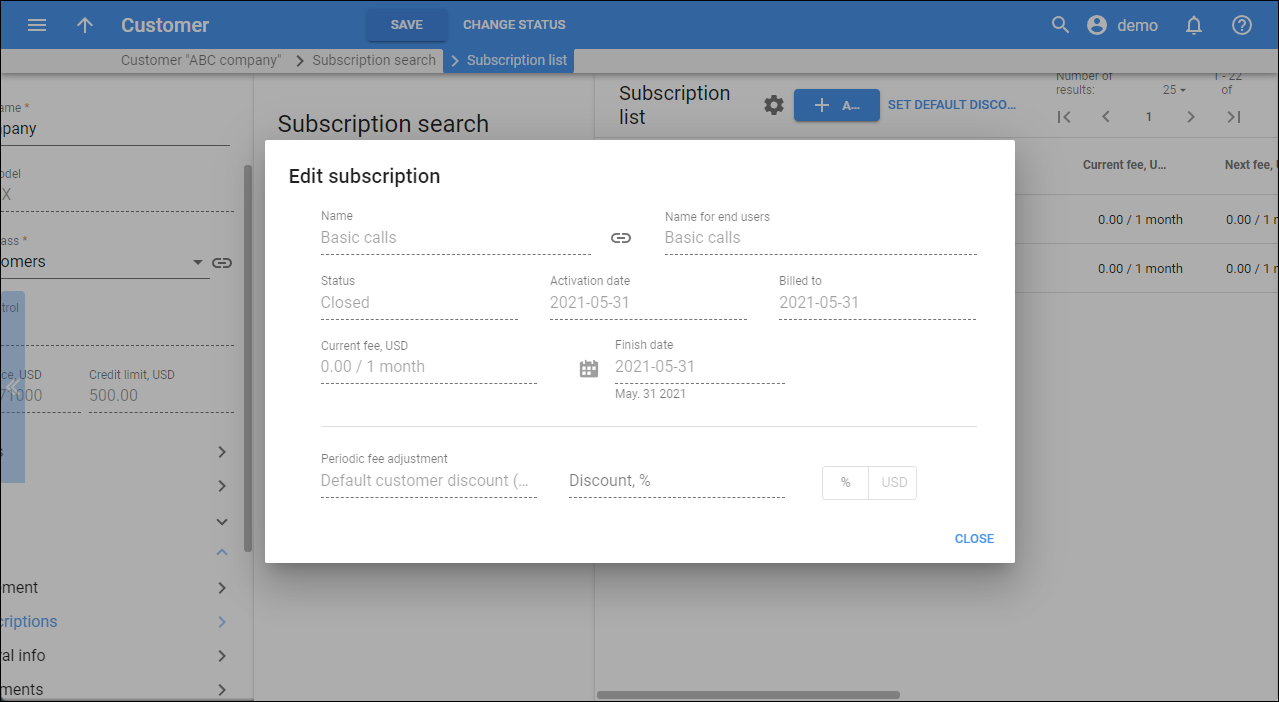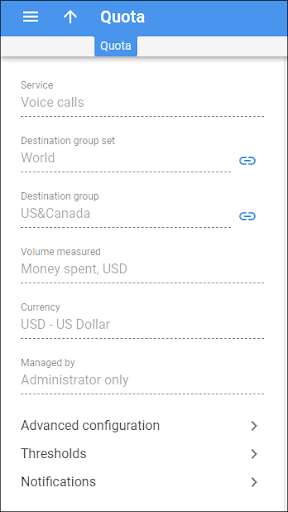Management of IP blocklist/allowlist via the web interface
IP blocklisting is used to prevent access to your system from specific IP addresses. Previously, to block an IP address (to filter out the data packets from this IP address), it was necessary to define a set of rules via the command-line interface for a specific server).
Starting from MR105, the IP blocklist is available on the Configuration server web interface, where you can easily view and manage IP addresses. Also, if you block access from all IP addresses of a network, and you want to allow access for specific IPs from that network, e.g., the IPs required for your engineers, you can add these exceptions to the IP allowlist. The IP lists automatically apply to all PortaSwitch servers and are preserved after an update or server reinstallation.
The IP addresses can be added to the IP lists one by one, or imported from an external source such as voipbl.org that gathers IP addresses from which hackers conduct malicious activities.
- Engineers can save time and effort when managing the lists of blocked and allowed IP addresses.
- You can ensure a higher level of security for your system via automated blocking of numerous IP addresses imported from public sources.
Find more details here.
Disconnection options for active sessions
You may need to disconnect an active session for an account manually. Previously, only voice calls routed through PortaSIP could be manually disconnected via the PortaBilling web interface.
Starting from MR105, it’s possible to disconnect a session on a gateway (if this functionality is supported by the integration module between PortaBilling and the gateway), for example, if an Internet session, that is still in progress, is preventing you from terminating the account.
You can now perform the following actions on the Active sessions page:
- Disconnect – with this option, you can disconnect the selected active sessions.
A user’s device may automatically reconnect, and the gateway will send the new authorization request to PortaBilling, so the account may get a new active session. In this case, you can use the Block account and disconnect session option.
- Block account and disconnect session – it allows you to disconnect the selected active sessions and block the corresponding accounts.
In this case, even if a user’s device tries to reconnect automatically and the gateway sends the new authorization request to PortaBilling, the session will not be authorized for the blocked account.
- Remove record – this option can be used to remove a session from the Active session list.
For example, let’s say the gateway was rebooted, the sessions were disconnected, but PortaBilling didn’t receive the “stop accounting” request, and these sessions are still shown as active in PortaBilling. In this case, you can use the Remove record option to clean up these sessions from the active session list.
The Remove record option does not disconnect the sessions that are still in progress. So, if you use this option for sessions that are not disconnected on the gateway, they will continue and may not be billed properly (e.g., if the session was removed and the corresponding account is terminated, then, when the session is eventually disconnected on the gateway, PortaBilling can’t find the account that needs to be charged).
- You can terminate customers/accounts even before the user has ended their active session.
- You can clean up the sessions that are dropped on the gateway from the active session list.
Notify customers via the Odoo CRM when their service is resumed
Now service providers that use Odoo CRM can get an immediate update when the customer service status changes from Suspended/Limited to Active. PortaBilling sends notifications to Odoo CRM that include the account ID, new status, and a description of the change that occurred, e.g., customer status changed to Active.
Let’s say, John Doe forgets to pay an invoice for the Internet service on time. PortaBilling suspends the customer for non-payment to block the service and notifies Odoo CRM. Later, John pays off his overdue invoice. PortaBilling immediately removes the suspension to resume Internet service and notifies Odoo CRM that the customer’s service is now active again. Odoo CRM then updates John’s record and sends an SMS informing him that service has resumed.
The administrators can subscribe Odoo:CRM event handler to the Customer/Status/Unlimited and Customer/Status/Unsuspended events in PortaBilling.
This enhancement helps CSPs to inform the customers about all status changes.
Web interface changes
Additional clarity for the assigned subscriptions
The Subscriptions panel shows the list of subscriptions assigned to a specific entity, e.g., a customer. With this release, the administrator can search, view, and manage subscriptions in a more user-friendly way. These are the following changes:
- A new column, Promotion ends, was added to the Subscription list panel. It allows admin to see the end of the promotion period for each assigned subscription. By default, this column is hidden and admin can make it visible in Settings
by clicking Customize columns, and selecting the Promotion ends checkbox.
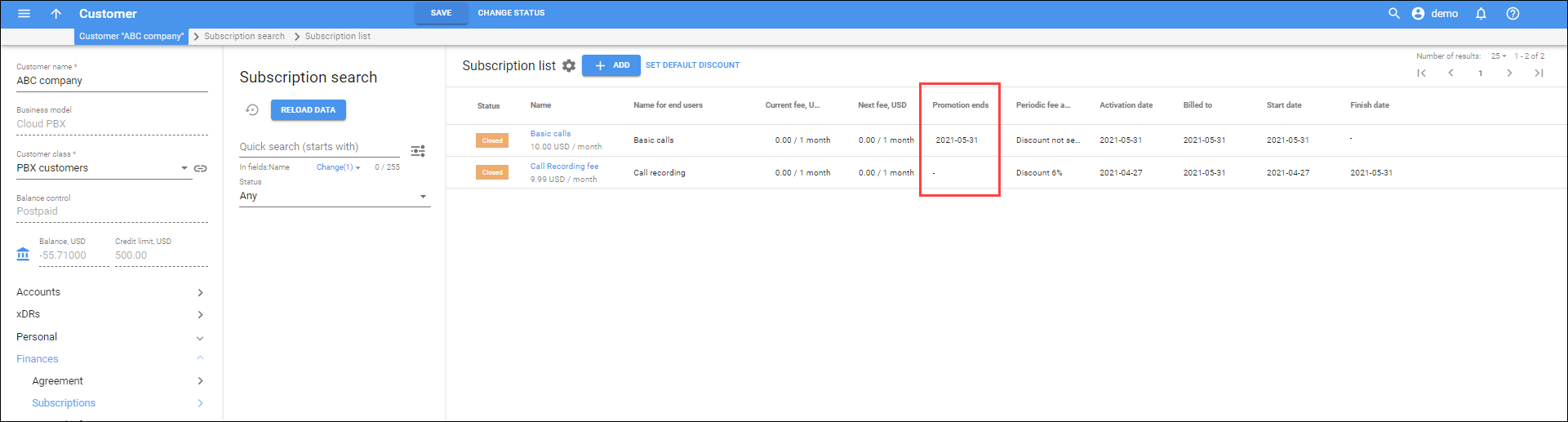
Administrators can save time on subscription management as the required information is one click away.
Quick transition between volume discount plan and assigned “Destination group set” and “Destination group”
Now, any volume discount group page (e.g., Quota, Discount, Service wallet) provides you with access to the details of the corresponding Destination group set and Destination group. The Destination group set details can be just as easily accessed from the Volume discount plan page. You can click Show ![]() near the Destination group set and Destination group fields to open the details.
near the Destination group set and Destination group fields to open the details.
Administrators have the needed information about discount plans just one click away.
Auto-resizing of table columns
Now the columns are automatically resized and adjusted to the data they contain and to the width of the window. The auto-resize is available for panels such as Customer list, Reseller list, Tariff list, etc. Administrators still can manually adjust the column size to their particular needs.
Administrators can avoid unnecessary left-right scrolling and use the entire screen space.