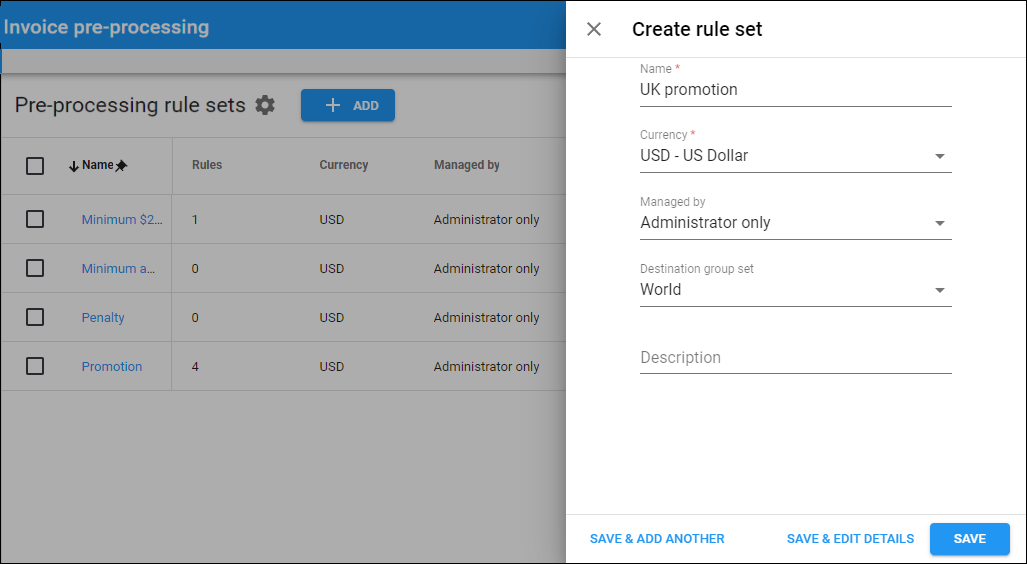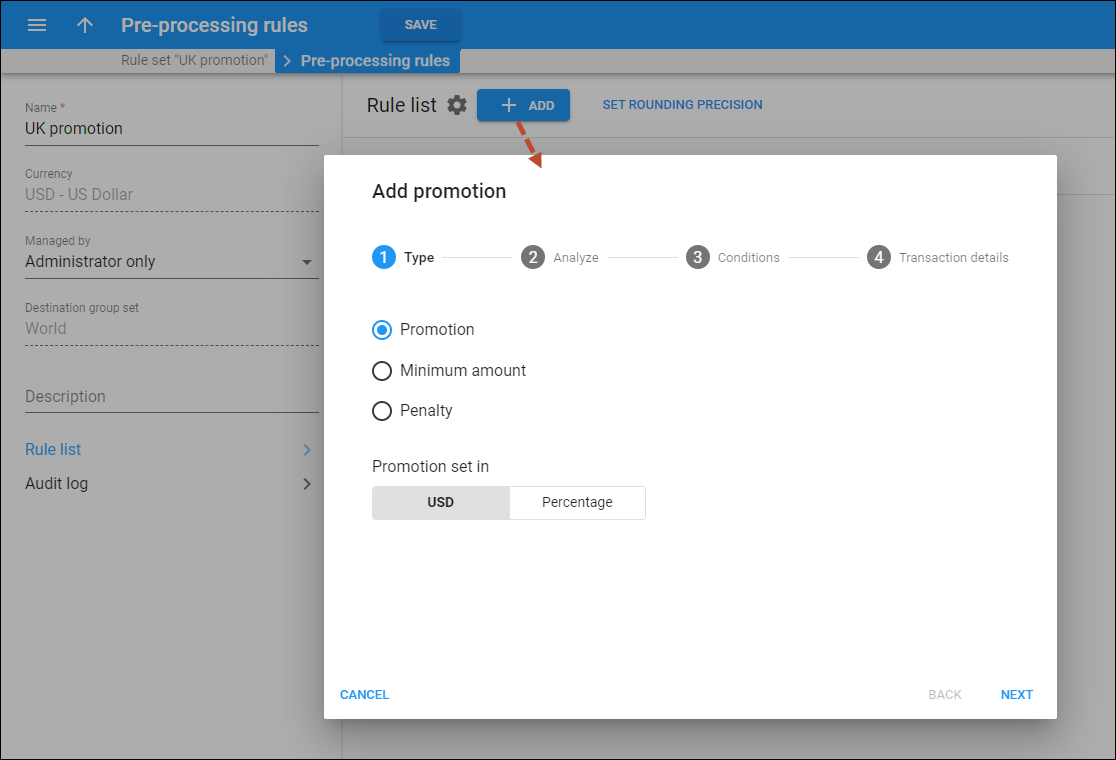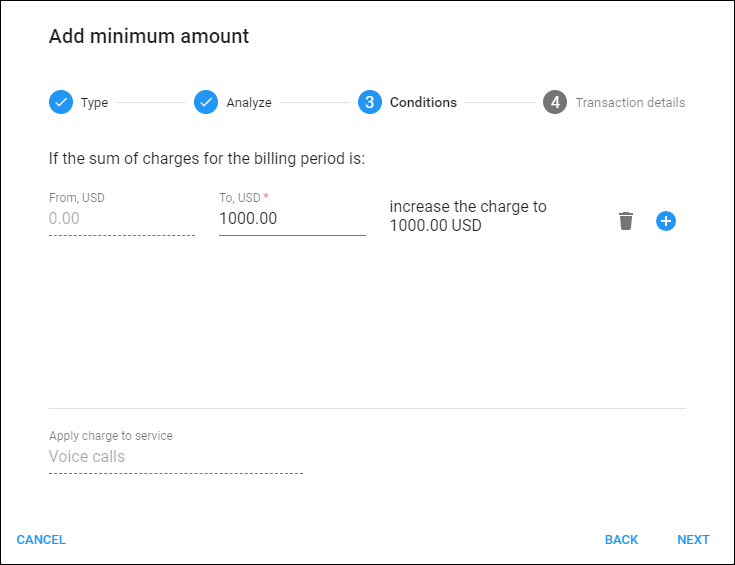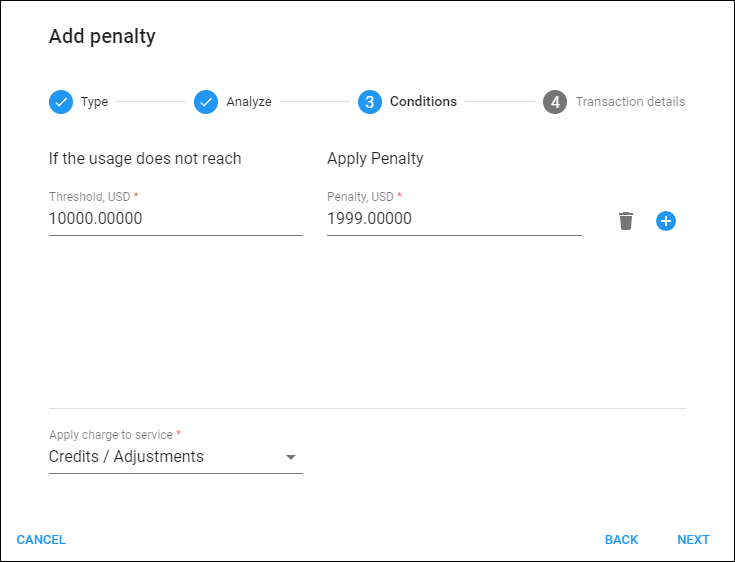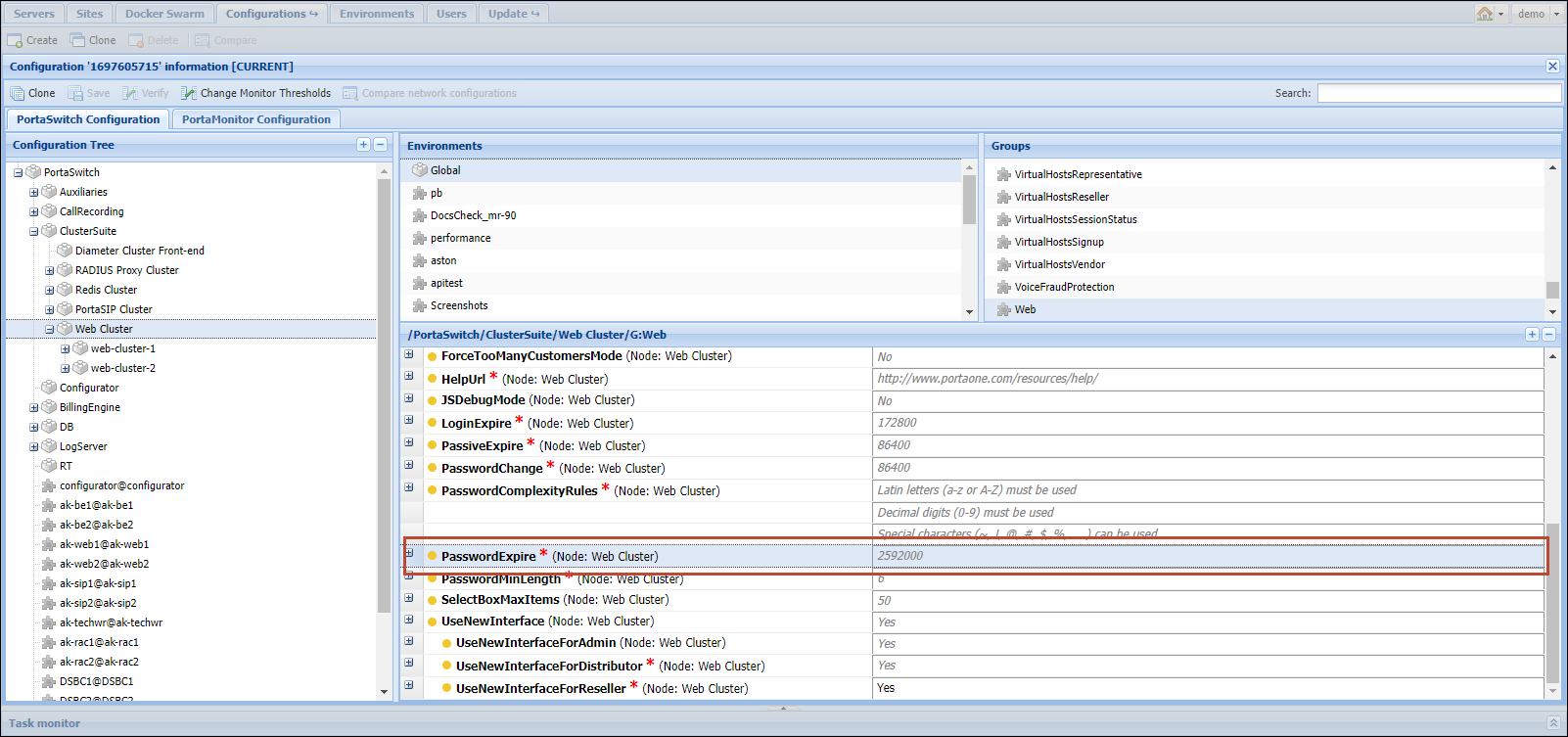Self-care portal for mobile subscribers v2
The second release of the mobile account self-care portal is now available in Add-on Mart.
With this release, your mobile customers can get access to the following features:
- Transaction history – view the expenses such as pay-as-you-go charges and subscription charges, and track money transfers and top-ups.
- Money transfer – share balance with other customers, e.g., with a friend or family member who runs out of funds.
- Balance top-ups using new or saved payment methods – top up the account balance using new or saved payment methods such as credit/debit cards.
- Bundle top-ups using new/saved payment methods or account balance – top up the active bundle to purchase extra volume of specific services.
Also, other features like multi-language support and auto-payments are on the way. If you believe your company would benefit from other features, contact our Sales.
Example
Say Mega Telecom, an MVNO, offers a mobile self-care portal to their users. John Doe and his daughter, Mary, use this portal to track their service availability. Mary needs additional calls to Europe, so she wants to subscribe to the “100-min voice calls to Europe” bundle. To do so, she requires an additional $10 in her account balance, so she asks John to top up her account. John logs into the portal and confirms that he has sufficient funds to transfer $10 to Mary’s account. In the “Transfer funds and services” form, he enters Mary’s phone number and specifies the amount. After confirming the transaction with the verification code, Mary’s balance is topped up by $10, enabling her to sign up for a new bundle.
Users can control their finances and services via their self-care portal.
Semi-attended transfer
Semi-attended transfer is now supported in PortaSwitch. This type of call transfer lies between unattended (blind) and attended transfer.
Imagine an agent is on a call with a client and needs to transfer the call to a colleague. The agent presses the transfer button on their IP phone (here we are referring to Yealink SIP-T21P, but other phone models should have similar functionality). The client is automatically put on hold.
From there, let’s see what happens with each type of transfer:
- Unattended (blind) transfer – the agent dials the colleague’s phone number, and is disconnected without knowing what happens next to the call.
- Attended transfer – the agent dials the colleague’s phone number, presses #, and is connected to the colleague. The agent asks the colleague to assist, presses the transfer button to confirm the transfer, and is disconnected.
- Semi-attended transfer – the agent dials the colleague’s phone number, presses #, and waits to hear the ringing tone from the colleague’s extension to confirm its availability. Upon hearing the ringing tone, the agent presses the transfer button to confirm the transfer, and is disconnected.
Semi-attended transfer is helpful if, for example, that colleague’s phone is offline or is in the “Do Not Disturb” mode. In such scenarios, instead of the ringing tone, the agent will hear a “busy” signal or a voicemail prompt. Knowing that the colleague is currently unavailable, the agent can make an informed decision on how to proceed with the call. They may choose to return to the client and ask if they would like to leave a voicemail message, ensuring the client’s needs are addressed appropriately.
- PBX users can provide a better service by verifying the availability of a colleague’s extension before initiating the transfer.
- Service providers can offer a more competitive cloud PBX service.
Example
John, a call center agent, receives a call from a client asking about discounts. John decides to transfer the call to the sales manager. First, he informs the client about the transfer, and then follows these steps (which may vary depending on the IP phone model):
- Presses the transfer button on his IP phone, automatically placing the client on hold.
- Dials the sales manager’s extension number and presses #.
- Confirms the extension availability by hearing the ringing tone. This assures John that the manager’s extension is online, and the call will either be answered by the sales manager or eventually go to voicemail without being dropped.
- Presses the transfer button to complete the call transfer without waiting for the sales manager to answer.
John gets disconnected from the call. Once the sales manager answers the call, they are connected with the client and consult on possible discounts.
- The IP phone from which the call is being transferred should have semi-attendant transfer functionality enabled.
- PortaSwitch supports semi-attendant transfer according to the industry standard described in RFC 5589.
In the call flow described in the RFC, Music on Hold (MOH) is played for the user to whom the call is transferred to prevent them from hanging up prematurely. For example, say the call is transferred to John, he picks up the phone, but the connection of the user who is transferred is still in progress, so MOH is played for John until the call is connected. However, because this connection process is typically completed almost immediately in PortaSwitch, it doesn’t play MOH for the user to whom the call is transferred.
- In case the user to whom the call is transferred does not respond, the user who initiated the transfer will not be rung back and the call will be disconnected.
Redesigned “Bundle promotion” functionality: Invoice pre-processing
The “Bundle promotion” feature has been redesigned and is now available in PortaBilling as “Invoice pre-processing.” This feature allows you to apply promotional credits or charges at the end of the billing period depending on whether a specific threshold is reached. You can also offer cross-service promotions such as providing a discount on subscription fee based on a user’s spending on voice calls. For example, you could offer 10% off the subscription fee if the customer spends $50 or more on international voice calls during the billing period. So, if the customer has a service package with a monthly subscription fee of $100 and makes international voice calls worth $55, they will receive a credit of $10 ($100*10%), and will only need to pay $90 for their subscription.
The “Bundle promotion” entity has become “Invoice pre-processing rule set.” You can include one or more rules within this rule set to apply to a customer.
Within a rule set, you can configure invoice pre-processing rules of the following types:
- Promotion (previously “Promotion based on service usage”) – to provide a promotional credit if the billed amount or service usage reaches the specified threshold.
- Minimum amount (previously “Minimum service usage commitment”) – if the minimum threshold is not met, the difference between the threshold and actual charged amount will be added to the bill.
- Penalty – to apply a penalty (fixed amount or percentage) on top of the billed amount if the specified threshold is not reached.
Let’s consider examples of different rule types.
Service provider Owl Telecom offers up to $10 in credit on SMS service to customers who spend at least $50 on voice calls. If a customer spends $50 on voice calls and $8 on SMS messages in a month, they will receive a credit of $8, which is the maximum discount available, as it covers the full cost of SMS service usage.
ABC company is a large call center that negotiated with their service provider, Owl Telecom, to receive significantly discounted pricing for international calls. Owl Telecom agreed, on the condition that ABC generates at least $1,000 worth of traffic each month to justify privilege pricing. If ABC falls short of this threshold, Owl Telecom will charge the difference between $1,000 and the actual monthly usage, ensuring a total amount of $1,000 for voice calls.
Service provider Owl Telecom agrees with their large customer XYZ company, that that customer will be able to use a dedicated instance of PortaPhone for free if they spend at least $10,000 a month for voice calls. If XYZ sends less call traffic to Owl Telecom, then Owl Telecom charges the customer the full cost of PortaPhone monthly subscription.
- Service providers can offer promotional credits or apply additional charges based on whether or not a customer reaches a specific tier.
- UI redesign adds clarity for admins, making configuration more straightforward.
Find more details here.
Prompting portal users to periodically change passwords
With this release, your customers will be forced to change their passwords when logging in with expired passwords to portals like the mobile self-care portal or Cloud PBX self-care portal. The same periodic password change applies to other users such as accounts, resellers, distributors, and representatives to safeguard their personal information, maintain data privacy for their services, and continue accessing the portal. By default, any other features on the portals will be inaccessible to users with expired passwords.
If your external portal does not yet include a “Password reset” feature that invokes the Session/change_password method, and you want your users to have full access to portal features, it can be beneficial to avoid a forced password change. To do that, set “0” for the Web.PasswordExpire option on the Configuration server web interface. With this option, the passwords of all the users will never expire, and they can continue logging in with their expired passwords and working on the portal.
Say your mobile customers use the mobile self-care portal. According to your security policy, users are required to change their passwords for accessing this portal every six months. After this period, when users log in using their credentials, they are prompted to change their password.
This enhancement improves security and minimizes the risk of unauthorized access to user data.
Integration with the netElastic virtual Broadband Network Gateway
PortaBilling is now integrated with the netElastic virtual Broadband Network Gateway (vBNG) to enable charging for the internet broadband service.
BNGs serve as the access point for the users to connect to the internet. This integration allows you to use the netElastic’s virtual (software-based) BNG which offers cost-effective scalability as your customer base expands.
The connectivity between the netElastic vBNG and PortaBilling is established via the RADIUS protocol. When a user is connecting to the internet, PortaBilling authenticates them, authorizes the internet session to verify that the user has sufficient balance/quota to use the service. PortaBilling also sends the permitted bandwidth, e.g., 10 Mbps, to the netElastic vBNG.
When the Internet session is established, the netElastic vBNG periodically provides session usage information to PortaBilling, e.g., sends “keep-alive” accounting requests with the information about the consumed data volume. When a user’s balance or quota is depleted, PortaBilling sends a Packet of Disconnect (POD) request to the netElastic vBNG to terminate the session.
Service providers can leverage the advantages of netElastic’s virtual BNG to offer internet service to their customers.
See the configuration details here.
Web interface changes
Redesigned navigation menu
We introduce a redesigned navigation menu for our admin/reseller/distributor web interfaces.
While faster navigation was the main goal of this redesign, we also incorporated a few small changes that will be of help to all of our customers:
- The menu structure has changed so that all the items fit into two levels.
- To open a submenu, you just need to hover over a specific menu item.
- Previously, the Voice calls processing panel was located in the Infrastructure section, and now it has been moved to the main menu.
This enhancement improves the user’s navigation speed and task execution.
Side sheets
With this release, admins can create new entities using the dedicated right-hand side sheets. For example, to create a product, an admin opens the product list, clicks “Add” and fills in the details in a side sheet that opens.
You can select either to save the product configuration and return to the product list (Save) or save and continue editing the product details further (Save&Edit).
These side sheets make the management of new entities in PortaBilling more user-friendly. They replace the “Create” panels, which were previously combined with the “Search” panels and could sometimes cause confusion due to their similarity.
This enhancement allows users to avoid confusing search and create panels.