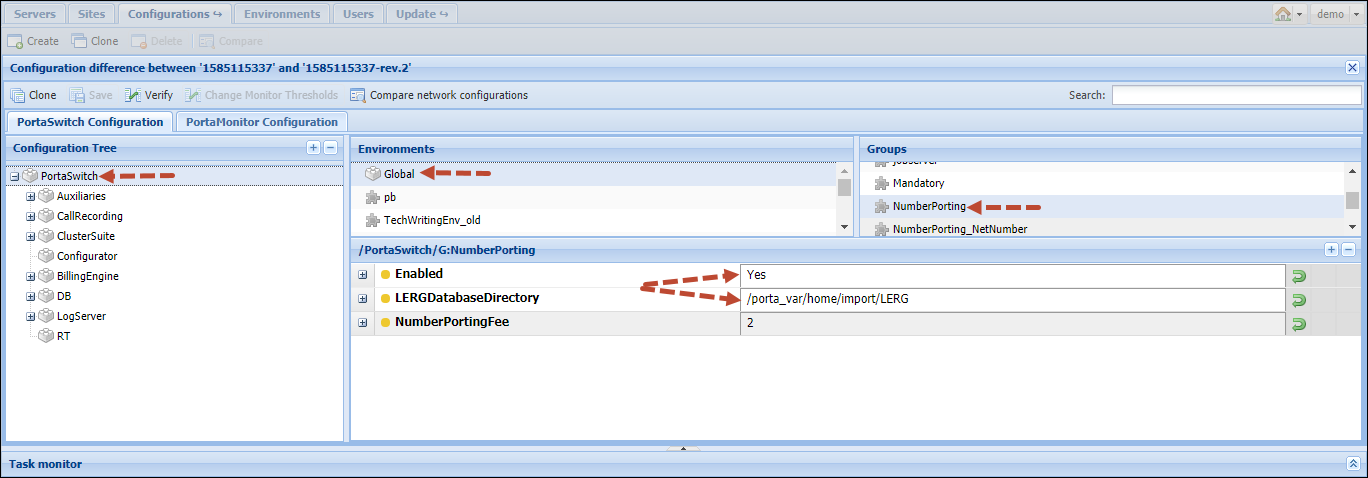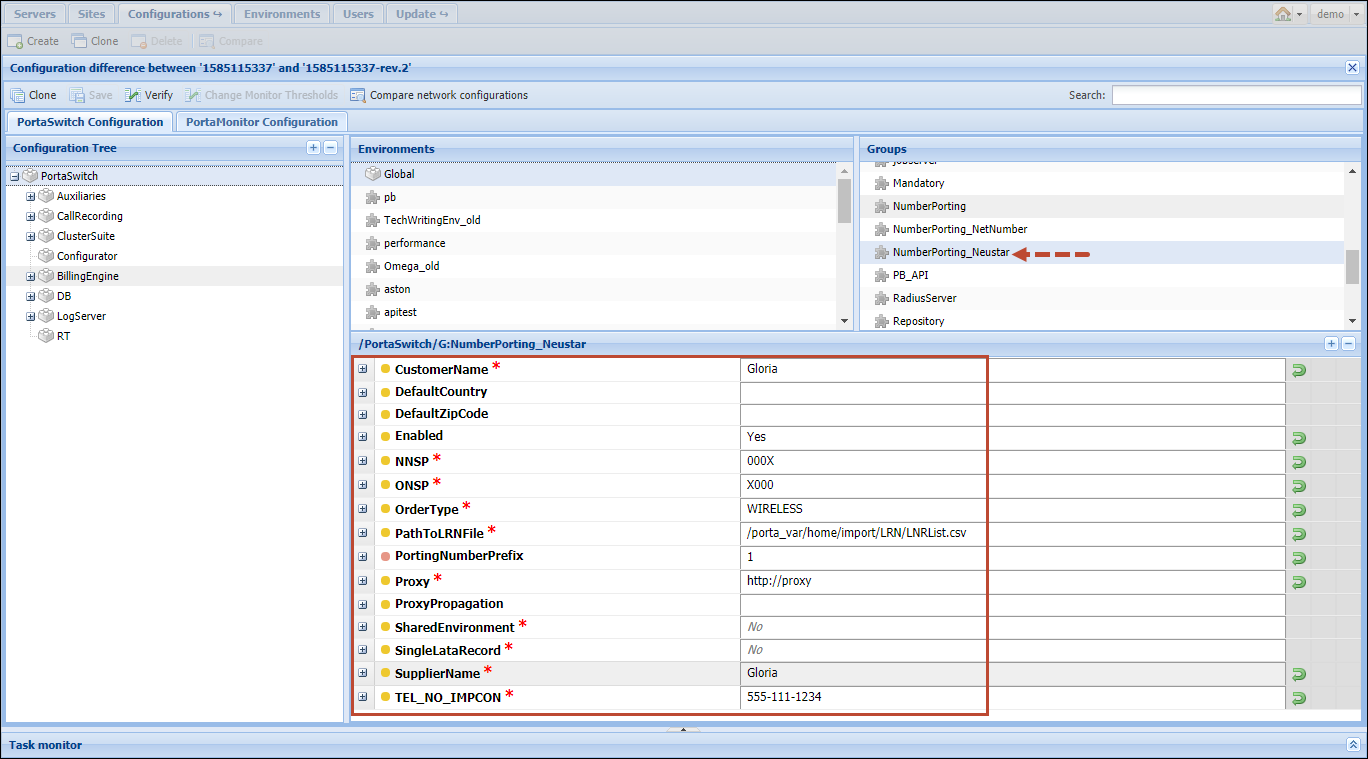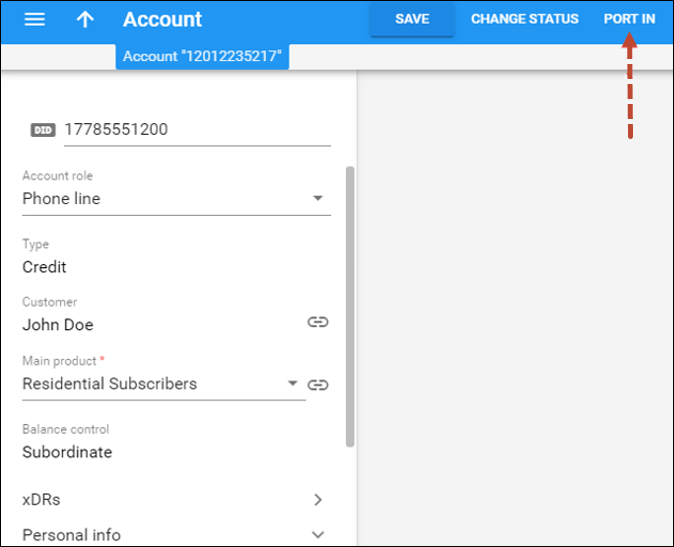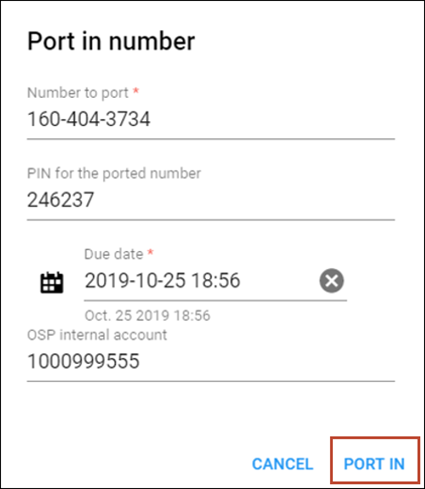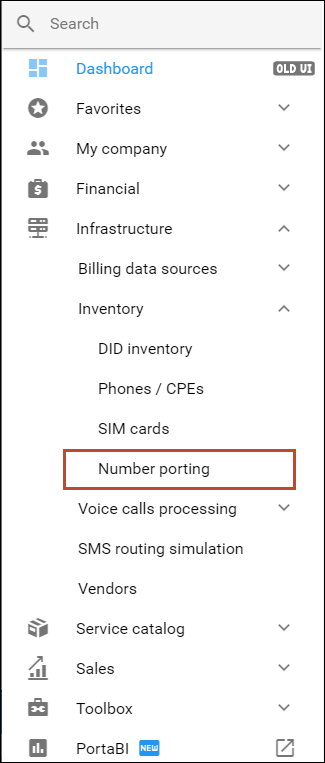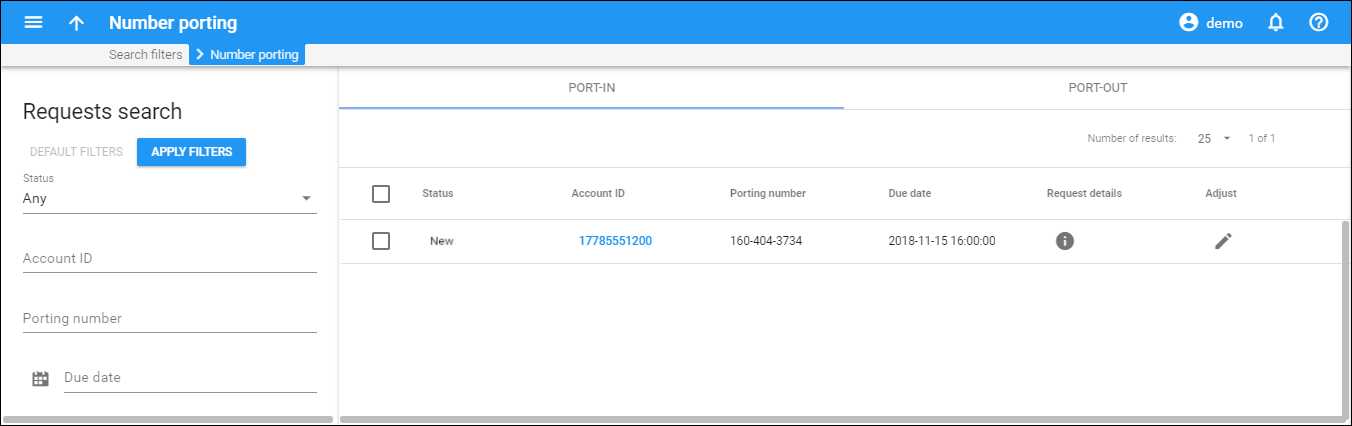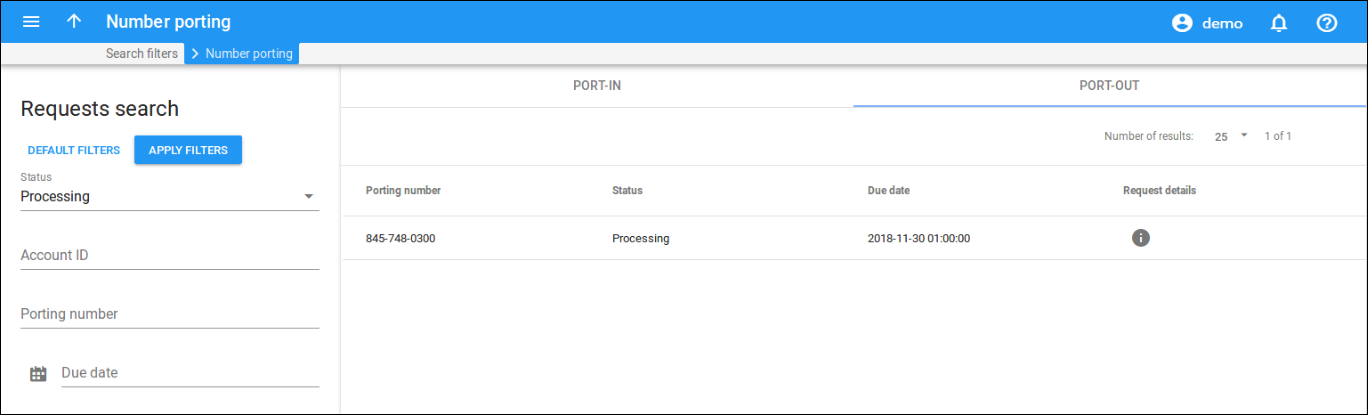The PortaBilling number porting feature provides the following options:
- to port a number to PortaBilling from another telecom (port-in);
- to port a number from the PortaBilling system to another telecom (port-out).
This feature is convenient for customers who want to change telephone providers but keep their original numbers. This new framework provides the option to port numbers via Neustar Inc. – a major player in the number portability market.
Note that PortaBilling receives number porting requests via the HTTP/HTTPS protocols.
Configure number porting on the Configuration server web interface
- Go to the Configurations tab on the configuration server and clone the currently active configuration to modify it.
- Select PortaSwitch on the Configuration Tree, select Global environment, then select NumberPorting group and enable the feature. Now the number porting functionality will be available on the administrator web interface.
- Provide the path to the directory containing the LERG database.
The mandatory condition for number porting through Neustar is accessibility to the LERG (Local Exchange Routing Guide) database. The system retrieves the LATA from the LERG database and uses this data to obtain the LRN.
- Select the PortaSwitch instance from the Configuration tree, and then select
the NumberPorting_Neustar group to enable
the feature. Number porting functionality should
now be available through Neustar Inc. Next, fill in the required fields:
- CustomerName* – the ITSP’s name within the Neustar system;
- DefaultCountry – this value is used to specify the end user’s country if it is not mentioned in the account’s information;
- DefaultZipCode – this value is used to specify the end user’s zip code if it is not mentioned in the account’s information;
- Enabled – this enables the use of Neustar Inc. as the porting number company;
- NNSP* – new network service provider Neustar ID;
- ONSP* – old network service provider Neustar ID;
- OrderType* – required value for port-in requests;
- PathToLRNFile – the path to the file that is used to retrieve the LRN (Local Routing Number) from the LATA (Local Access and Transport Area);
- PortingNumberPrefix – the prefix that is added to a number for converting it to ITSP number format from the Neustar number format;
- Proxy* – URL for connection with Neustar Inc.;
- SupplierName* – the ITSP’s name in the Neustar system;
- TEL_NO_IMPCON* – ITSP support telephone number.
Please contact the Neustar support department to receive the values for the fields marked with an *.
- Click
 Verify button to verify the differences
between the configurations.
Verify button to verify the differences
between the configurations. - Click
 Check/Apply button
to apply the new configuration.
Check/Apply button
to apply the new configuration.
Create the number porting request
- Go to the Edit Account panel and click the Port in button in the toolbar.
- Fill in the dialog window:
- Number to port – this is the requested 10-digit number. This number will be ported in to PortaBilling from another telecom.
- PIN for the ported number – the service password or PIN number of a customer’s account within the previous service provider’s system.
- Due date – indicates the date (in the PortaBilling user’s time zone) by which the customer’s request must be completed.
- OSP internal account – this is the customer’s account within the previous service provider’s system.
- Press Port in to complete
the request.
After performing these steps, PortaBilling sends the porting request to Neustar and waits for their confirmation. Neustar requests this number from the telecom. When confirmation is received, the number in PortaBilling is replaced and the customer can receive calls at the new number.
Monitor port-in and port-out requests
- The PortaBilling administrator may monitor all Port-in requests. To do this, on the navigation menu on the left, select Infrastructure, then open Inventory and click Number porting.
Port-out requests are available on the Port-out panel which is located next to the Port-in panel.
Please refer to the PortaBilling Help to check possible values for the Status column.