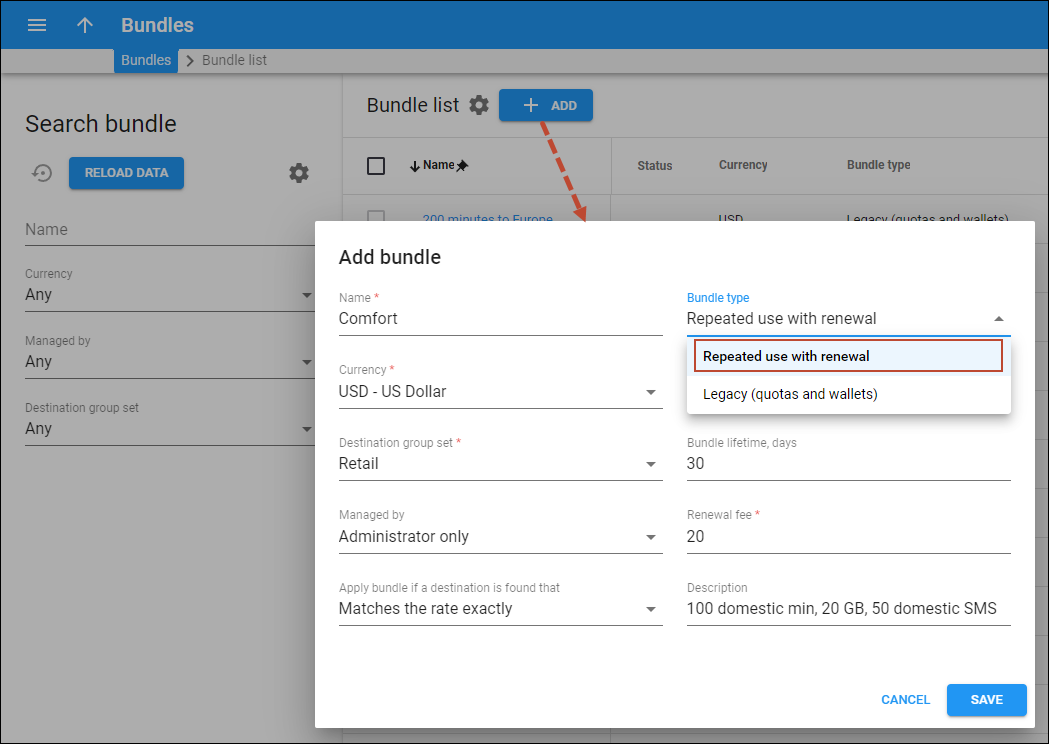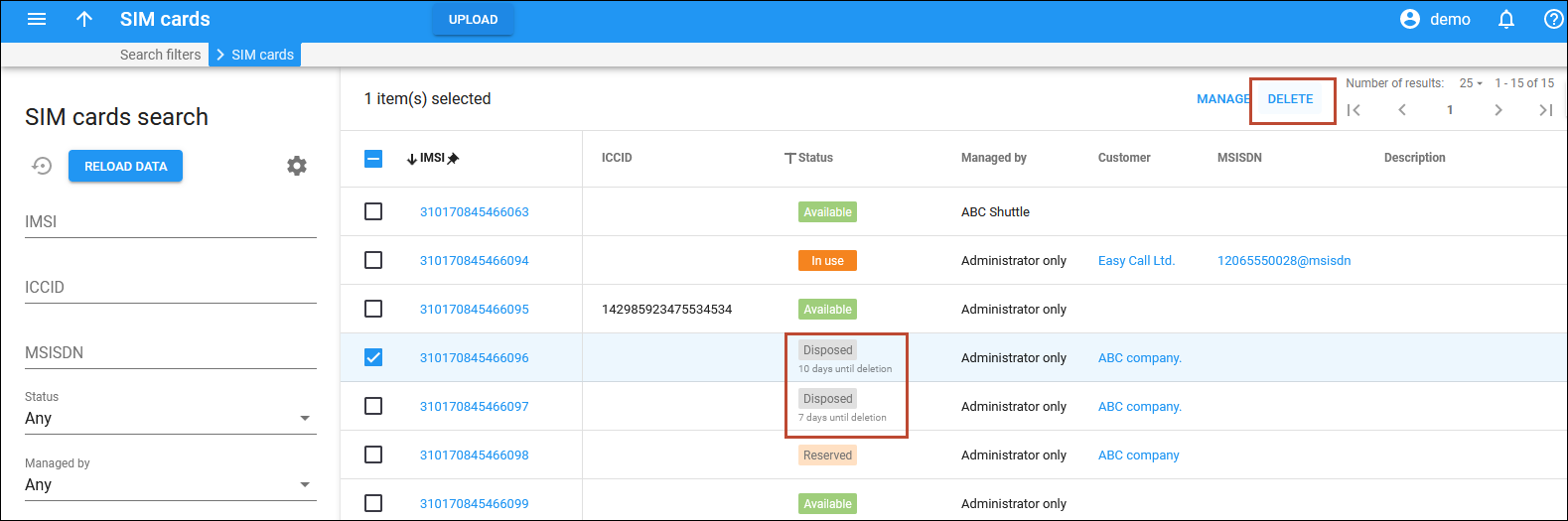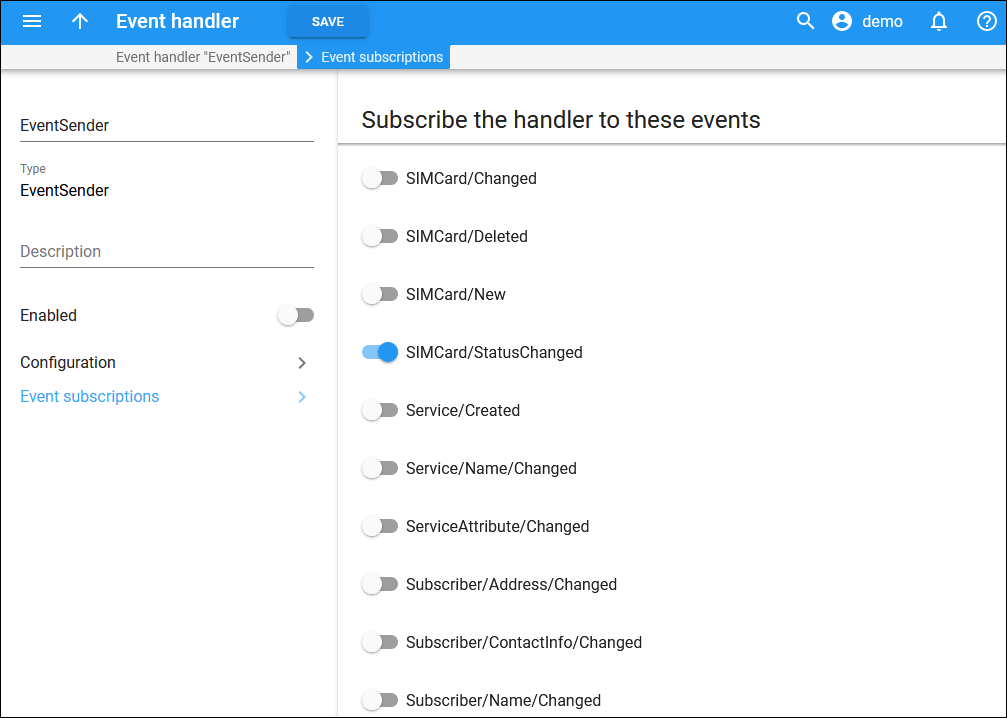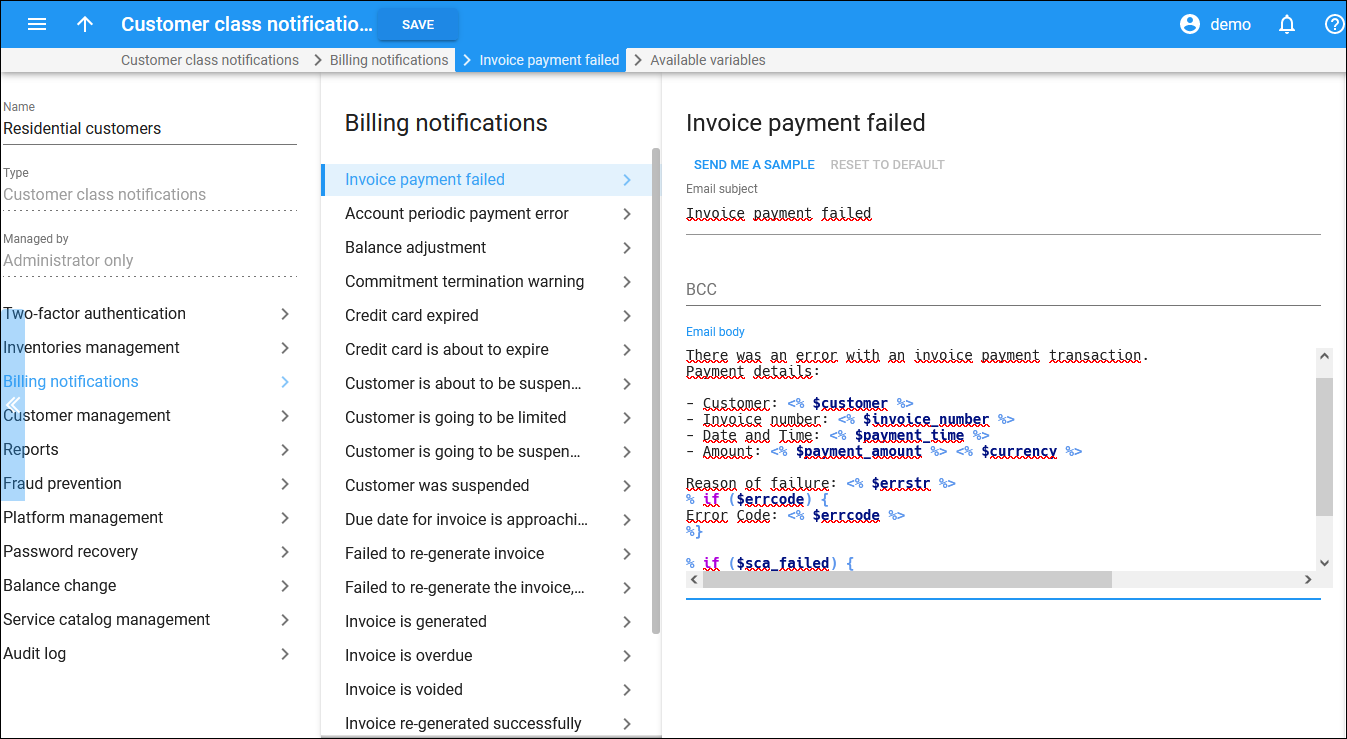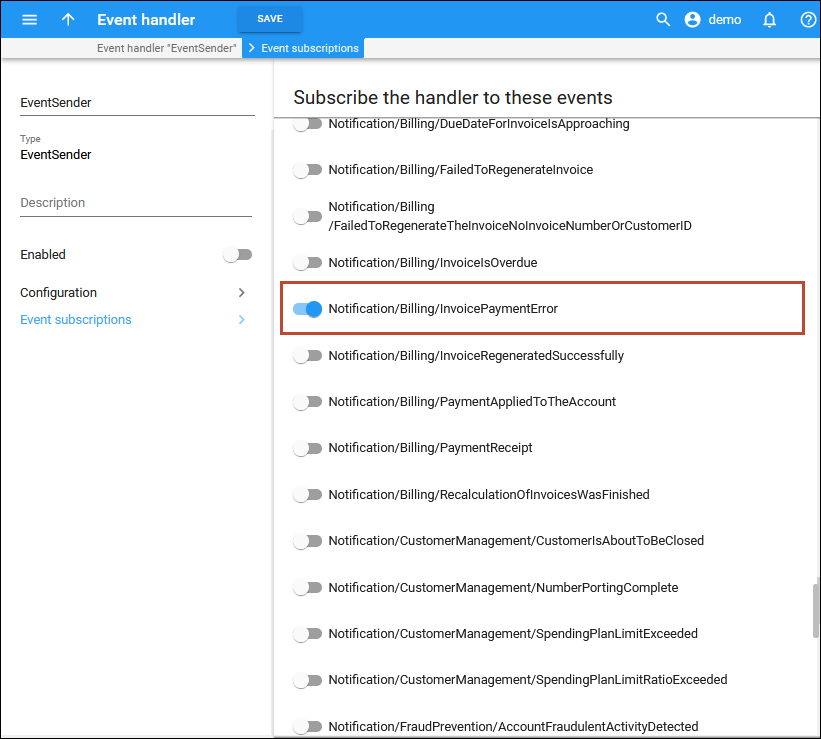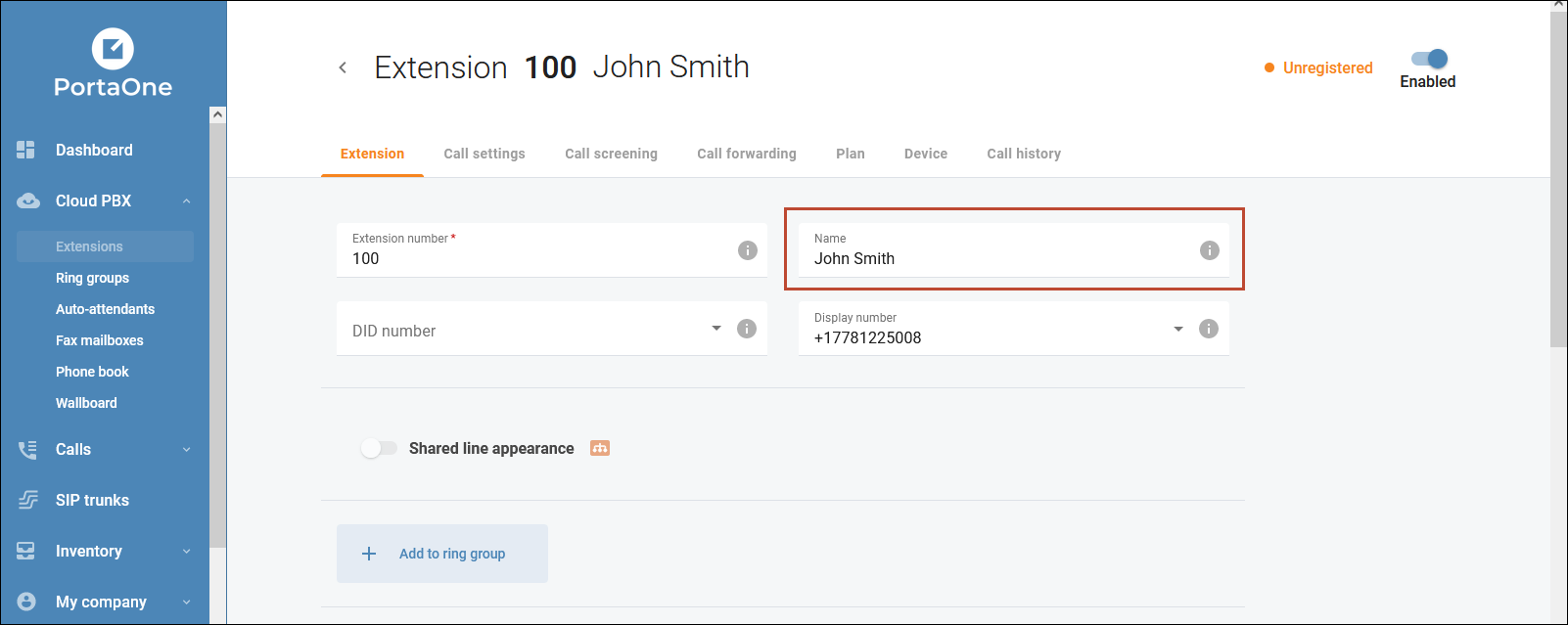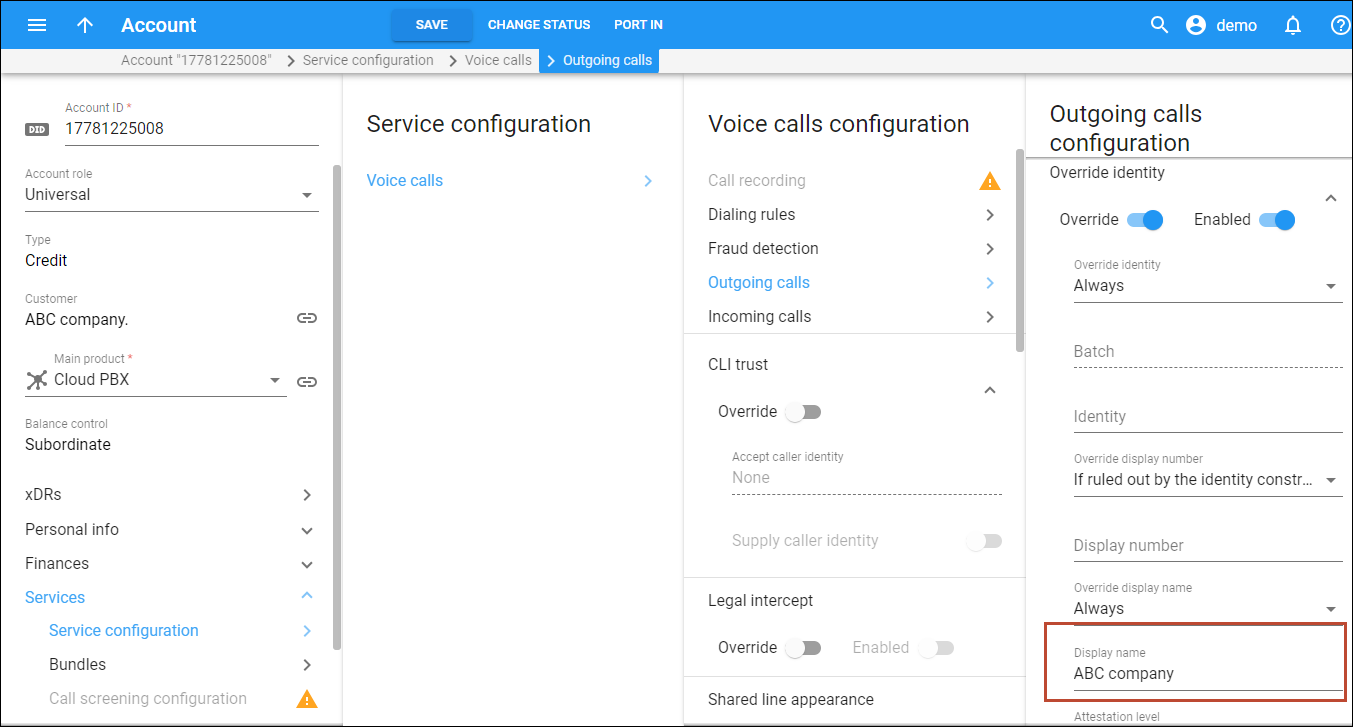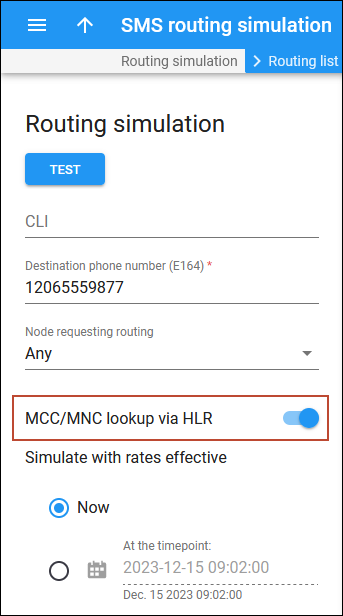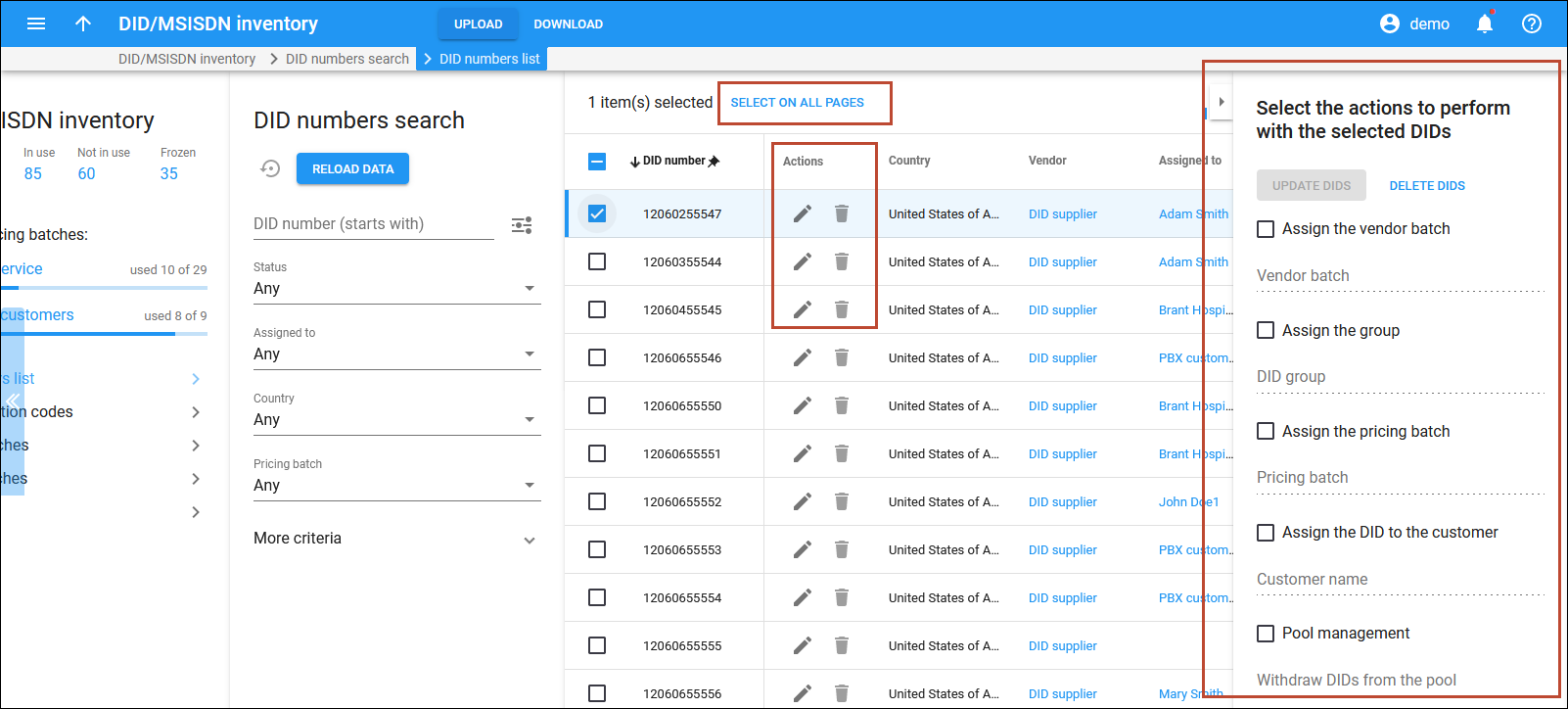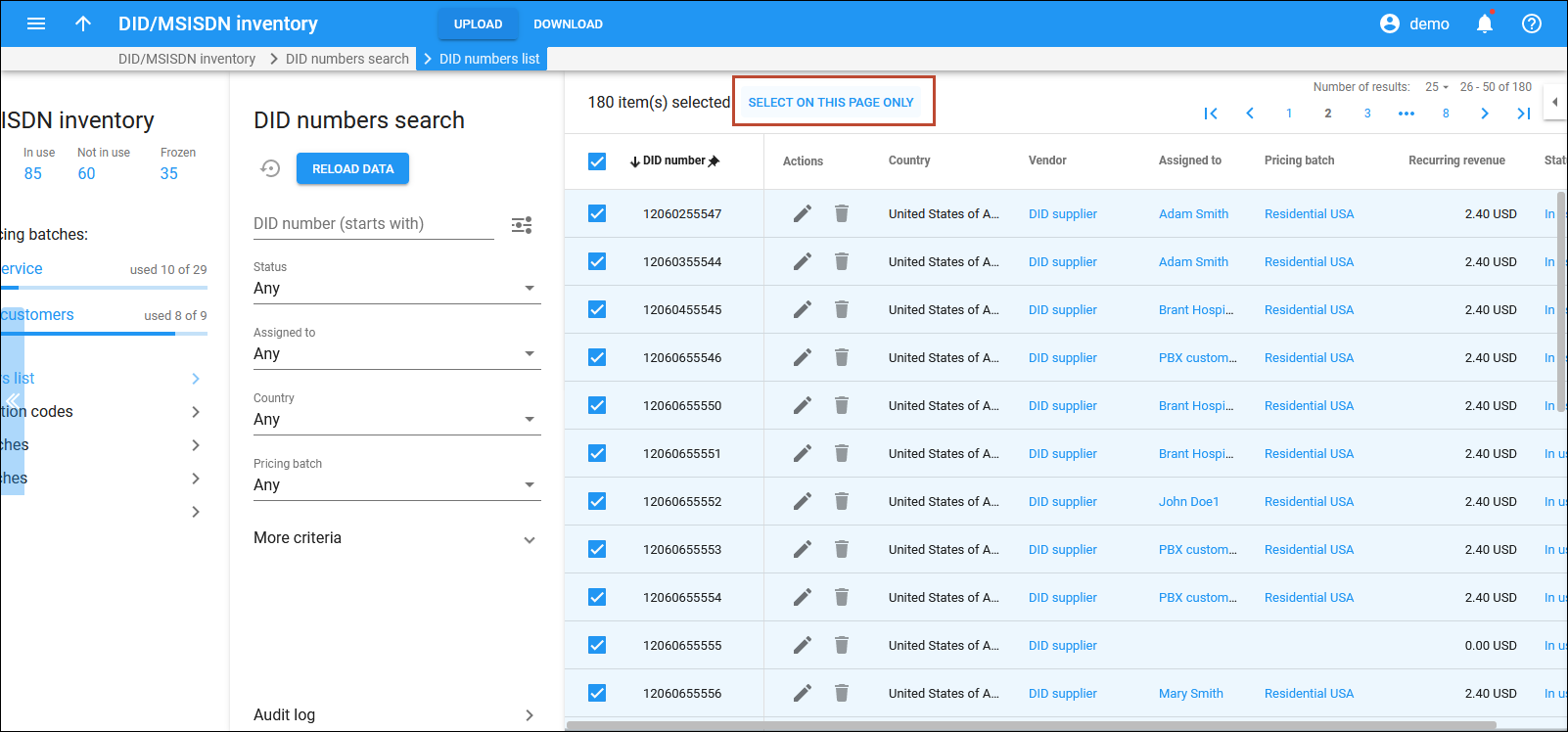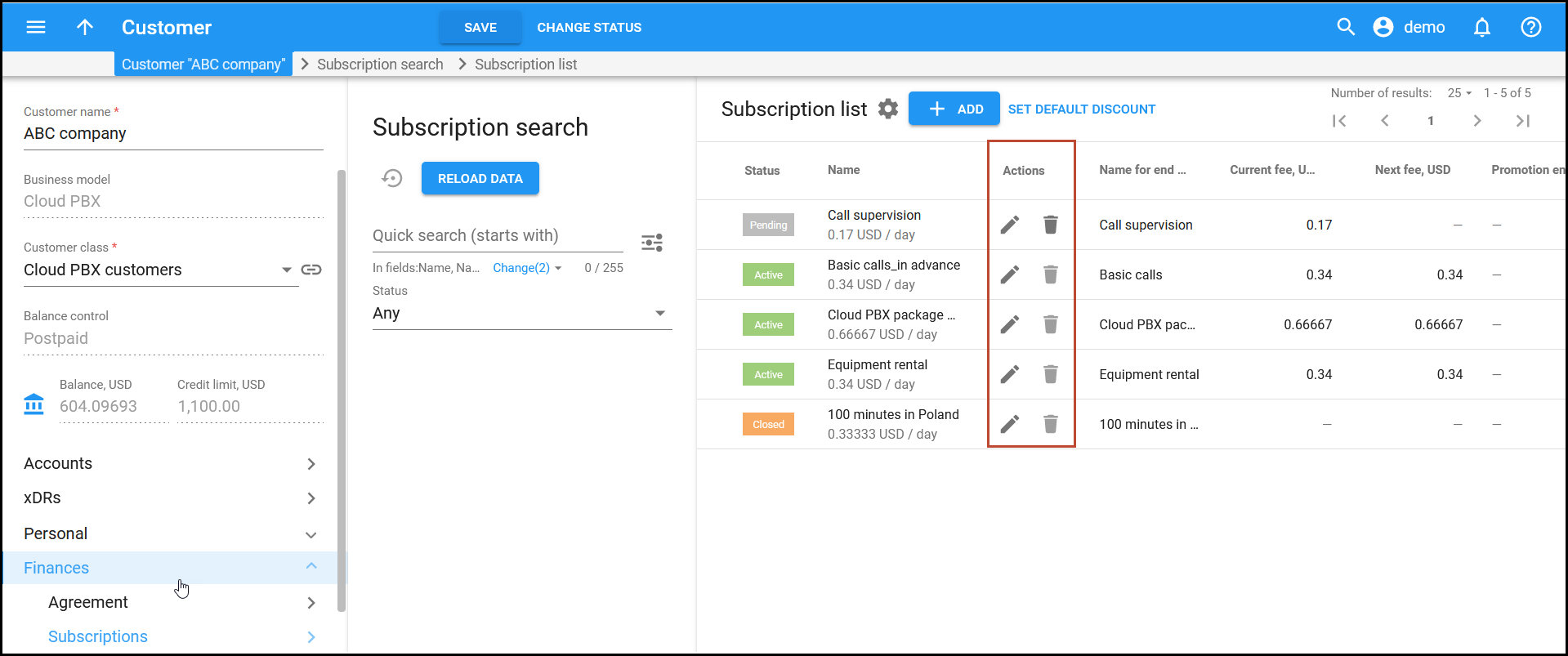Prepaid bundled services
You can offer your customers prepaid bundles that combine different services – such as voice calls, data, and SMS – for a single fixed fee, all sharing a common lifecycle. The allocated service volumes are available throughout a defined period (bundle lifecycle) and can be automatically renewed at the end of this period for a fee. Each service volume can be additionally “recharged” for a separate fee.
This feature is introduced within a global redesign of “Volume discount plans,” which are now represented as “Bundles.” The new prepaid bundle type is called “Repeated use with renewal.” The old “Volume discount plans” are now available as “Legacy (quotas and wallets)” type.
Example
Say you offer a prepaid bundle that:
- Includes 100 minutes of domestic calls to mobile numbers, 20 GB of data, and 50 domestic SMS
- Is priced at $20
- Has a 30-day lifecycle
- Has automatic renewal (i.e., if a customer has $20 of available balance at the end of the current lifecycle, $20 will be withdrawn and a new lifecycle will start)
- Allows rollover of unused service volumes to the next cycle
- Allows topping up voice calls/SMS/data service individually. The units from these top-ups (such as 5 GB for $6.99 or 10 GB for $10.99) have a separate lifetime of 20 days.
A customer chooses this bundle and pays $20, which grants them access to the allocated services for 30 days. On the last day of the bundle lifecycle, the customer’s prepaid balance is $30. Since the customer has enough funds ($30), the bundle automatically renews: $20 is withdrawn from the balance and they receive another 100 minutes, 20 GB, and 50 SMS for the next 30 days.
If the customer had unused service volume from the previous period, e.g., 1 GB of mobile data, by default, this volume expires. However, as in our case rollovers are enabled, this 1 GB will be added to the 20 GB from the renewed bundle, providing the customer with a total of 21 GB.
If the customer purchases a top-up, e.g., 5 GB for $6.99 that has a lifetime of 20 days, the volume from this top-up will be available within 20 days regardless of whether the bundle is active or expired.
Key features of the prepaid bundles
Let’s explore the key features of the new prepaid bundles (classified as “Repeated use with renewal”):
1. Specific lifecycle
You can set a specific lifecycle (in days) for each bundle. All allocated service volumes expire at the same time.
2. Bundle auto-renewal (optional)
To ensure service continuity for customers and improve your cash flow, you can enable bundle auto-renewal. When your customers have enough funds on their balance, PortaBilling will automatically charge the renewal fee on the last day of the active bundle lifecycle.
You can notify end users N days before the bundle expiration, so that they can top up their balance in time.
3. Rollover option
To encourage your customers to top-up regularly (at the end of each cycle) and thus provide a reliable cash-flow, you can enable rollover of unused service volumes to the new lifecycle on the condition that a customer has enough funds for the bundle renewal. For example, if a customer uses all their minutes and SMS but only a part of the allocated data (19 out of 20 GB), the remaining 1 GB can be rolled over to the next lifecycle upon bundle renewal. If there is no bundle renewal, the unused 1 GB will be lost.
The rollover is possible if the bundle is renewed on the last day of the bundle lifecycle or within X days afterward (“grace period”). For example, if you set a 7-day grace period, this means that if the bundle is renewed within these 7 days, the unused volumes will still be rolled over.
4. Individual service top-ups (recharges)
In case a customer needs more service volume before the bundle renewal, they can purchase individual service top-ups (e.g., data volume). Top-ups (“recharges”) are typically more expensive per unit than the bundle rate.
Consider a scenario where on November 1st, a customer has minutes and SMS messages available but is nearly out of data, with only 1 GB of their 20 GB bundle remaining. Their bundle is due for renewal on November 10th. To keep using the mobile internet service, the customer purchases additional 5 GB data for $6.99, valid for 20 days (expiring on November 21st). After this top-up, data usage will first be deducted from the remaining 1 GB of the original bundle, which expires on November 10th, and then from the 5 GB top-up, expiring on November 20th. If the customer lacks sufficient funds to renew their bundle on November 10th, they will not receive new minutes, SMS, or data units. However, they will still have the data units from the top-up available.
Note that each new top-up extends the lifetime of any remaining volume from previous top-ups. This means that if the customer has 2 GB of unused data from the top-up expiring on November 21st, and purchases another 5 GB data top-up expiring on December 1st, a total of 7 GB will expire on December 1st.
- Increase sales by introducing a simple product that bundles different services at a single price. You can combine more popular services, such as mobile voice calls or data, with less popular ones, such as SMS, in a single bundle, maximizing overall profitability.
- Improve cash flow by offering automatic bundle renewal.
See the specifics and configuration details here.
Ability to track “Reserved” and “Disposed” SIM cards
Two new SIM card statuses, “Reserved” and “Disposed,” have been introduced in the SIM card inventory. Previously, all SIM cards that were not assigned to any account were labeled as “Available.” Now, you can explicitly distinguish SIM cards that are reserved for a specific customer or no longer used. This allows you to track such SIM cards and manage them accordingly, e.g., clean up unusable SIM cards.
“Reserved” status
When you allocate SIM cards to a customer, e.g., a business customer orders SIM cards for activating them in the future, the status of such SIM cards changes from “Available” to “Reserved.”
The “Reserved” status indicates that even though these SIM cards are not in use, they can only be assigned to this specific customer’s accounts. This allows you to avoid a situation where one customer’s SIM cards are assigned to another customer’s account by mistake.
Note that the “Available” status doesn’t change if you allocate SIM cards to your sales partners, such as distributors and representatives.
“Disposed” status
If an account is terminated or a SIM card is deactivated (for example, it is lost or damaged), the SIM card is unassigned from the account and the SIM card status changes from “In use” to “Disposed.”
The “Disposed” status indicates that this SIM card is no longer usable and cannot be assigned to any account.
Automatic cleanup of SIM cards with the “Disposed” status
By default, the SIM cards with the “Disposed” status are retained in the inventory for 365 days and subsequently automatically deleted. You can change this period using the SIM_cards.KeepDisposedSIMDays option on the Configuration server web interface.
Also, you can manually delete such SIM cards on the spot on the PortaBilling web interface by selecting a specific SIM card and pressing Delete on the toolbar.
Reuse of unassigned SIM cards that haven’t been activated
If a SIM card was assigned to an account but then unassigned without being activated in the mobile operator’s network, the system can change the SIM card status to “Reserved” (not “Disposed”), making the SIM card available for reuse.
Say an admin mistakenly assigns a SIM card to an account. The SIM card status changes from “Available” to “In use” (and the SIM card is automatically allocated to the corresponding customer). The admin notices the mistake and unassigns the SIM card from the account before the SIM card is activated. The SIM card status is changed to “Reserved.” The admin unassigns the SIM card from the customer and the SIM card status changes to “Available” again.
Sending status change events
PortaBilling can now notify external systems such as CRM, about SIM card status changes, e.g., from “Available” to “Reserved.” The admins need to subscribe the event handler to the SIMCard/StatusChanged event.
Service providers avoid human errors when managing SIM cards.
Find the configuration details here.
Integration with MTN (Ericsson) for Fixed LTE service
PortaBilling is now integrated with MTN (Ericsson) for charging for fixed LTE service. MTN is Africa’s largest mobile network operator and this integration empowers service providers partnering with MTN to deliver wireless internet service to their customers within the LTE network.
The connectivity between the MTN’s network and PortaBilling is established via the RADIUS protocol and enables user authentication, session authorization, and accounting. It also supports sending a Packet of Disconnect (POD) request from PortaBilling to the MTN’s network to terminate the session when a user’s balance or quota is depleted. The internet access is provided through an Access Point Name (APN).
MVNOs/MVNEs that launch their service on the MTN’s network can offer wireless LTE internet to their residential and business customers.
Find the configuration details here.
Separate notifications for failed auto-payments of different types
Previously, your customers received the same notification for a failed automatic credit card charge, whether it was for paying an invoice or topping up the balance upon reaching a specific threshold.
With this release, you can configure a separate template, “Invoice payment failed” to notify them about the invoice auto-payment failure while notifications on the failed balance-driven payment still use the existing template, “Account periodic payment error”.
As a result, you can now send your customers two distinct notifications based on the type of failed auto-payment – whether it’s for settling an invoice or topping up the balance. This allows you to make the notification more informative and avoid customer confusion.
If you use an external system for customer communication, e.g., CRM, you can configure PortaBilling to send the new “Invoice payment error” event to that external system. For this, subscribe the event handler to a Notification/Billing/InvoicePaymentError event.
This enhancement ensures clear communication with the customers.
Display caller extension name instead of company name in calls within PBX
Previously, if the Override display name feature was enabled for the PBX customer, the company name defined in the Display name field, e.g., ABC company, was used for all outgoing calls, even those made within PBX. For instance, if a call was made to a colleague from an extension, that colleague saw “ABC company” instead of the caller’s name.
With this release, the name specified for the extension, e.g., John Smith is displayed by default in calls within PBX, so that users will always see which colleague is calling.
Say your PBX customer uses the Cloud PBX Self-Care Portal and their PBX admin sets the extension name for each extension in the Name field.
Now these extension names will be shown in all calls within PBX. If the extension name is not specified, the company name set in the Display name field will be used in these calls.
When the call is forwarded from one extension to another, the company name set in the Display name field will still be used. For instance, if John Smith is calling and this call is forwarded to another colleague, they will see “ABC company” on their IP phone display.
Service providers can offer more user-friendly cloud PBX.
SMS routing simulation with real-time MCC/MNC lookup
Mobile operators use mobile country codes (MCC) and mobile network codes (MNC) to route SMS messages and determine rates per SMS. A real-life lookup in the HLR (Home Location Registry) is used by PortaSwitch to identify the MCC and MNC codes of phone numbers and build the list of routes for SMS delivery correspondingly.
With this release, the SMS routing simulation incorporates this lookup, ensuring the accuracy of the simulated route list. For instance, during a simulation, PortaSwitch will accurately identify the operator to which a number belongs, along with the carrier’s cost for sending SMS to this operator, even if the number was ported. Without the MCC/MNC lookup, it will not be possible to identify the number’s association with a different mobile operator solely by the E.164 number, and the incorrect cost will affect the priority of routes.
This enhancement ensures the accuracy of the SMS routing simulation.
Batch operations with a large DID number inventory
Admins can now manage large inventories of DID numbers via the Batch DID numbers update panel.
Previously, to manage DID numbers, they had to select a DID number and click the Manage button. Now, as soon as at least one DID number is selected, the Batch DID numbers update panel becomes accessible, where they can update or delete the selected DID numbers.
You now have the option to select all DID numbers either on the current page (“Select on this page only”) or across all pages (“Select on all pages”) to update them all at once.
Note that if you select to filter the numbers across all pages and clear any of the checkboxes, the selection will automatically reset to include only the numbers explicitly selected on the current page.
This enhancement simplifies the management of large DID inventories.
A more transparent way to edit and delete entities in the list
The pages with entity lists, such as “Subscription list,” “DID number list,” “Bundle items list” now include a dedicated column showing the “Edit”/”Delete” buttons for each record. This enhancement allows admins to easily identify and execute these actions.
Say an admin needs to manage the list of subscriptions assigned to a specific customer or account. To edit subscription details, e.g., set a discount, administrators now simply click Edit .
Delete  is also always visible. Note that only pending subscriptions can be deleted.
is also always visible. Note that only pending subscriptions can be deleted.
The plan is to also add the “Actions” column to other pages with entity lists in future releases.
Admins can clearly see how to edit or delete a specific entity in the list.