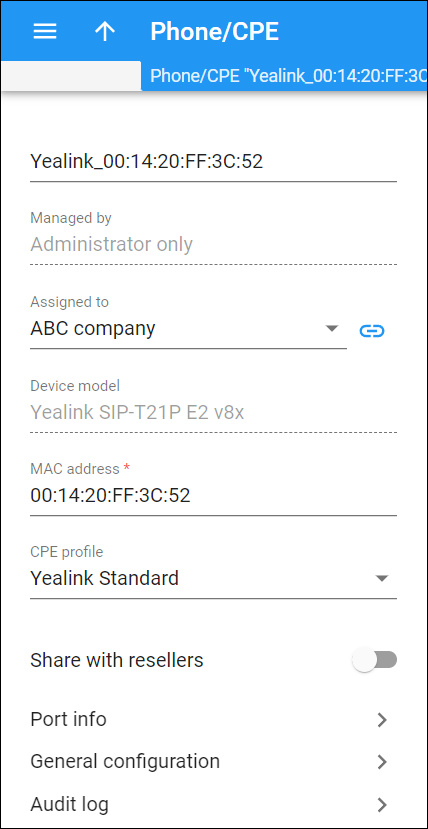On this panel, you can change the phone/CPE details. Note that some fields are read-only. To save your changes, click Save.
Device ID
You can edit the device ID. It serves as a unique device name.
Managed by
This shows whether the device is managed by administrator only or a specific reseller. You can’t change this option for the created device record.
Assigned to
You can allocate the device to a specific customer. Select a customer in the dropdown list. Click Show to open the customer page.
When the administrator/reseller assigns a device to a customer’s account for automatic provisioning, they can select either a device allocated to this customer or a device that doesn’t yet belong to any customer. This prevents human error such as assigning a device sold to one customer to another customer.
Device model
This shows the device model. You can’t change it for the created device record.
MAC address
You can edit the device MAC address.
CPE profile
You can assign a CPE profile to the device. Select an available CPE profile in the dropdown list.
Share with resellers
This option is available for devices managed by the administrator. To make such a device available also to all resellers, turn on the Shared with resellers toggle switch.
Port info
Open this section to see the total number of device ports, the number of free ports, and the accounts that use specific ports.
General configuration
Open this section to fill in the general configuration fields.
Audit log
Open this section to trace changes made to the device record.