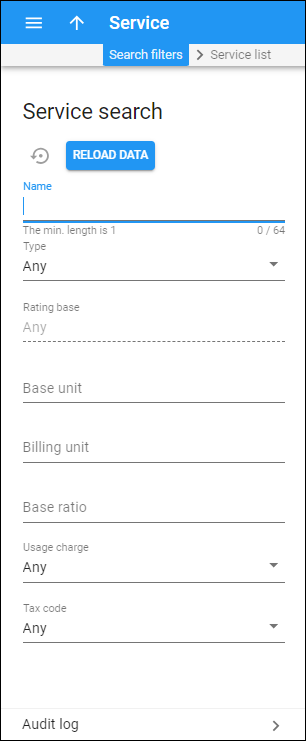Use the Service search panel to find a specific service.
Specify one or more of the search criteria listed below and click Apply filters. If you want to stop the search, press “Esc” on the keyboard or click Stop ![]() on the search panel.
on the search panel.
Click Default filters to reset the search criteria to their initial values. To refresh the search results, click Reload data.
Service name
Filter services by name. Type a service name here.
Service type
Filter the services by their type.
- Select Any to search among all the services.
- Select Conferencing to display the services of conferencing type.
- Select Data service to display the services of data service type.
- Select Dial-up internet to display the services of dial-up internet type.
- Select IPTV to display the services of IPTV type.
- Select Measured service to display the services of measured service type.
- Select Messaging service to display the services of messaging service type.
- Select Internet access to display the services of Internet access type.
- Select Quantity based to display the services of quantity based type.
- Select Service pool to display the services of service pool type.
- Select Session based to display the services of session based type.
- Select Voice calls to display the services of voice calls type.
- Select Wi-Fi to display the services of Wi-Fi type.
- Select Voice recording to display the services of voice recording type.
Rating base
Rating base depends on the service type you selected previously. This field is automatically preset and can't be changed.
Base unit
Type the base unit (e.g., second, byte, message, unit, item).
Billing unit
Type the billing unit (e.g., minute, megabyte, unit, item).
Base ratio
Type the base ratio (e.g., 1, 60, 1024).
Usage charge
Filter the services according to whether they are charged according to a tariff.
- Select Any to search for all available services.
- Select Yes to search for services that are charged according to a tariff.
- Select No to search for services that aren't charged according to a tariff.
Tax code
Filter services by their tax code.
- Select Any to search among all of the tax codes.
- Select a particular tax code to find a service assigned with this tax code.
Audit log
On the Audit log panel you can track and browse through changes made to services.