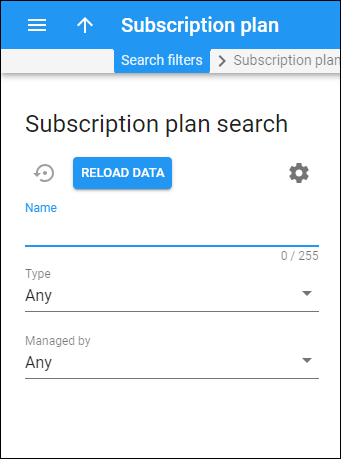This panel helps you find a specific subscription plan. Specify one or more of the search criteria listed below and click Apply filters. If you want to stop the search, press “Esc” on the keyboard or click Stop ![]() .
.
Click Default filters to reset the search criteria to their initial values. To refresh the search results, click Reload data.
PortaBilling automatically loads the list of records once you open the page. You can turn off data autoload if you don’t want all records to load each time you open the page. To disable data autoload, click Settings and clear the check mark for the Automatically start searching upon opening the page option. When the check mark is absent, the list of records won’t load until you click Apply filters.
If the search result contains a single record, you can open it automatically by choosing the If the search produces a single result, automatically open it option.
Name
Filter subscriptions by their name or description. Type a subscription name or description here.
Type
Filter subscription plans by their type.
- Select Any – to search among all subscription plans.
- Select Postpaid – to search among plans where subscription charges apply at the end of the billing period.
- Select In advance – to search among plans where subscription charges apply for one or more billing periods in advance.
- Select Progressive – to search among plans where subscription charges apply on a day-to-day basis.
Managed by
Filter subscription plans depending on whether they are managed by an administrator or a specific reseller.
- Select Any to search among subscription plans managed by administrators and resellers.
- Select Administrator only to display subscription plans managed by administrators.
- Select Reseller name to display subscription plans managed by a particular reseller.