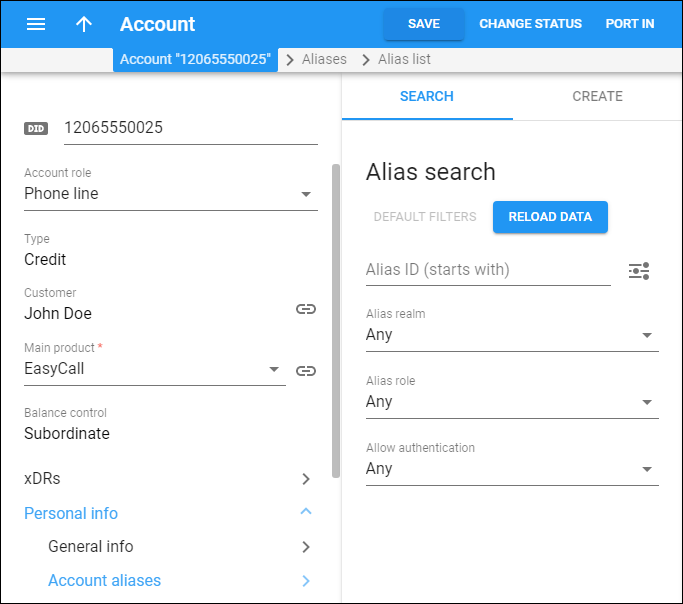Use the Alias search panel to find a specific alias. Specify one or more of the search criteria listed below and click Apply filters. Click Default filters to reset search criteria.
To refresh the search results, click Reload data.
Alias ID
Filter aliases by alias ID. Type an alias ID here.
By default, PortaBilling filters alias IDs that start with your input. To change the search filter, click Search filter and select another option:
-
Exactly matches – PortaBilling filters alias IDs that exactly match your input.
-
Starts with – PortaBilling filters alias IDs that start with your input.
-
Contains – PortaBilling filters alias IDs that contain your input anywhere in the ID.
-
Ends with – PortaBilling filters alias IDs that end with your input.
Alias realm
Filter aliases by realm. Select an alias realm from the list.
Alias role
Filter aliases by role: the intended use for this alias. Select an alias role from the list.
Allow authentication
Filter aliases according to whether the Allow authentication option is enabled or disabled.