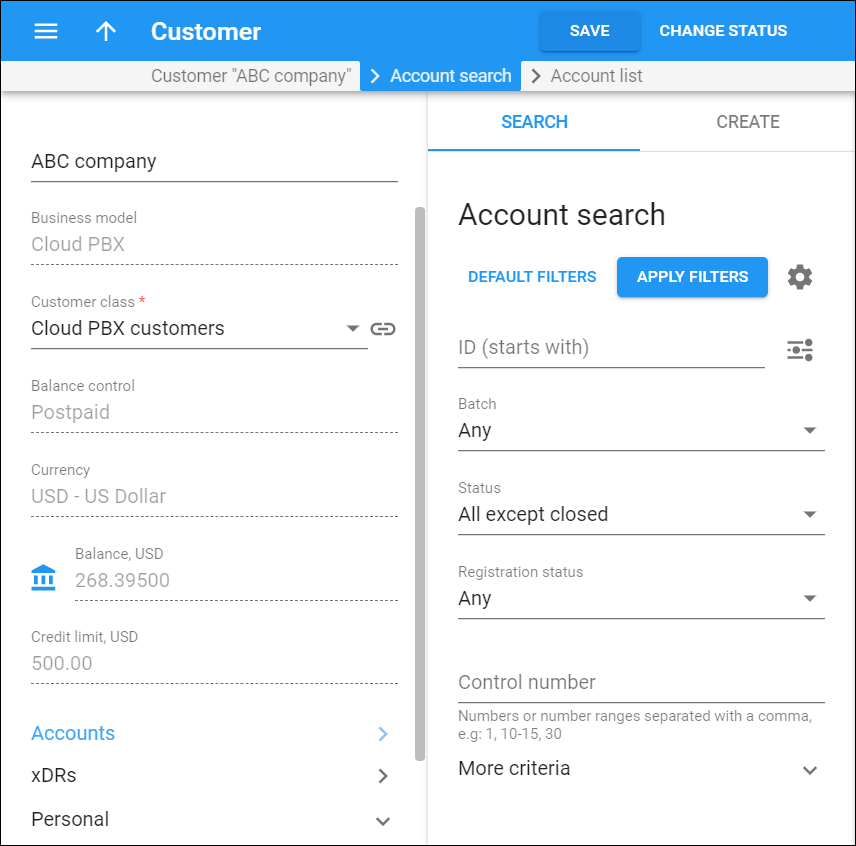An account represents an actual user of the service. For example, an account for residential services is a user's phone number, for prepaid card calling it is a PIN and for wholesale termination, an account is your VoIP gateway which is identified by its IP address.
A customer can have one or more accounts. In a customer-account relations, a customer is responsible to pay the invoices for the services used via one of their accounts.
Use the Accounts search panel to find a specific account. PortaBilling loads the account list automatically, once you open the page. To disable data autoload, click Settings .
To find an account, specify one or more of the search criteria listed below and click Apply filters. Click Default filters to reset search criteria.
Account ID
Filter accounts by account ID. Type an account ID here.
By default, PortaBilling filters account IDs that start with your input. To change the search filter, click Search filter and select another option:
-
Exactly matches – PortaBilling filters account IDs that exactly match your input.
-
Starts with – PortaBilling filters account IDs that start with your input.
-
Contains – PortaBilling filters account IDs that contain your input anywhere in the ID.
-
Ends with – PortaBilling filters account IDs that end with your input.
Batch
Filter accounts by batch. Select a particular batch to search among accounts belonging to this batch.
Status
Filter accounts by their status.
-
All except closed is the default criterion which shows all accounts but for closed ones.
-
Select Any to search among all of this customer's accounts, including closed ones.
-
Select Open to search among open accounts.
-
Select Inactive to search among not yet active accounts.
-
Select Closed to search among closed accounts.
Registration status
Filter accounts by SIP status.
-
Select Any to search among accounts that have any status.
-
Select Registered to show online accounts.
-
Select Unregistered to show offline accounts.
Control number
Filter accounts by control number (a sequential number of the account in the batch). Type a control number or several number separated by commas (e.g., 1,3,8). Specify number ranges through hyphen (e.g., 8-12).
More criteria
To get more precise results, you can specify additional search criteria listed below. These criteria mainly relate to the account contact information and are self-explanatory. If you have defined custom fields, you can search for accounts using the information from them. Fill in the respective search criteria fields. You can use the percent (%) wildcard to replace a series of characters if the exact spelling is unknown.