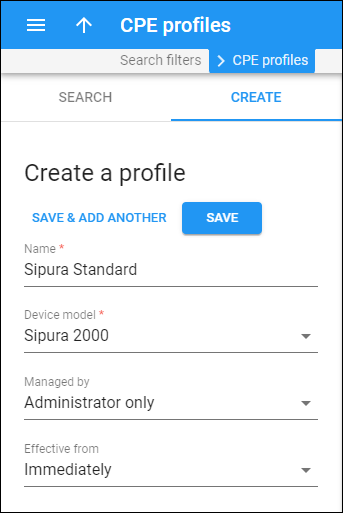Customer Premises Equipment (CPE) profile allows you to apply general configuration settings, such as preferred codecs and the SIP server address, etc., to all IP phones with this profile assigned.
PortaBilling creates a configuration file for an IP phone and places it on the provisioning server. A configuration file includes the specified CPE profile parameters. For example, to change the SIP server address for thousands of IP phones that are already on the customer’s premises, you can update the corresponding CPE profile. When an IP phone connects to the Internet, it retrieves its specific configuration file with the updated parameters from the provisioning server.
To create a new CPE profile, fill in the profile details, and click Save. To create more CPE profiles, click Save & Add another.
Name
Specify a unique name for the CPE profile.
Device model
Select the device model this CPE profile is used for.
Managed by
Choose whether the CPE profile is managed by administrator only or a specific reseller.
If you choose Administrator only, you can later make this CPE profile available not only to the administrator but also to all resellers. For this, open the created CPE profile and turn on the Shared with resellers toggle switch.
Effective from
Specify when the CPE profile becomes effective. The default option is Immediately. To choose a specific date and time, select Specific time in the dropdown list. Click Calendar to set the date and time or type it in the “yyyy-mm-dd hh:mm” format (2019-03-19 00:00).