Here you see the list of report templates that match your search query.
To delete a report template, select the corresponding checkbox and click Delete on the toolbar.
To edit a report template, click its name.
Each entry in the report templates list consists of:
Status
The report template status.
- Running
 – the report is currently being generated.
– the report is currently being generated. - Scheduled
 – the report is scheduled for a specific date and time, and the Repeat generation option is disabled.
– the report is scheduled for a specific date and time, and the Repeat generation option is disabled. - Scheduled, repeating
 – the report is scheduled for a specific date and time, and the Repeat generation option is enabled.
– the report is scheduled for a specific date and time, and the Repeat generation option is enabled. - No status means that report generation isn’t scheduled, and the report template can be used in the future.
Name
A unique name of the report template, which is also a link that redirects you to the report template page, where you can see the list of generated reports based on this template and manage the template settings.
Type
A report template type.
User
The login of a user who created a report template.
Realm
The role of a user who created a report template.
Previous run
The date when the report was last generated.
Next run
The date when the report will be generated next time.
Repeat
The frequency of report generation.
Customize the panel
- Change table settings – click Settings
in the title bar to customize columns and change row style.
- Re-order the columns – drag-and-drop the column headers right or left to place the columns in the order you want.
- Re-order the rows – click Arrow
(or
) next to the column header to re-sort the rows. For example, the DID numbers list panel displays report templates list in alphabetic order. You can re-sort them in the reverse order.
- Change the default number of results globally – use the Number of results dropdown list in the upper right corner to adjust the maximum number of rows that appear on the panel. By default, the panel displays 25 rows. Once the number is changed, it's automatically saved, so the same number of rows is shown for PortaBilling entities, e.g., customer, account, reseller, etc.



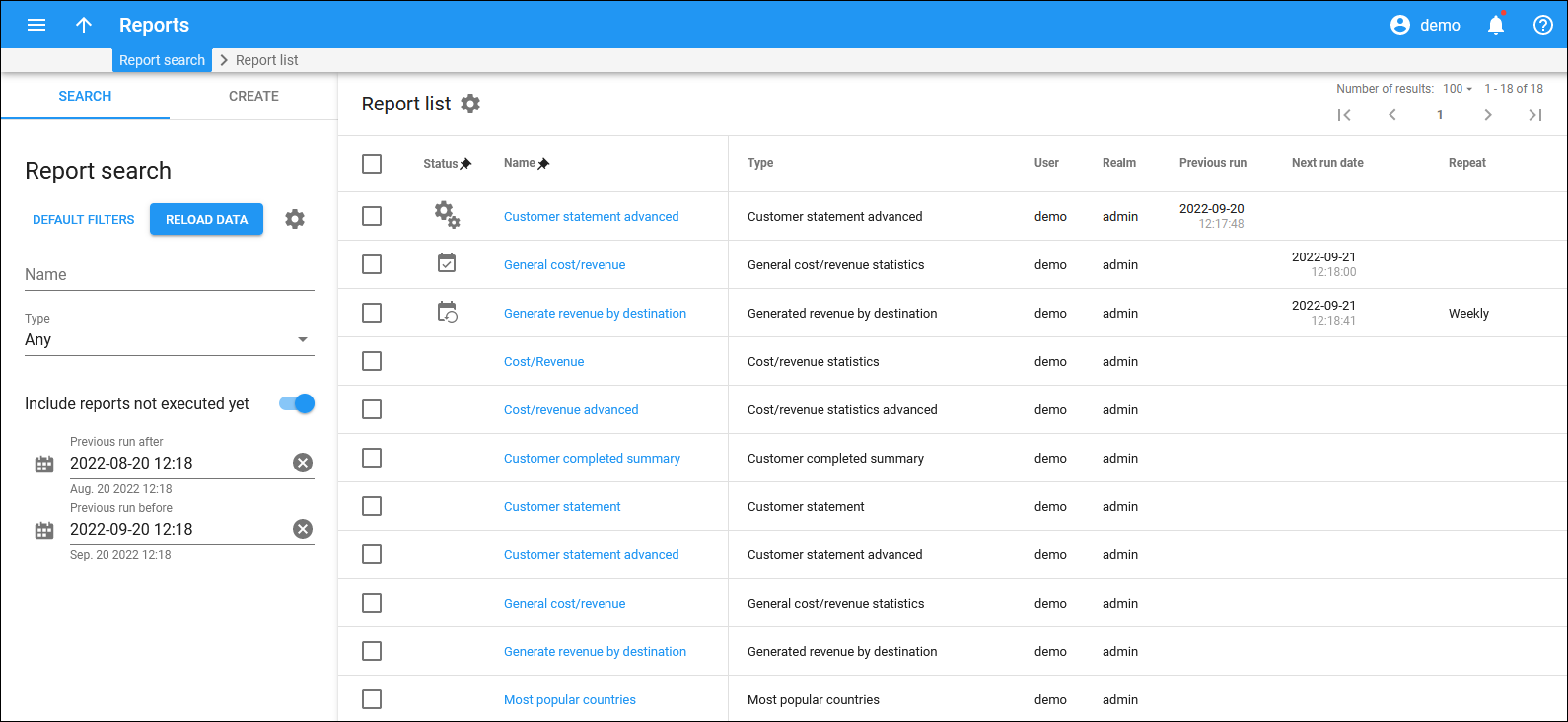
 Back to main menu
Back to main menu