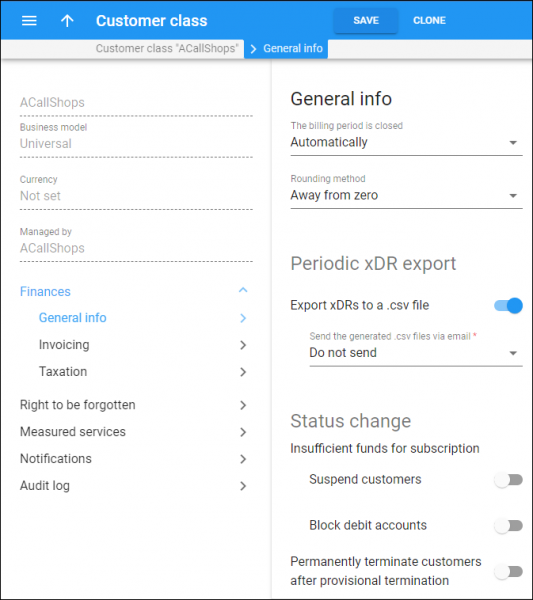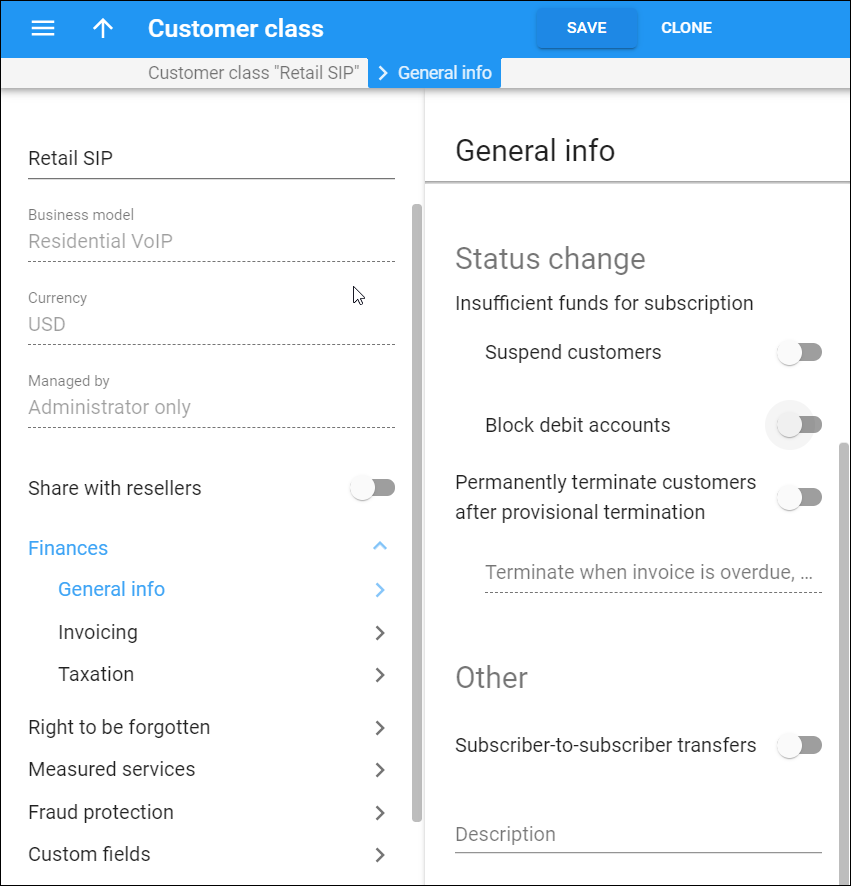On the General info panel you can configure the general settings for the customers of this customer class, such as the billing period closure mode, periodic xDR export and status change options.
The billing period is closed
Select how PortaBilling closes customers' billing periods:
- Automatically – this means PortaBilling automatically closes a billing period at the end of the billing cycle and immediately generates the customer’s invoice;
- Upon administrator's approval – this instructs PortaBilling to close the customer's billing period only after an administrator's approval. During the time pending for the approval, customer balance adjustments can be made (e.g., upon xDR import or manually). PortaBilling includes these adjustments in the still-open billing period and they appear on the customer’s current invoice.
Rounding method
Select the rounding method that will be applied to:
- invoice amounts, and
- charged amounts for subscriptions, bundle promotions, measured services, and DID charges in an individual xDR.
You can select one of the following rounding methods:
- Away from zero – this rounding method is selected by default. It works similar to rounding up but differs when rounding negative values. Positive and negative values round symmetrically. For example, if the rounding precision is set to two decimals, then:
- 1.214, 1.215 and 1.216 all round up to 1.22.
- - 1.214, - 1.215 and - 1.216 all round to - 1.22.
- Half away from zero – this rounding method works similar to arithmetic rounding but differs when rounding negative values. Positive and negative values round symmetrically. For example, if the rounding precision is set to two decimals, then:
- 1.214 rounds to 1.21, 1.215 and 1.216 all round to 1.22.
- - 1.214 rounds to - 1.21, - 1.215 and - 1.216 all round to - 1.22.
- Special rounding (malaysian) – formerly known as custom rounding. This type of rounding depends on the last decimal at precision point. For example, if the rounding precision is set to two decimals, then:
- If the last decimal at precision point is [0...2], it is set to zero. For example, 1.204, 1.215 and 1.226 all round to 1.20.
- If the last decimal at precision point is [3...7], it is set to 5. For example, 1.234, 1.255 and 1.276 all round to 1.25.
- If the last decimal at precision point is [8...9], it is set to 0 and the previous decimal increases by 1. For example, 1.284, 1.296 all round to 1.30.
Periodic xDR export
Manage xDR export for customers in this customer class.
Export xDRs to a .csv file
Turn on the toggle to export xDRs to a .csv file for customers in this customer class.
Note that invoice generation is dependent on whether xDRs are saved to a file.
Send the generated .csv files via email
Specify whether customers receive the files via email:
- Do not send – customers don't receive .csv files via email;
- Summary only – customers only receive xDR summary;
- All xDRs – customers receive the .csv files with all xDRs.
Status change
Define which conditions change a customer's status.
Insufficient funds for subscription
Instruct PortaBilling to change the status of customers and/or their debit accounts when their funds are insufficient to cover subscription charges.
Suspend customers
If customer balance or available funds are insufficient for subscriptions assigned to them directly, you can:
-
Enable the toggle to automatically suspend customer services. When suspended, customers no longer receive the service and therefore no subscription charges are generated. As soon as a customer's funds are sufficient, PortaBilling resumes their service and generates new charges.
-
Disabled toggle instructs PortaBilling to charge the subscription’s full amount regardless of the current balance status. The customer's balance may exceed the credit limit or the amount of available funds (in this case the negative value of available funds appears).
If you disable the automatic suspension, customer records already suspended for insufficient funds will not be reactivated automatically. These records will remain suspended until the customer pays the subscription charge (postpaid customers must also pay any overdue invoices in full) or an admin manually changes the customer status to "Active."
Block debit accounts
Control service availability for debit accounts when their balance is insufficient to cover charges for subscriptions assigned to them directly.
You can choose to charge end users only for the days when they use the service. The Waive the charges for the days when no service was provided option within the subscription configuration controls that. In this case, PortaBilling first applies charges for the whole billing period and then issues a refund for the period during which the service was suspended. Thus, PortaBilling produces two xDRs for the end user: one xDR is for the whole subscription charge and another one is for the refund amount.
-
Turn on the toggle switch to automatically block an account. A blocked account has no access to services until it has sufficient funds to cover subscription charges. Once the administrator makes a payment or the customer tops up an account, PortaBilling automatically unblocks the debit account, resumes the service and assesses subscription charges.
Note that the administrator must not unblock the account manually. Otherwise, the subscription charges won’t apply even after sufficient funds appear.
-
Turn off the toggle switch to instruct PortaBilling to charge the subscription’s full amount regardless of the current balance status. The account may go into overdraft (in this case the negative value of available funds appears).
If you disable the Insufficient funds for subscription > Block debit accounts option, the accounts that have already been blocked for insufficient funds will remain blocked. They can only be activated after you re-enable the option and the account has sufficient funds to cover the subscription during the next charge attempt.
Permanently terminate customers after provisional termination
When you manually change the customer’s record status to Provisionally terminated, you need to set the date for Permanent termination. By default, it’s 30 days after the Provisional termination. You will be able to set an earlier date, but the customer’s record cannot be terminated permanently later than 30 days.
If you want to change the default value, turn on the toggle and specify the new default number in the Days after provisional termination field. The minimum value is 1.
For example, say you set 45 days here. When you set the Provisionally terminated status for any customer of this customer class, the default date for Permanent termination will be 45 days after Provisional termination. You will be able to set an earlier date for a specific customer, but a later date will be unavailable.
Other
Subscriber-to-subscriber transfers
Allow customers in this customer class to transfer available funds to each other. Only users of debit accounts or credit accounts with individual credit limits can transfer funds to each other.
Description
You can type the short description of the customer class here.