On this panel, you can edit a template for a specific notification message. Once you update and save the notification message in the template, the changes will apply to all users and customer classes with this template assigned.
The notification message consists of plain text and variables, e.g., company name or invoice number (see the Available variables panel).
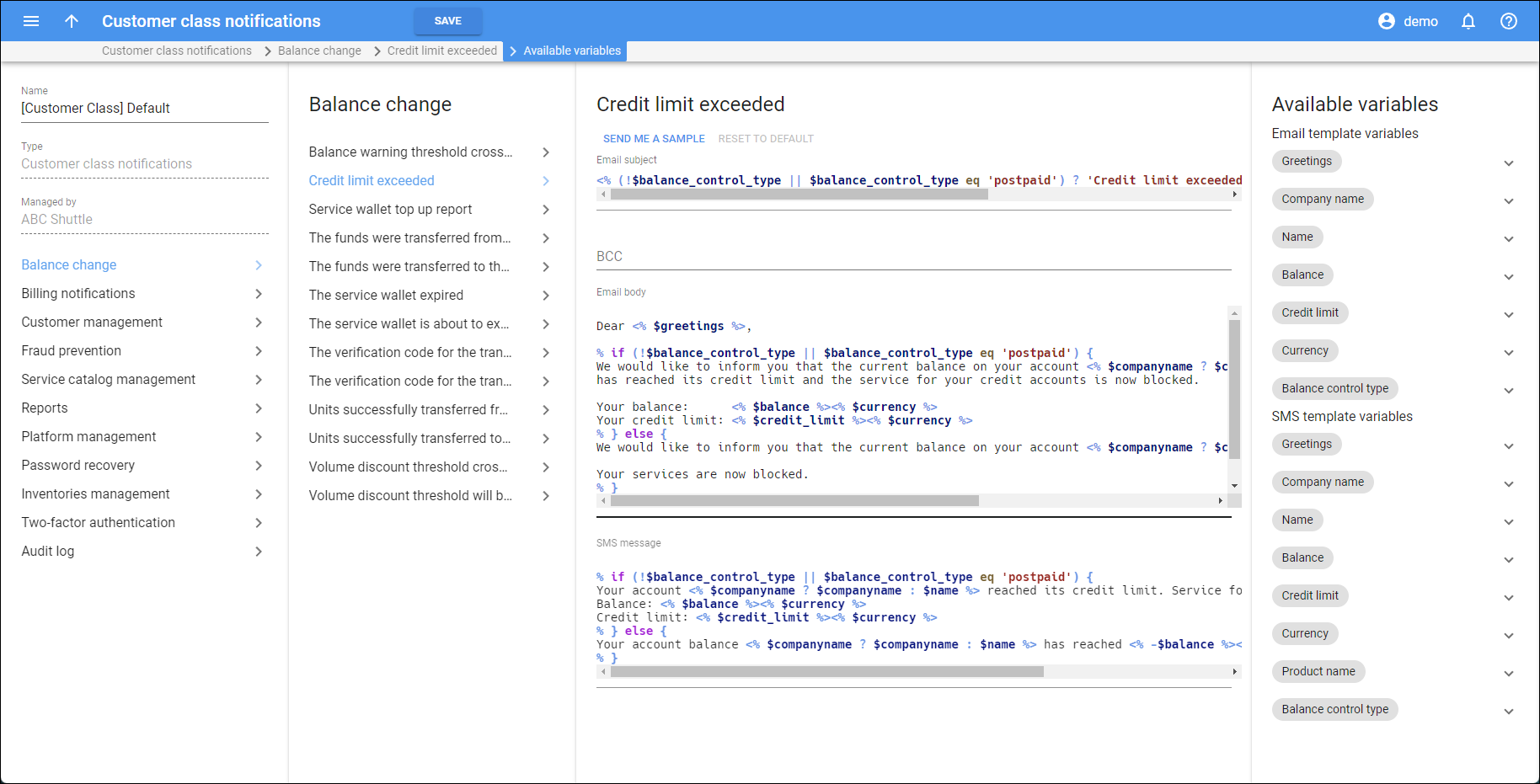
Email subject
The subject of the email sent to the customer, e.g., Your credit limit exceeded.
BCC
You can specify one or more email addresses (separated with commas) to send the copy of this email to your team.
Email body
You can edit the notification text that a customer receives in the email. The variables will be substituted with the corresponding value.
SMS message
You can edit the notification text that a customer receives in SMS. The variables will be substituted with the corresponding value.
To add a specific variable to the email/SMS text, do the following:
- drag-and-drop the variable from the Available variables section, or
- specify the variable manually using Perl code in <% %> format. For example, if you specify <% $credit_limit %><% $currency %>, the customer’s credit limit value will be shown. Refer to Notification messages syntax section for more information.
To remove a variable from the text, delete the Perl code.
How to review a notification sample
Click Send me a sample to receive a sample of the notification to your email (specified on the User page) and your phone number (specified on the Address information page – note that SMS notifications are sent to the phone number defined in the Alt. phone field).
Reset notification settings to default
To reset the notification text to default, click Reset to default.


