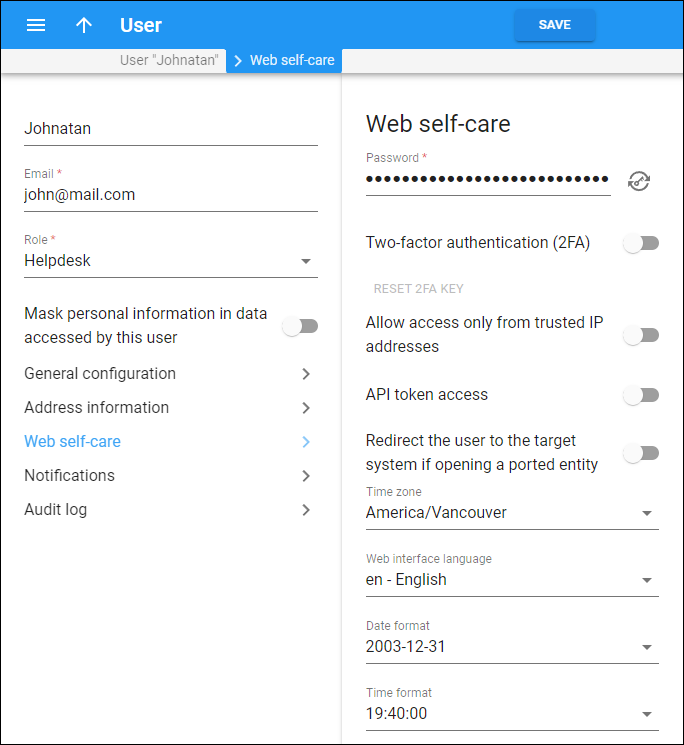Password
You can specify a password for the user. A secure and hard-to-guess password may be automatically generated by pressing Generate password . If you specify a password manually, it must contain Latin letters (a-z or A-Z) and decimal digits (0-9).
Two-factor authentication (2FA)
Turn on this toggle to enable 2FA, so the user will be able to log in to the system only after entering a one-time password (OTP) in addition to their login and regular password. The OTP is generated by a 2FA application installed on the user’s smartphone, e.g., Google Authenticator.
If a user loses access to the 2FA application, click Reset 2FA key.
Allow access only from trusted IP addresses
Enable this option to allow access to the PortaBilling web interface only from IP addresses that you define in the Allowed IP address/network field. If a user tries to log in from outside of your network, PortaBilling denies their access and the user cannot log in. Click Add to add more than one IP address or network.
API token access
Enable this option to use tokens instead of standard login-password pairs for authenticating your applications integrated with PortaBilling via the API. Input the combination from the API token field into your application and remove the password from it (the AuthInfoStructure and LoginRequest API structures have the token property). Click the Generate token to generate a new token.
Redirect the user to the target system if opening a ported entity
Enable this option so that once the user opens a customer/account which was exported to the target system, this user will be automatically redirected there.
Time zone
Choose a time zone in which this user will operate.
Web interface language
Choose a language to be used on the administrator interface for this user.
Date format
Choose a format for the shown date.
Time format
Choose a format for the shown time.