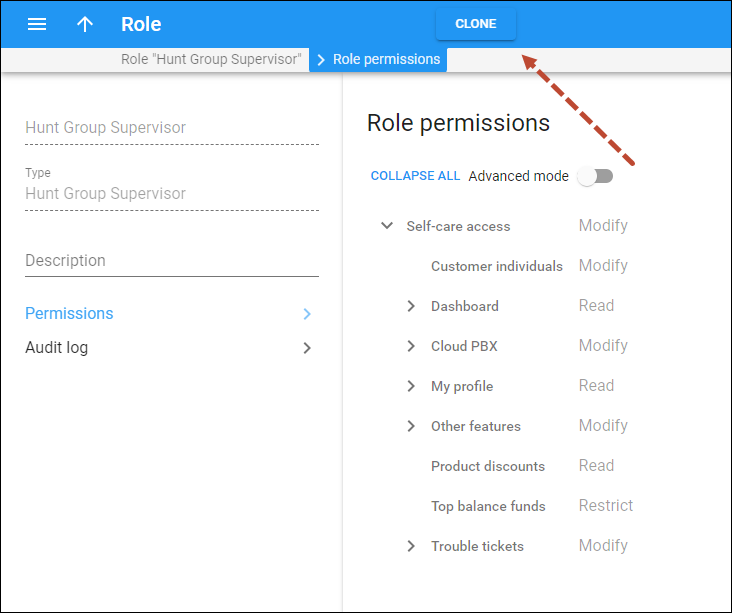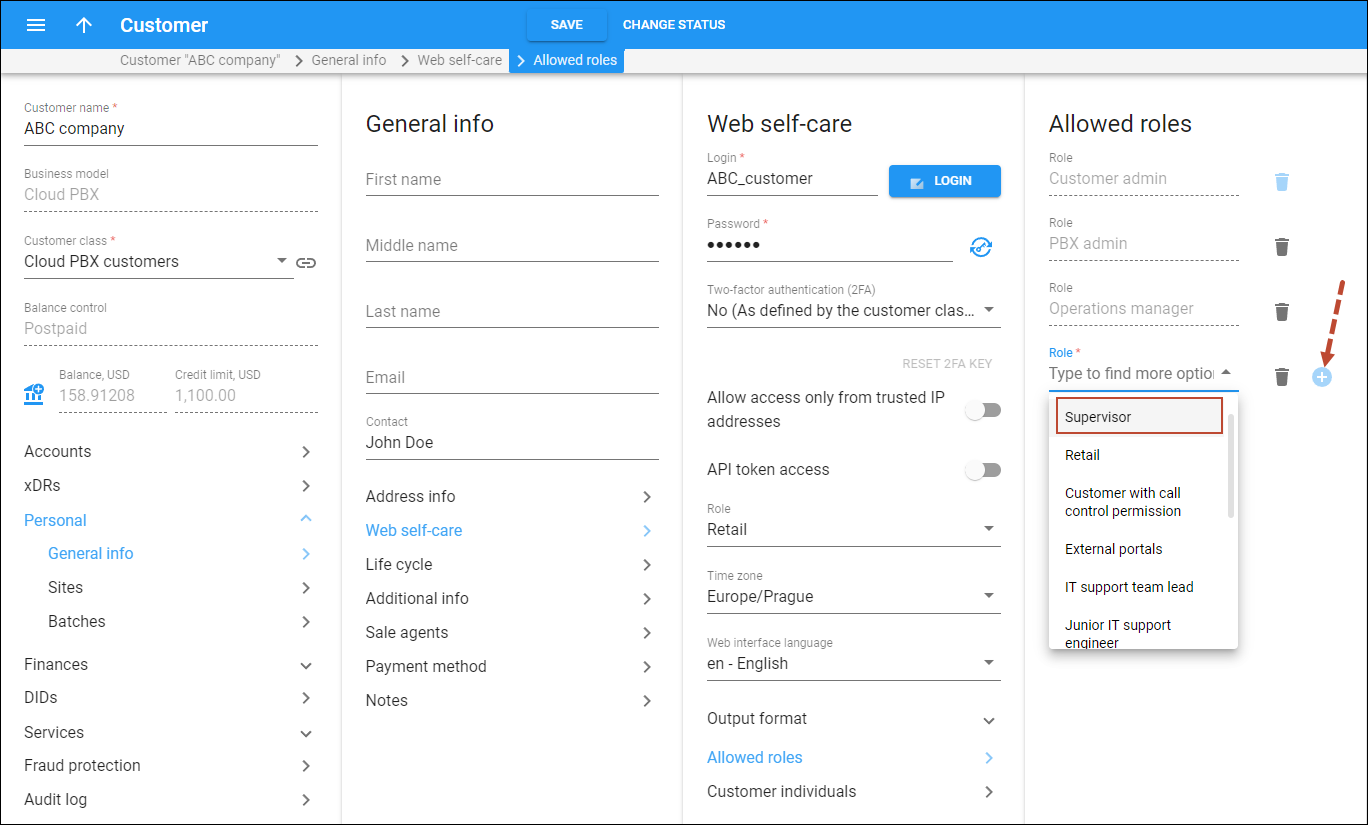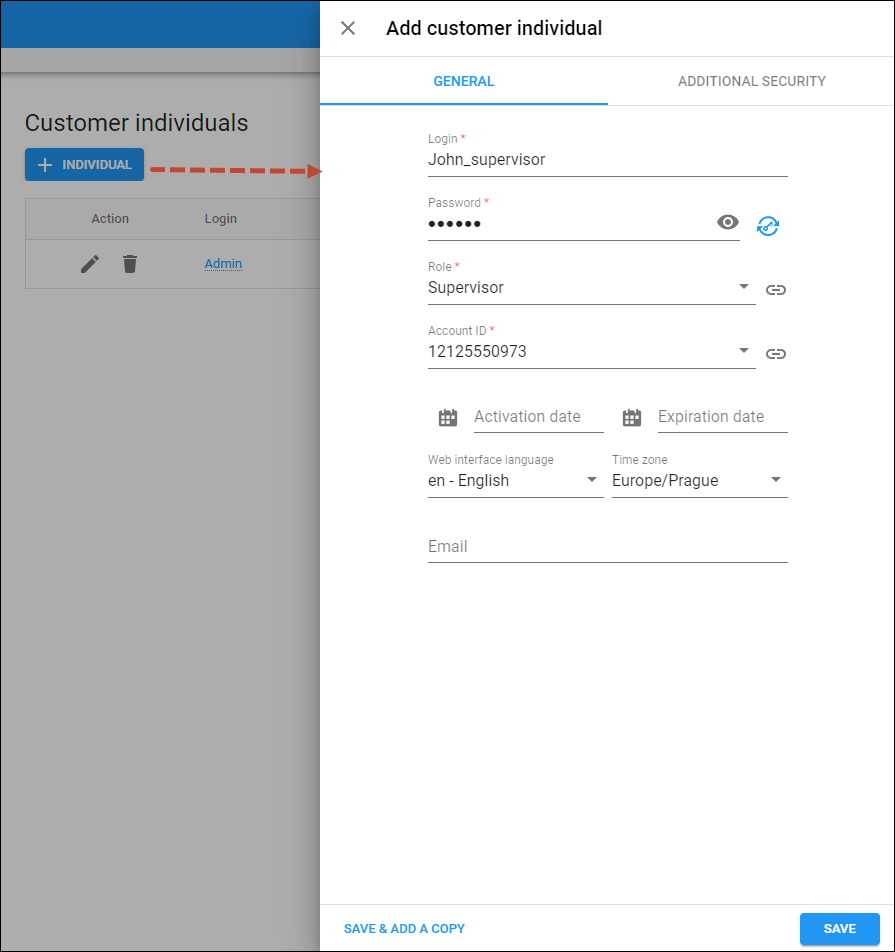The “Hunt Group Supervisor” role is designed to provide supervisors with access to the call center management portals such as the PortaOne’s Cloud PBX Self-Care Portal. While call center admins have access to data from all hunt groups, the new role allows you to restrict call center supervisors’ access within the portal exclusively to data pertaining to the hunt groups they supervise and agents within these groups. This ensures that both call center admins and supervisors overseeing only specific hunt groups can use the same portal securely and efficiently.
In a call center with two help desks serving clients from different locations, there are distinct agent teams: “English,” supervised by John, and “Spanish,” supervised by Paula. Both supervisors oversee their team performance by checking statistics and by joining agents’ calls and can manage the hunt group and extension settings.
To enable John and Paula to manage these tasks through the Cloud PBX Self-Care Portal, the call center admin adds John and Paula as supervisors to respective hunt groups (referred to as “ring groups” on the portal). Then, the admin creates portal users for John and Paula with the “Hunt Group Supervisor” role.
When logging into the portal and reviewing the list of agents and their active calls, John will only have access to the "English" hunt group, while Paula will only be able to manage the “Spanish” hunt group. This ensures that John and Paula will only see the information, such as the list of agents' active calls or call statistics, relevant to their respective teams.
- Supervisors can concentrate solely on the hunt groups they oversee, have less distractions, and save time when accessing the necessary information on the portal.
- Service providers can improve their cloud call center solution to better suit call center needs.
How it works
To grant portal access to a user as a supervisor of specific hunt groups (also referred to as “ring groups” on the Cloud PBX Self-Care Portal), a cloud call center admin needs to:
- Designate the supervisor’s extension as “Supervisor” within each hunt group.
- Create a portal user with the “Hunt Group Supervisor” role and specify the supervisor’s extension to be associated with this portal user.
As a result, when the supervisor logs in to the portal, they can:
- Manage their hunt groups, such as adjusting call queue settings.
- Manage the agents’ extensions within these hunt groups, including logging out agents to pause receiving calls, joining active calls, activating call recording add-ons for specific extensions, and more.
- View statistics, call history, call recordings, and other relevant data for hunt groups they manage.
While supervisors can manage their respective hunt groups, they will not have access to other portal functionalities that are available to call center admins. For example, supervisors cannot view hunt groups outside of their supervision, add new portal users, or carry out additional administrative tasks.
Configuration
To configure access to the portal for supervisors, the PortaBilling admin needs to perform the following steps:
1. The default “Hunt Group Supervisor” role provides the predefined set of permissions. To be able to further modify these permissions, it is recommended to create a custom “supervisor” role by cloning the default one.
To clone the default “Hunt Group Supervisor” role:
- Navigate to My company > Roles
- Open the default role of the “Hunt Group Supervisor” type
- Click Clone and specify the new role name, e.g., “Supervisor”
If needed, open the created role and modify the default permissions.
2. Add the new role to “Allowed roles” for a specific customer:
- Open Customer > Personal > General info > Web self-care > Allowed roles.
- Click Add
 and select the created role in the dropdown list.
and select the created role in the dropdown list.
3. Create a portal user (customer individual) with the “supervisor” role:
- Open Customer > Personal > General info > Web self-care > Customer individuals
- Click Add individual and fill in the details:
- Login – specify the login for the portal user.
- Password – specify or auto-generate the password to access the portal.
- Role – select the previously created role, e.g., “Supervisor”.
- Account ID – select the supervisor’s account ID in the dropdown list. This is needed for the system to identify which hunt group this user belongs to.
On the Cloud PBX Self-Care Portal, the admin needs to perform the following steps:
- Add the supervisor’s extension to the hunt groups.
- Enable the call supervision for the supervisor’s extension (otherwise, the portal user will have access only to their own extension configuration).
Now, the supervisor can log in with the provided login and password and manage the hunt groups they are responsible for.
Specifics
- The “Supervisor panel” will be soon implemented on the Cloud PBX Self-Care Portal to enable supervisors to conveniently manage agents and their calls.
- The “supervisor” role of a portal user can be later changed to some other customer role, e.g., when a supervisor is promoted to cloud call center manager (admin) with extended permissions.