The Routing list panel displays the list of routes that matches your routing simulation parameters.
The routes on the Routing list panel are tried according to their position in the list. Refer to the Call routing chapter for more details.
Excluded indicates that the route is excluded from the routing list due to huntstop.
Thumb down
indicates that the adaptive routing criteria are currently applied to this route.
Each entry in the routing list consists of:
#
The sequential number that shows the route order. The routes from the top of the list will be tried first.
CLD sent to vendor
The translated called station ID (DNIS), as it will be sent to the vendor using this route.
Vendor
The сall terminating vendor.
Connection
The name of the vendor connection. Click the connection name to open the connection details.
IP/Node
The node (or remote gateway IP) where the call will be routed.
Country
The country the tested phone number or destination belongs to.
Description
The destination description.
Tariff
The name of the vendor tariff used to charge this call. Click the tariff name to open the tariff details.
Destination
The matching destination from the tariff.
Penalty
Shows whether the adaptive routing penalty is applied to the route. To add/remove this column, click Settings ![]() on the title bar, click Customize columns, and select/clear the Penalty checkbox.
on the title bar, click Customize columns, and select/clear the Penalty checkbox.
Price
The next interval price for the specific destination (per minute).
Peak level
Shows whether “Peak”, “Off-peak” or “Second off-peak” price is applied at the selected time. To add/remove this column, click Settings ![]() on the title bar, click Customize columns, and select/clear the Peak level checkbox.
on the title bar, click Customize columns, and select/clear the Peak level checkbox.
Route category
The route category, e.g., “Premium,” “Cheap,” specified in the corresponding rate.
Preference
The routing priority specified in the corresponding rate.
Huntstop
The Check mark indicates that this route has huntstop enabled. This signals that the routes with a lower route category or preference will be ignored. See the Rate routing parameters chapter for more details on routing parameters.



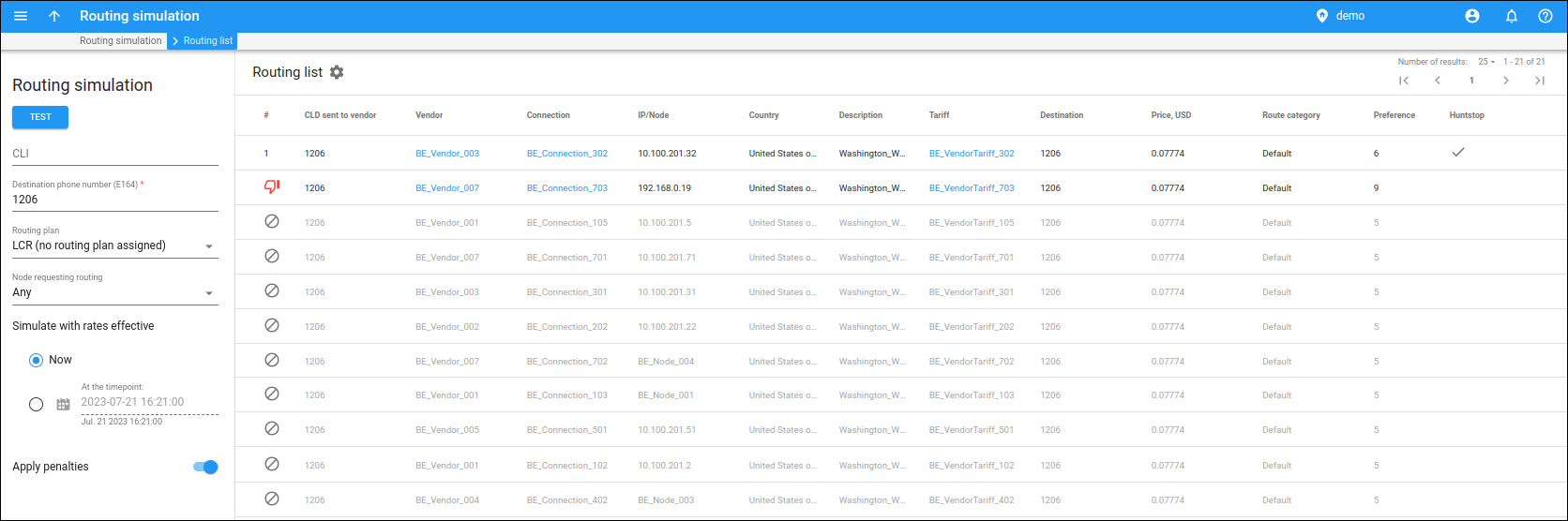
 Back to main menu
Back to main menu