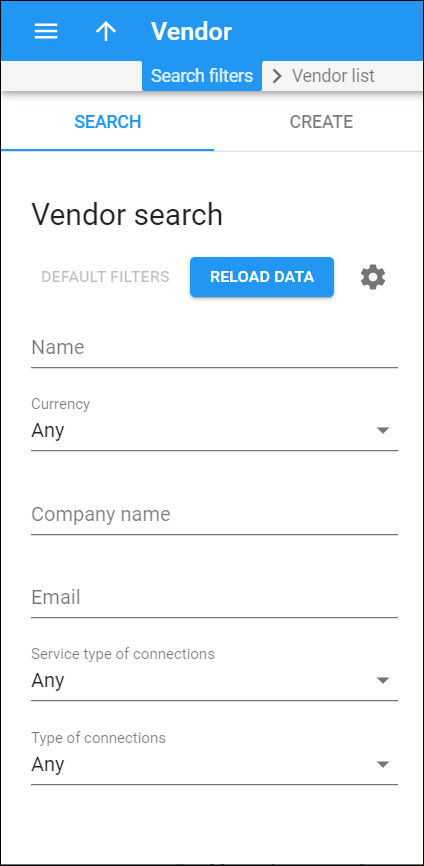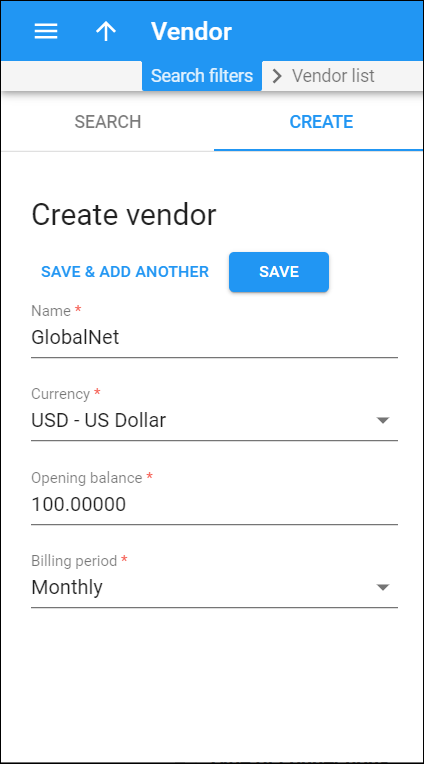Vendor search
Use the Vendor search panel to find a specific vendor. Specify one or more of the search criteria and click Apply filters. Click Default filters to reset the search criteria to their initial values (as they were when you first opened the Vendor search panel).
Name
Filter vendors by name. Type a vendor name here.
Currency
Filter vendors by the currency in which they charge you.
- Select Any to display all vendors regardless of the currency they use.
- Select Currency name to display vendors who use a particular currency.
Company name
Filter vendors by a company name. Type a vendor company name here.
Filter vendors by email. Type a vendor email address here.
Service type of connections
Filter vendors by the type of services that they provide to you.
- Select Any to search among vendors regardless of the type of services that they provide you with.
- Select Service type name to display vendors who provide a particular type of service.
Type of connections
Filter vendors by the type of their connection. The type of connection depends on the service type.
- Select Any to search among vendors regardless of the type of connection they provide.
- Select Type name to display vendors with a particular type of connection.
- Select Direction This field appears for the Voice Calls service type only. Display vendors who terminate calls from your network or deliver calls to your network.
Create vendor
A vendor is your service provider (e.g., a termination partner or an incoming toll-free line provider). To create a new vendor, fill in the vendor details and click Save.
Name
Type in a unique name for the vendor.
Currency
Choose a currency in which the vendor charges you.
Opening balance
The starting balance for the vendor. This is usually used when you migrate a vendor from a legacy system to PortaSwitch. The amount that you need to pay to the vendor when adding them to the system. The Opening balance is stored permanently for reference.
Billing period
Choose a billing period for the vendor. A billing period defines how often the vendor will bill you.