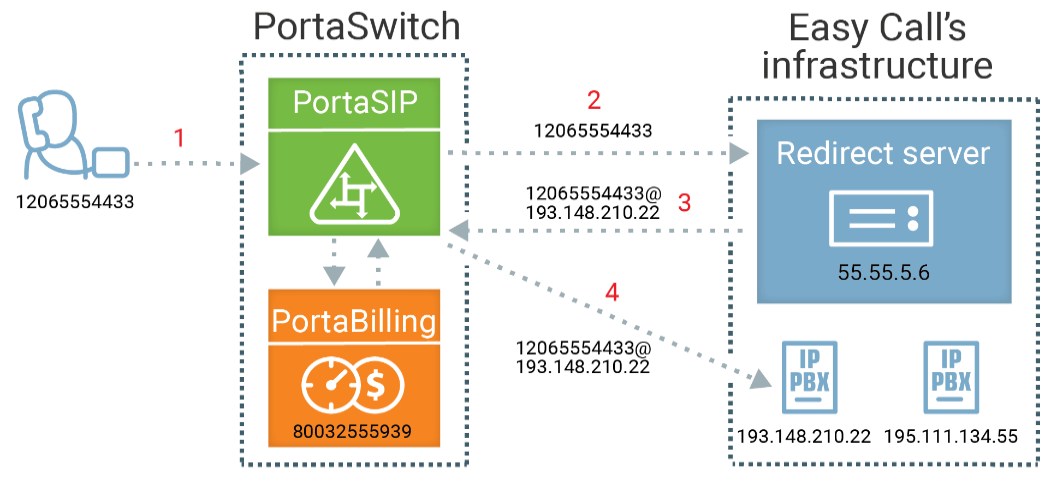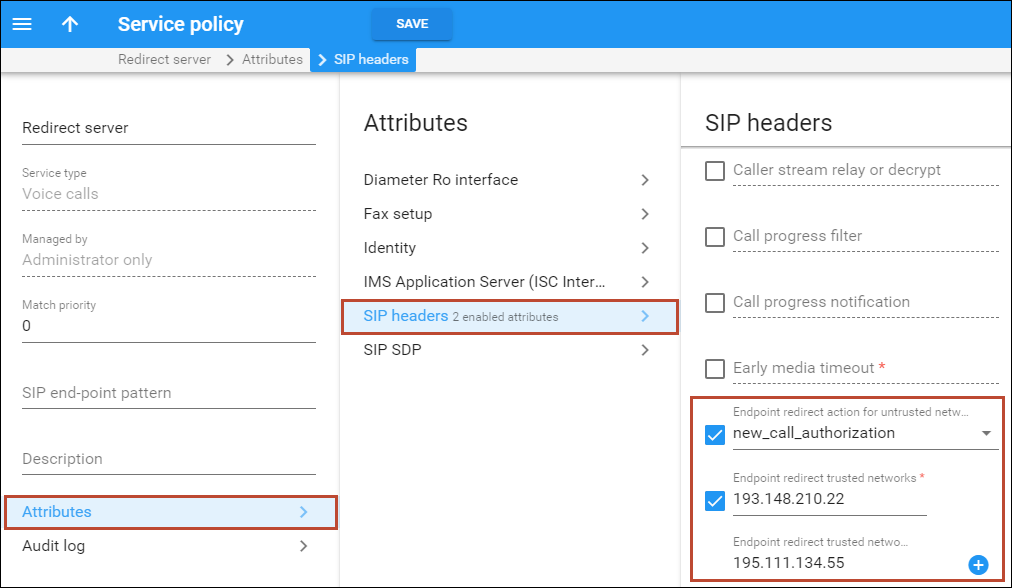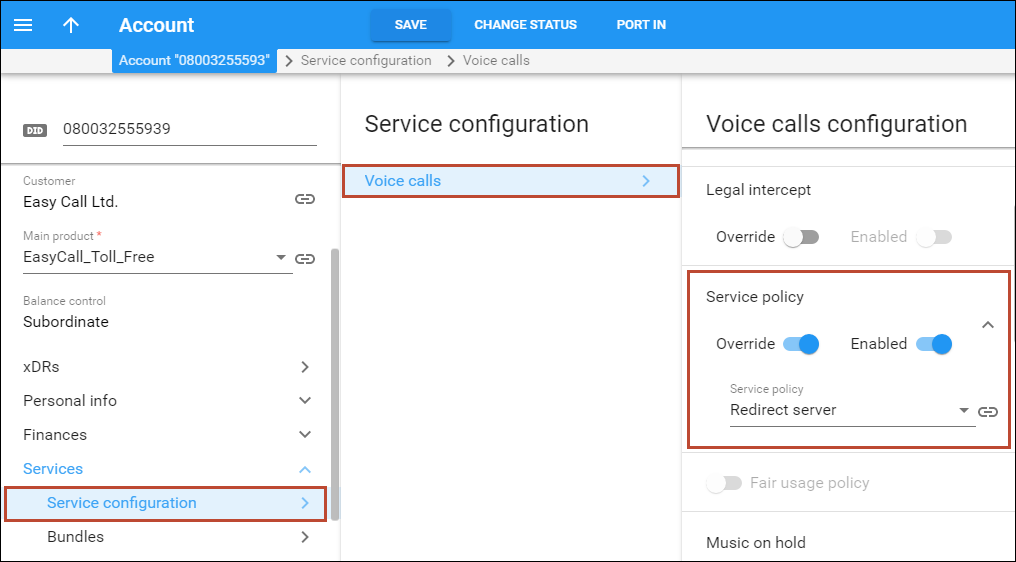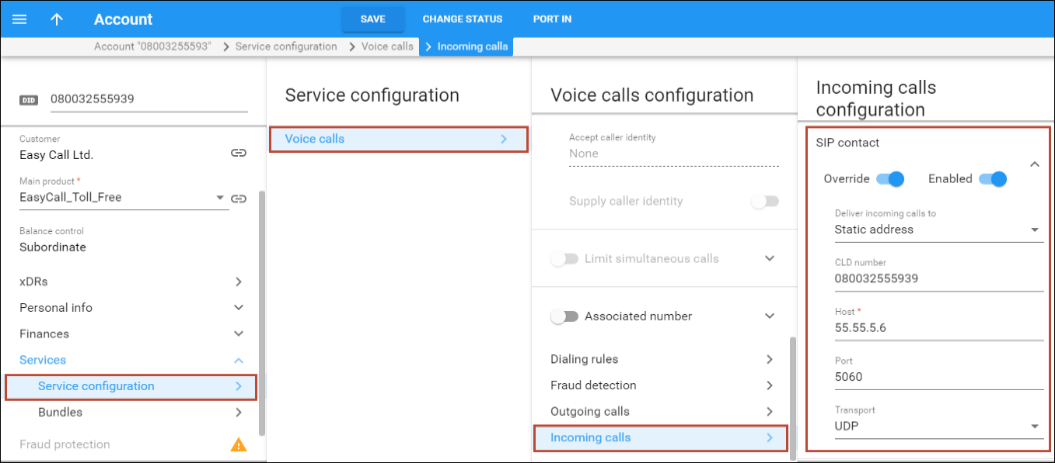PortaSIP can deliver incoming calls to big SIP trunk customers (a government sector, helpline, contact centers, or big corporations, etc.) equipped with redirect servers. A redirect server is usually deployed on customer premises to distribute the traffic among several PBXs for load balancing and routing purposes. An administrator can enable the processing of redirects and specify addresses (IPs and domain names) which PortaSIP is allowed to redirect incoming calls to. By sending calls only to trusted IPs, you help prevent fraudulent activities from occurring, for example, when a call is redirected to external Vendor IPs.
Let’s say, a service provider has sold a toll-free number 80032555939 to Easy Call, a big contact center with multiple offices. The number of Easy Call’s employees is growing rapidly. In a few months, Easy Call starts to use a redirect server to balance the load on their PBXs. Thus, all calls to 80032555939 should now be sent to the redirect server for further redirect to PBXs.
Easy Call provides the administrator with the following data:
- The redirect server IP address – 55.55.5.6
- IPs of PBXs which PortaSIP is allowed to redirect incoming calls to – 193.148.210.22 and 195.111.134.55
The administrator enables sending incoming calls to the redirect server for the 80032555939 account in PortaBilling and adds the IP addresses of the PBXs to the list of addresses allowed for call redirection.
This is how it works:
- PortaSIP receives an incoming call to the 80032555939 account (1).
- PortaSIP sends a request to the redirect server IP address 55.55.5.6 (2).
- The redirect server sends a 302 ("Moved Temporarily") response, which includes a new IP address, 193.148.210.22, to send the call to (3).
- PortaSIP checks whether the IP address 193.148.210.22 is included in the list of allowed IPs and sends the call to 193.148.210.22 without additional authorization in PortaBilling (4).
- After the call connects, PortaSIP creates an incoming xDR and PortaBilling charges the incoming call according to the 80032555939 account tariff.
The redirect server can send the first incoming call to 12035554433@193.148.210.22, and the second call to 12065551201@195.111.134.55. This way, the redirect server implements dynamic routing with load balancing.
With this feature, service providers can configure the delivery of incoming calls to a redirect server in PortaBilling. Thus, they can serve bigger and more demanding customers who have complex SIP infrastructures.
Configuration
Configure a service policy:
- Create a service policy for Voice calls.
- Go to the Attributes panel, then select SIP headers, and configure the following parameters:
- Endpoint redirect action for untrusted network – select the check box to enable this option. Select new_call_authorization from the list.
- Endpoint redirect trusted networks – select the check box to enable this option. Specify the trusted IP address or domain name here. Click the Add icon to add another IP/domain name.
- Save the changes.
Configure the account:
- Assign the service policy to the account:
- Configure the SIP contact feature:
- Go to the Incoming calls configuration panel, enable the SIP contact feature and specify these parameters
- Deliver incoming calls to – select the Static address option.
- Host – enter the address of the redirect server.
- Port – enter the redirect server port for SIP communication where requests are sent (for example, port 5060).
- Transport – select the transport protocol to use for SIP communication.
- Save the changes.
- Go to the Incoming calls configuration panel, enable the SIP contact feature and specify these parameters