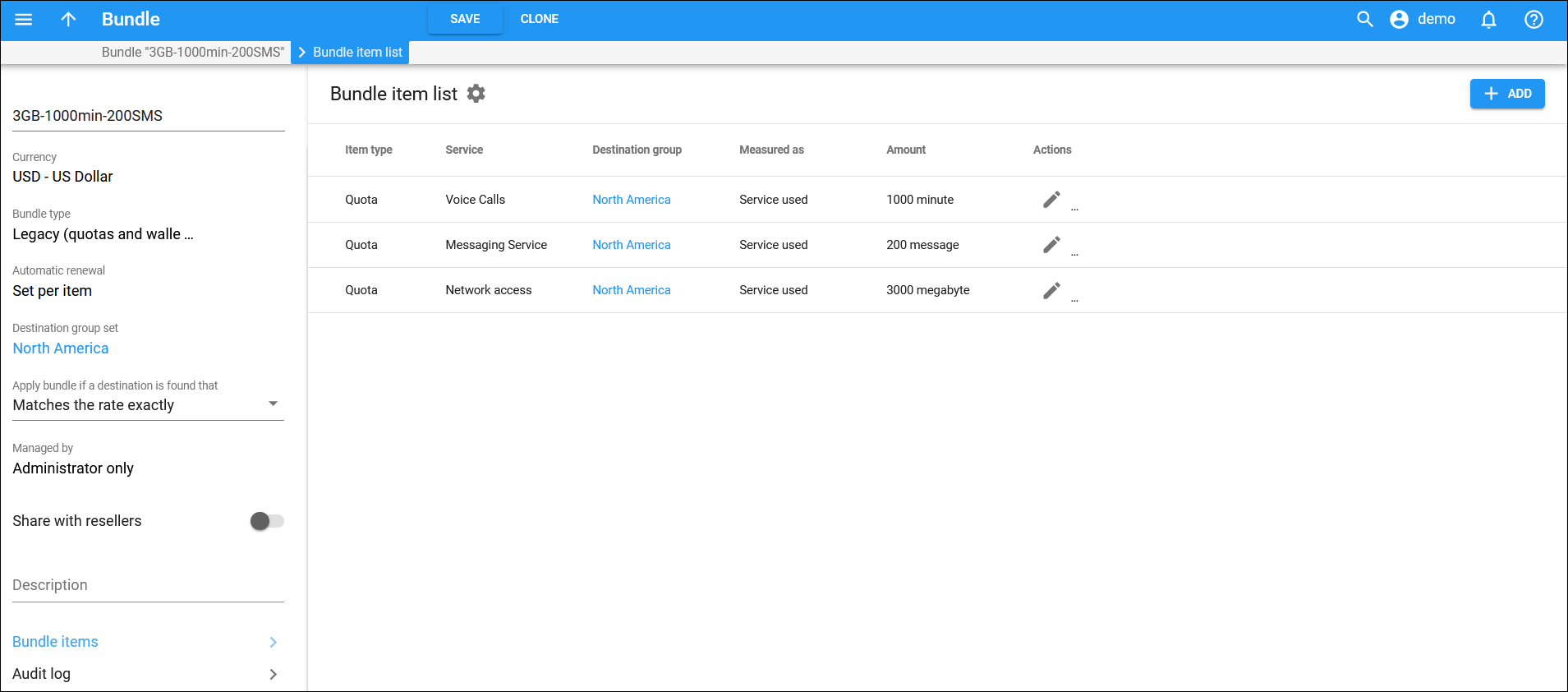This panel displays a list of bundle items within the bundle.
Each entry in the bundle item list consists of:
Item type
This column appears only for the bundle type Legacy (quotas and wallets) and shows the type of the bundle item in the list. Possible values are:
- Quota
- Service wallet
Service
This is the service to which the bundle item applies.
Destination group
This shows the name of the destination group associated with the bundle item. To view the destination group details, click on its name.
Measured as
This indicates how the service volume provided within the bundle item is measured: either in service units or money.
Amount
This shows the amount of the service units/money provided within the bundle item. If the service volume is set to “unlimited,” the column shows an infinity sign ∞.
Actions
To edit a bundle item, click Edit  next to it in the list. To remove a bundle item, click Delete
next to it in the list. To remove a bundle item, click Delete ![]() . You can delete a bundle item only if it is not assigned to any entity and there are no xDRs produced with it.
. You can delete a bundle item only if it is not assigned to any entity and there are no xDRs produced with it.
Customize the panel
- Change table settings – click Settings
 in the title bar to customize columns and change row style.
in the title bar to customize columns and change row style. - Re-order the columns – drag-and-drop the column headers right or left to place the columns in the order you want.
- Re-order the rows – click Arrow
 (or
(or  ) next to the column header to re-sort the rows. For example, the Bundle item list panel displays bundles in alphabetical order. You can re-sort them in the reverse order.
) next to the column header to re-sort the rows. For example, the Bundle item list panel displays bundles in alphabetical order. You can re-sort them in the reverse order. - Change the default number of results globally – use the Number of results dropdown list in the upper right corner to adjust the maximum number of rows that appear on the panel. By default, the panel displays 25 rows. Once the number is changed, it’s automatically saved, so the same number of rows is shown for PortaBilling entities, e.g., customer, account, reseller, etc.