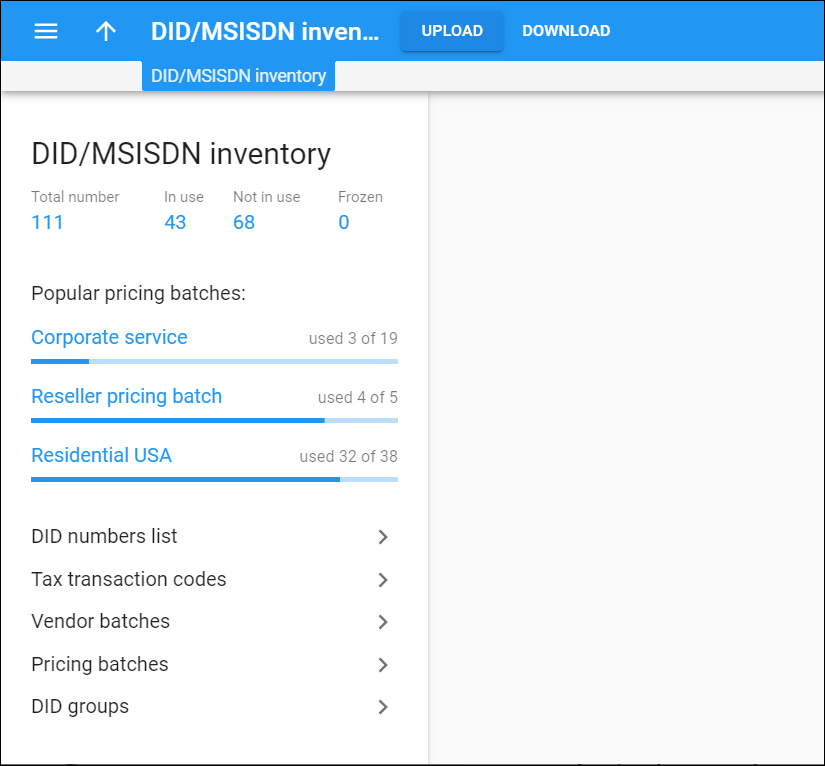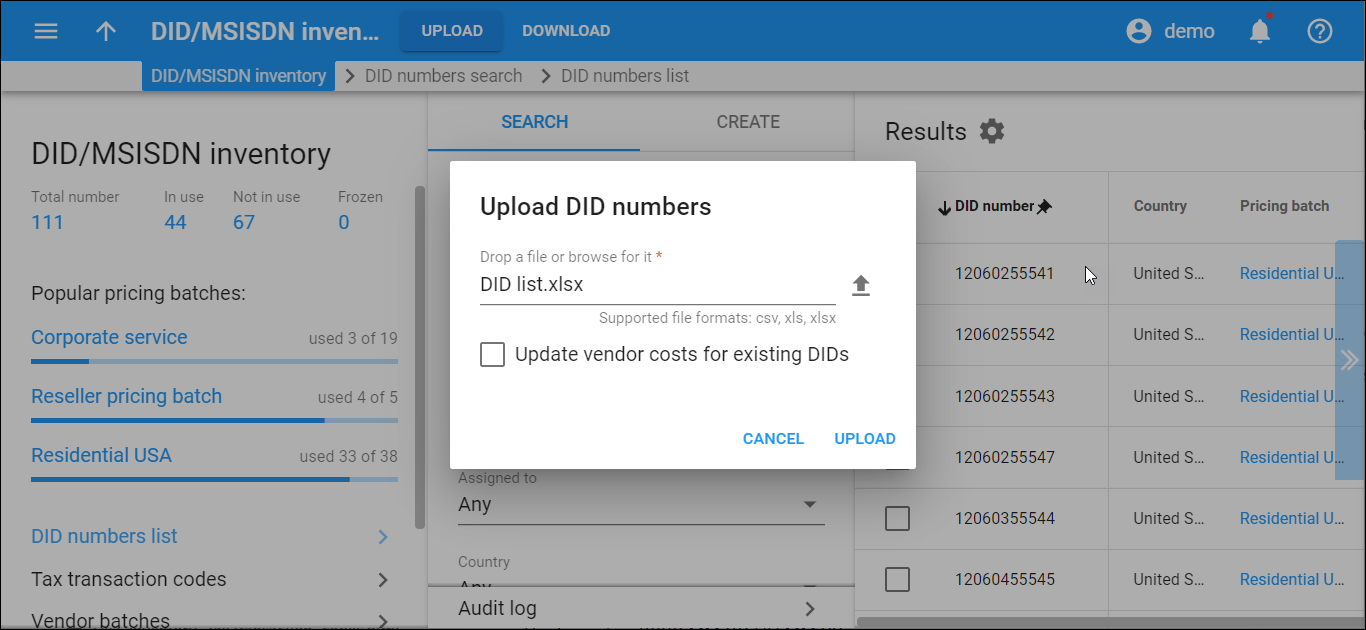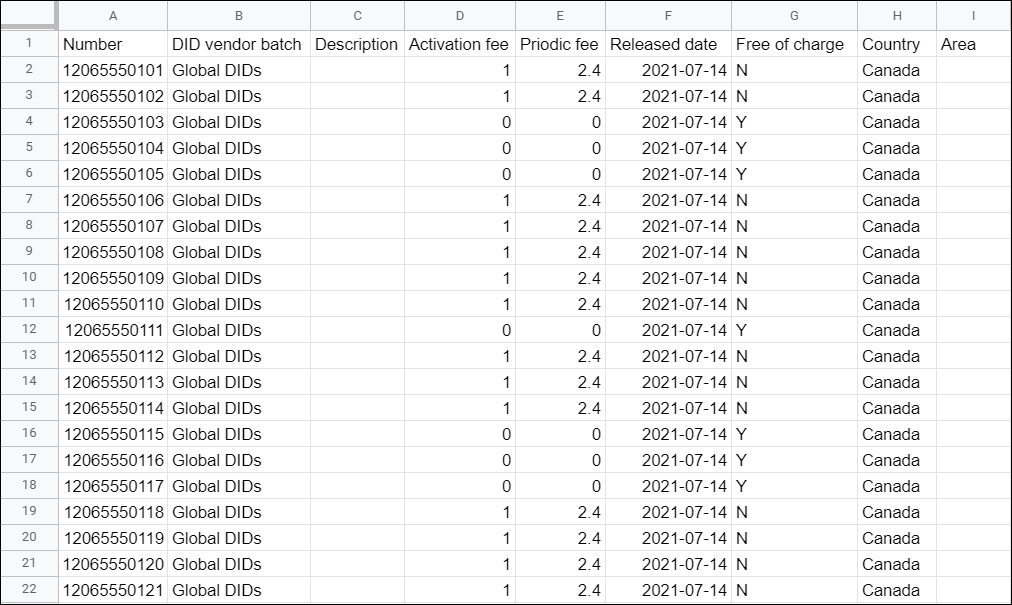On the DID/MSISDN inventory panel you can manage the phone numbers (DIDs) that you purchase from various telco partners.
You have the following options:
Upload
Click Upload to upload your DIDs from a .csv, .xls or .xlsx file into PortaBilling.
Prepare a .csv, .xls or .xlsx file with the following headers and fill in these fields:
Mandatory fields:
- Number – specify a phone number here.
- DID vendor batch – specify the name of the vendor batch this DID belongs to. Make sure you have already created the vendor batch with this name in PortaBilling.
- Activation fee – specify a one-time cost paid to a vendor for DID number activation.
- Periodic fee – specify a monthly amount charged by a vendor for the provisioned DID number.
Not mandatory fields:
- Description – type a short description for a particular DID number.
- Released date – the date on which this number was released from the customer it was previously assigned to. The released date must be earlier than the upload date and time. The format is: YYYY-MM-DD HH:MM:SS
- Free of charge – mark a DID number as provisioned free of charge. When a DID number is assigned to a customer or a reseller from this batch, no charges apply and no xDR is created.
- Country – specify the country that this number belongs to. The format is: two-letter country code (ISO 3166-1 alpha-2). Specify "--" for "Not applicable".
- Area – specify the area that this number belongs to.
Download
Click Download to download phone numbers from the DID inventory. Use the downloaded file to update DID activation and periodic costs. You can upload it back to the DID inventory or use it as a tool for analysis.
Quick access
The DID inventory panel lists these quick access options:
- Total number – the list of all DIDs in the DID inventory.
- In use – the list of DIDs that are already provisioned as account IDs.
- Not in use – the list of DIDs that are available to be used.
- Frozen – the list of DIDs that are kept for later use. DIDs are frozen by default when uploaded to the DID inventory.
The number of DIDs under every option is an active link that opens the selected group.
Popular pricing batches
This signifies the top three pricing batches that contain the largest number of DIDs. Here you can find information about the number of DIDs that are currently in use from these pricing batches.
Click a pricing batch name to open it.
DID numbers list
This section leads you to a group of panels where you can view the list of currently available DID numbers, search for a particular DID number and create new DID numbers for testing purposes.
Tax transaction codes
On this panel you can configure automatic tax calculation for DID numbers' charges via external plug-ins.
Vendor batches
This section leads you to the group of panels where you can manage vendor batches: to view, search and/or create new vendor batches.
Pricing batches
This section leads you to the group of panels where you can manage your DID pricing in the form of pricing batches: to view, search and/or create new pricing batches.
DID groups
This section leads you to the group of panels where you can view the list of DID groups already created, search for a particular DID group and/or create new DID groups.