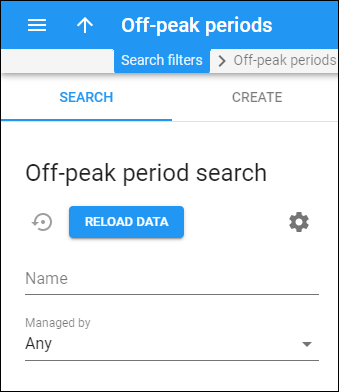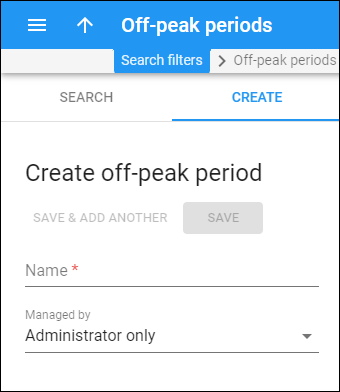You can use off-peak periods to set different prices depending on the time period. For example, you create an off-peak period "Night time" and define intervals for it, e.g., 10 PM-8 AM when there is the least demand for a service. Then, you can set a lower price for the customers that use the service at this time. Refer to the Creating a service with multiple off-peak periods handbook for the details on how to define off-peak periods and set different prices for them.
To calculate charges for a customer according to their peak/off-peak rates, PortaBilling checks that customer’s billing time zone. This is applicable to both incoming and outgoing calls. To calculate charges for vendors according to their peak/off-peak rates, PortaBilling checks the web self-care time zone of the vendor that terminates the call.
Off-peak period search
Use the Off-peak periods panel to find a specific off-peak period. Specify one or more of the search criteria and click Apply filters. Click Default filters to reset the search criteria to their initial values. To refresh the search results, click Reload data.
To disable data autoload, click Settings and clear the check mark for the Automatically start searching upon opening the page option. When the check mark is absent, the off-peak periods won’t load until you click Apply filters.
If there’s a single off-peak in the search results, PortaBilling can open this off-peak period page automatically. To configure this, click Settings and select the If the search produces a single result, automatically open it checkmark.
Name
Find an off-peak period by its name. Type the name fully or partially.
Managed by
Filter off-peak periods by the entity they are managed by. Select the needed option from the dropdown list:
- Any – to search among all available off-peak periods.
- Reseller name – to search for off-peak periods managed by a specific reseller.
Create off-peak period
Use this panel to create a new off-peak period. Off-peak periods allow you to use different rates for different times of the day/week/year.
To create a new off-peak period, fill in the off-peak period details, and click Save. To create more off-peak periods, click Save & Add another.
Name
Type a unique name for the off-peak period.
Managed by
Specify whether the off-peak period is managed by the administrator or by a specific reseller. You can change it later on the off-peak period page until the off-peak period is used in a tariff.