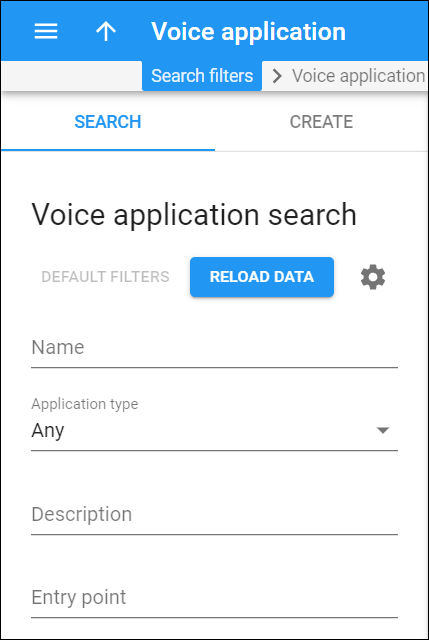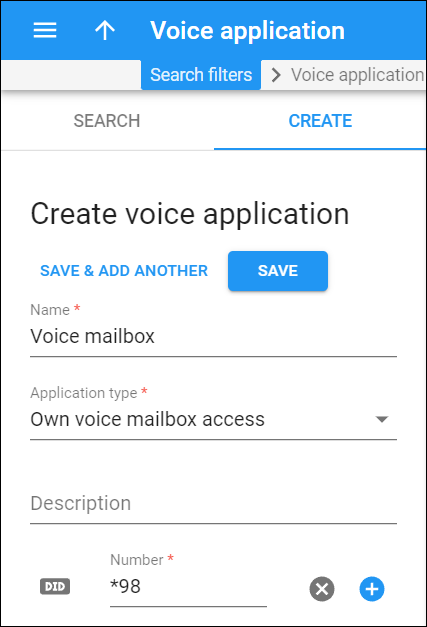Voice application search
Use this panel to find a specific voice application.
Specify one or more search criteria listed below and click Apply filters. To reset the search criteria, click Default filters. To refresh the search results, click Reload data.
Name
To filter voice applications by their name, type the name fully or partially.
Application type
To filter voice applications by their type, select a specific type in the dropdown list.
Description
To filter voice applications by their description, type the description fully or partially.
Entry point
To find a voice application by its entry point which is a prefix, e.g., *98, or a phone number, e.g., 12065558975, that a user dials to access a specific voice application. Specify the entry point number fully or partially.
Create voice application
On this page, you can create a voice application of a specific type and specify one or more numbers that users will dial to access this application.
To create a new voice application, fill in the application details and click Save. To create more voice applications, click Save & Add another.
Name
Specify the voice application name.
Application type
Select the application type from the dropdown list.
Description
You can add a short description for this voice application.
Number
Specify one or more unique numbers that end users will dial to access this voice application.
You can type in a number manually, e.g., you create an application for Own voice mailbox access and specify the “*98” number for users to dial from their IP phones.
Or you can click DID to choose a DID number from the DID inventory, e.g., you create an application for Prepaid card calling and specify the “12125551234” number for users to call from a PSTN network. Note that you can only choose a DID number that is not assigned to any customer and has the Not in use status.
To add the next number to the list, click Add . To remove a number, click Remove
.
The list of numbers can be later updated on the Entry point panel. Also, you can add the list of numbers with the Quick numbers upload functionality.