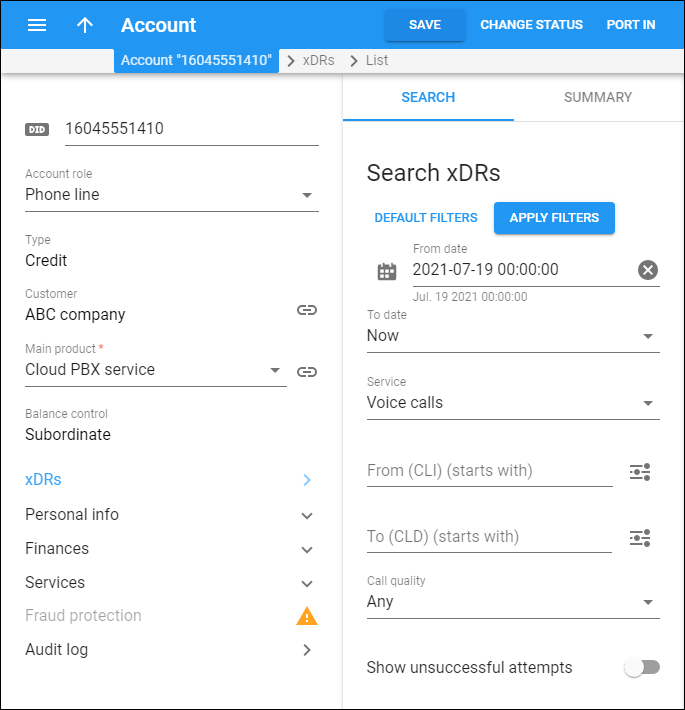The xDRs are billing data records that store information about various billing events: calls, SMSs, payment transactions, etc. On the Search xDRs panel you can filter xDR records produced for a specific date and time range. Specify one or more of the search criteria listed below and click Apply filters.
Click Default filters to reset search criteria.
From date
Specify which start date and time to search for xDRs. Use the calendar and clock to select the date and time or type it in the format YYYY-MM-DD hh:mm:ss (2021-07-19 00:00:00).
To date
Specify the end date and time to search for xDRs. By default, PortaBilling filters xDRs right up to the present moment. To define a specific date and time range, select Specific date and click the calendar to select it or type the date and time in the format YYYY-MM-DD hh:mm:ss (2021-07-20 00:00:00).
Service
Filter xDRs per service, e.g., for voice calls. The list includes default services and services you created. You can also filter xDRs separately for subscriptions, payments, taxes and/or DID usage.
From (CLI)
Filter xDRs by the phone number of the session originator (the caller or message sender).
By default, PortaBilling filters phone numbers that start with your input. To change the search filter, click Search filter and select another option:
-
Exactly matches – PortaBilling filters xDRs by numbers that exactly match your input.
-
Starts with – PortaBilling filters xDRs by numbers that start with your input.
-
Contains – PortaBilling filters xDRs by numbers that contain your input anywhere in the name.
-
Ends with – PortaBilling filters xDRs by numbers that end with your input.
To (CLD)
Filter xDRs by the phone number of the called party or the message recipient.
By default, PortaBilling filters phone numbers that start with your input. To change the search filter, click Search filter and select another option:
-
Exactly matches – PortaBilling searches xDRs by numbers that exactly match your input.
-
Starts with – PortaBilling searches xDRs by numbers that start with your input.
-
Contains – PortaBilling searches xDRs by numbers that contain your input anywhere in the name.
-
Ends with – PortaBilling searches xDRs by numbers that end with your input.
Call quality
Filter the xDRs by the quality status set for calls. The options are:
-
Any – PortaBilling searches xDRs regardless of their status.
-
Unknown – PortaBilling filters xDRs that don't have a quality status defined.
-
Good – PortaBilling filters xDRs with the quality status set as good.
-
Fair – PortaBilling filters xDRs with the quality status set as fair.
-
Poor – PortaBilling filters xDRs with the quality status set as poor.
Show unsuccessful attempts
Turn on the toggle switch to include xDRs for unsuccessful session attempts in the results list.