Destination search
Use the Destination search panel to find a specific destination (prefix). Specify one or more of the search criteria and click Apply filters. Click Default filters to reset search criteria to their initial values (when you first opened the Destination search panel).
Format
Filter destinations according to a format.
- Select E.164 to search for destinations in the E.164 format.
- Select E.212 to search for destinations in the E.212 format.
- Select Custom to search for custom destinations.
Prefix
Filter destinations by prefix. Type a prefix here (e.g., 420). To filter prefixes that start with a particular number, simply add % following this number (e.g., 42%).
MCC
Filter destinations by mobile country code.
- Select Any to search for all available MCCs.
- Select a particular MCC from the list to search for destinations within this MCC.
MNC
Filter destinations by mobile network code.
- Select Any to search for all available MNCs.
- Select a particular MNC from the list to search for destinations within this MNC.
Country
Filter destinations according to a country.
- Select Any to search for destinations regardless of the country.
- Select a particular country from the list to search for destinations within this country.
Subdivision
Filter destinations according to subdivision. The subdivision depends on the country previously selected.
- Select Any to search for destinations regardless of the subdivision.
- Select a particular subdivision from the list to search for destinations within this subdivision.
Description
Filter destinations by description. Type a description here (e.g., proper).
Network
Filter destinations by network. Type a network name here (e.g., T-Mobile).
Audit log
On the Audit log panel you can track and browse through changes made to the destinations.
Create a destination
To create a new destination online, fill in the destination information and click Save. Only create those destinations for which you need specific rates for your particular vendor or customer. This makes rate maintenance easier since no void prefixes are stored.
For service types other than those based on phone numbers, create custom destinations (symbolic destinations) such as WIFI or NETACCESS.
It’s highly recommended that you keep all of your destinations in the E.164 format. Different standards and government bodies control the E.164 numbering space, and there are some private numbering spaces, too. Click here to view the Official ITU Dialing Procedures document.
Format
Select a format for the destination:
- E.164 – defines a universal format for telephone numbers in VoIP telephony.
- E.212 – defines destinations as a combination of the mobile country code (MCC) and the mobile network code (MNC). This format is used in mobile networks.
- Custom – defines special symbolic destinations that are used for various service categories or to apply a special rating (e.g., to charge a special rate for calls to favorite numbers).
Prefix
Prefix is a value to be stored in destinations.
Specify a prefix (e.g., 420) to create a destination.
MCC
Select a mobile country code to create a destination in the E.212 format (e.g., 338).
MNC
- Select a mobile network code to create a destination in the E.212 format (e.g., 180). MNC depends on the MCC previously selected.
- Select Default to apply the tariff for all mobile networks within the country assigned to the MNC and previously selected.
Country
Select a particular country from the list. The country is preset once you select the MCC.
Subdivision
Select a particular subdivision from the list. The subdivision depends on the country previously selected.
Description
Specify a short description for this destination (e.g., proper, mobile network, etc.).



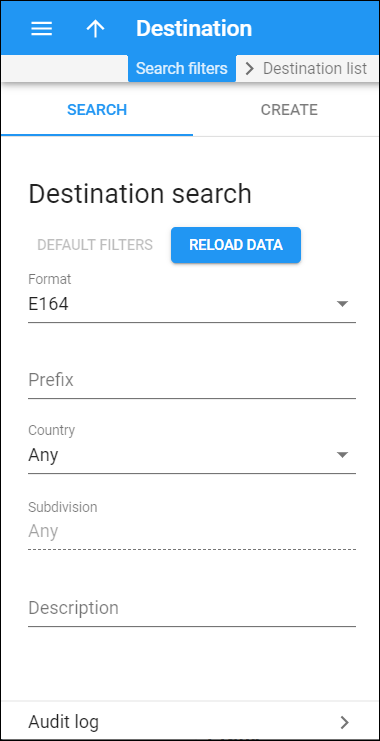
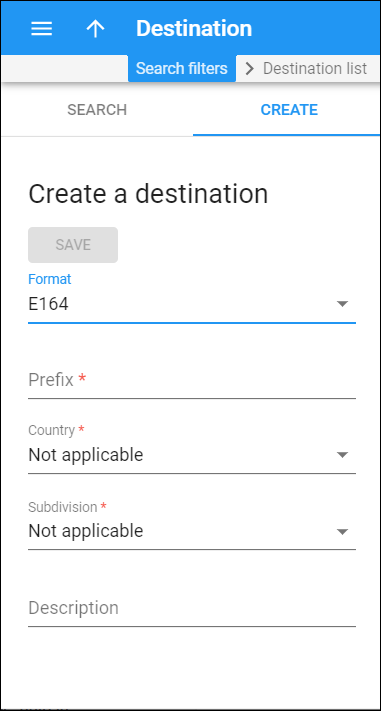
 Back to main menu
Back to main menu