DID numbers search
Use the DID numbers search panel to find a specific DID number.
To find a DID number, specify one or more of the search criteria listed below and click Apply filters. Click Default filters to reset search criteria.
DID number
To find a specific DID number, type the number here. You can find all the DID numbers that match a specific pattern; for example, enter 1800 to find all 1-800 numbers.
Status
Filter DID numbers by their status:
- Select Any to search among all DID numbers.
- Select In use to search among DID numbers that are currently provisioned as accounts.
- Select Not in use to search among DID numbers that are not being used by any account.
- Select Frozen to search among DID numbers that are kept for later use. DID numbers are frozen by default when uploaded to the DID inventory.
Assigned to
Filter DID numbers by the entity they are assigned to:
- Select Any to search among DID numbers that are assigned to any entity.
- Select Customer to search among DID numbers that are assigned to a particular customer. Select the customer from the list in the Customer name field.
- Select Reseller to search among DID numbers that are owned by a particular reseller. Select the reseller from the list in the Reseller name field.
Country
Filter DID numbers by the country they belong to.
Pricing batch
Filter DID numbers by the pricing batch they belong to. To search for unassigned DIDs, choose None.
More criteria
Here you can specify advanced search criteria:
- Vendor batch – filter DID numbers by the vendor batch they belong to.
- DID group – filter DID numbers by the DID group they belong to.
- Description – filter DID numbers by their description.
Audit log
On the Audit log panel you can track and browse all the changes made to DID numbers.
Create a DID number
Use the Create a DID number panel to manually add DID numbers for testing purposes. Also, you can manually restore a DID number in case of accidental deletion from the DID inventory.
To add a large number of DID numbers to the DID inventory, we recommend that you use the DID Upload tool. This minimizes human error.
DID number
Specify a phone number here.
Vendor batch
Specify the name of the vendor batch that this DID belongs to.
Country
Specify the country that this number belongs to.
Pricing batch
Specify the pricing batch that this number belongs to.
Activation cost
Specify a one-time cost paid to a vendor for DID number activation.
Recurring cost
Specify a monthly amount charged by a vendor for the provisioned DID number.
Description
Type a short description of a particular DID number.
Released date
This is the date that this number was released from the customer it was previously assigned to.



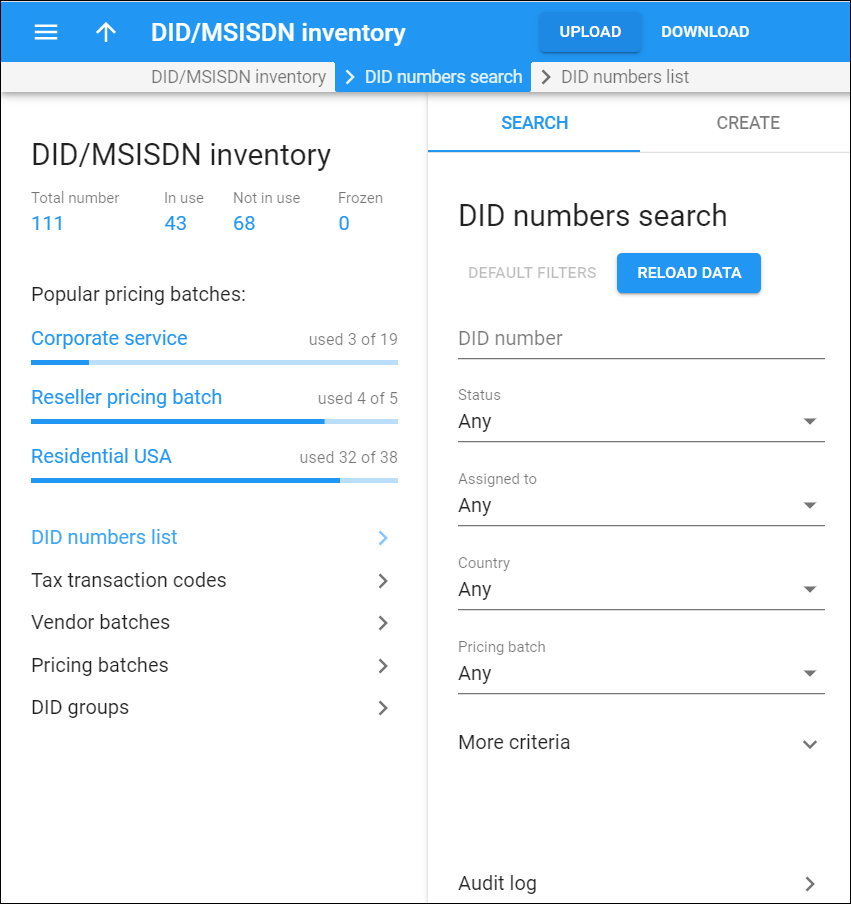
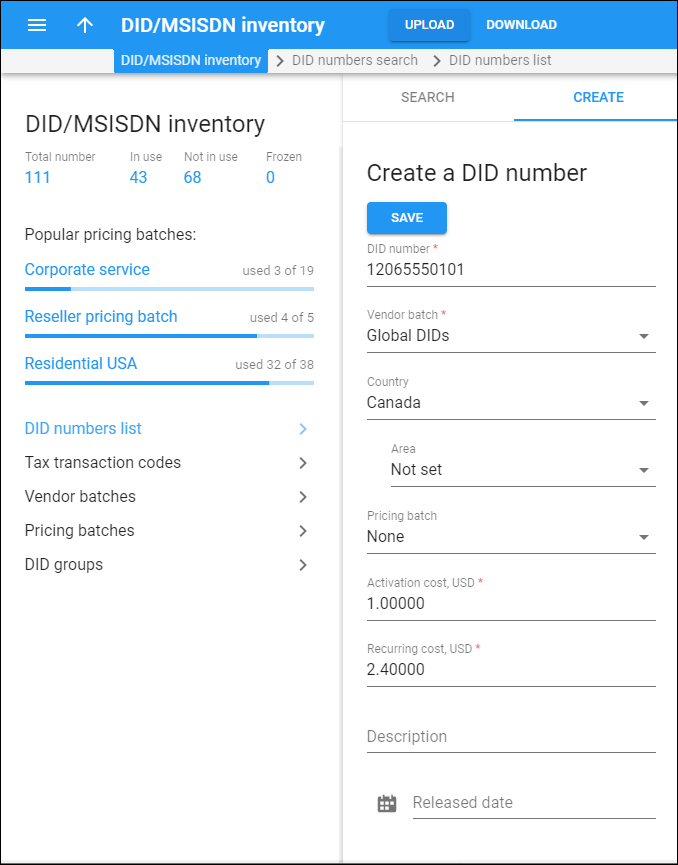
 Back to main menu
Back to main menu