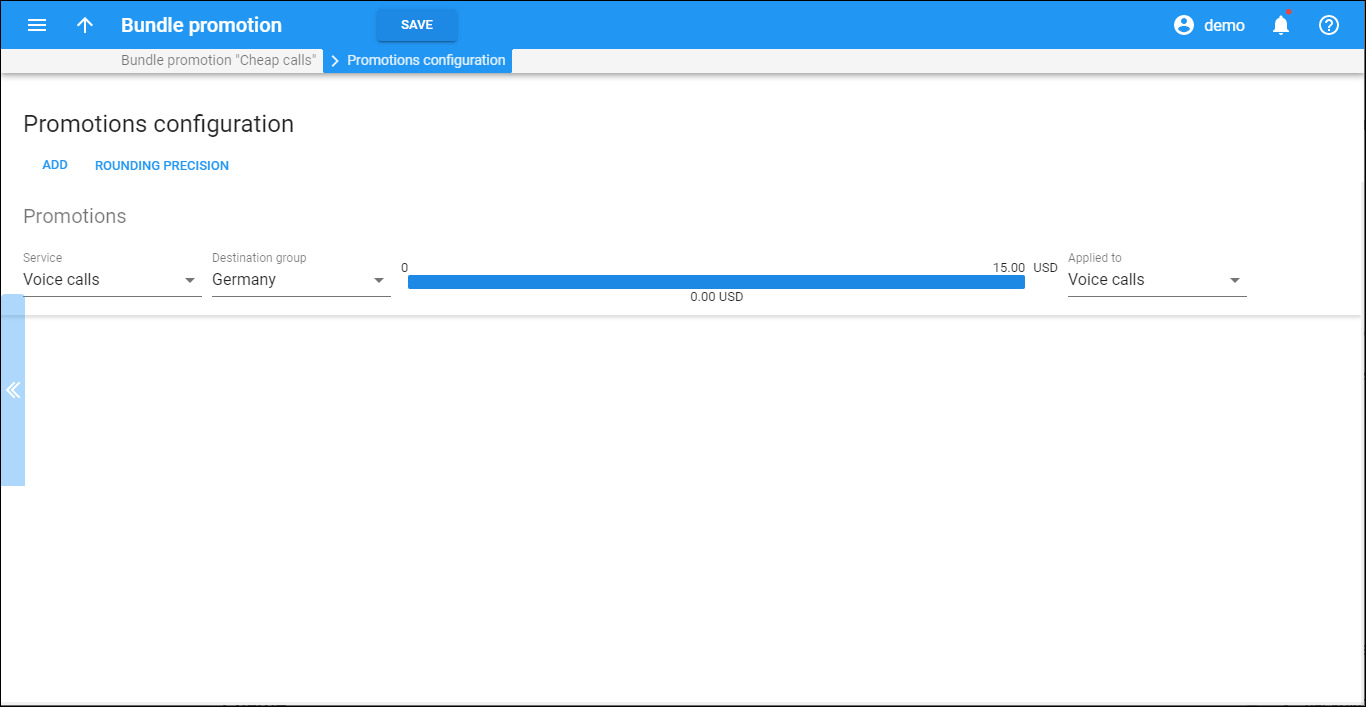On this panel, you can define a new promotional scheme or edit the existing promotions for your customers. Promotions are applied at the end of the customer billing period and appear as a separate xDR on invoices.
Add a promotion
To add a new promotion, click Add and follow the instructions in the wizard. Click Finish to complete the configuration or Cancel to discard it.
To edit an existing promotion, click Edit . You can edit only bundle promotions that are not in use. To delete a promotion, click Remove
.
Click Save to save the whole configuration.
You will see your promotional schemes grouped by their type:
-
Promotions based on service usage – lists discounts that you provide based on monthly amounts spent on the services you promote or the volumes of promoted services consumed. You can define multiple discount thresholds within a single promotion.
-
Minimum service usage commitments – lists mandatory minimums of services/funds your customers must spend on the services you promote. If a customer’s service usage is lower than the minimum, PortaBilling calculates the difference and adds it to the customer’s invoice as a charge. Therefore, you regulate the revenue stream, making it more predictable. You can define only one threshold for the minimum service usage commitment.
Service
The service you promote. PortaBilling will analyze the xDRs created for this service usage when calculating a bundle promotion for a customer.
Destination group
A list of prefixes to which the bundle promotion applies. PortaBilling will analyze only the xDRs that relate to the selected destination group when calculating a bundle promotion for a customer. You can select any destination group from the destination group set defined for this bundle promotion.
If you select None, PortaBilling will add up and analyze all transactions related to the service when calculating the bundle promotion for a customer.
Thresholds scale
The scale bar displays your promotions structure. The upper values are service usage thresholds measured either in funds or in service units (minutes, GB, etc.) The lower values are promotion amounts defined either as a fixed amount or a percentage.
Applied to
The service to which you apply the promotional discount. It can be the same service or a different one, subscriptions or even the whole bill. If you apply a bundle promotion to a particular service (e.g., Conferencing), PortaBilling calculates it only for the sum of charges pertaining to this service usage. If you apply a bundle promotion to the whole bill, PortaBilling calculates it for the sum of charges for voice calls, subscription charges and balance adjustment operations (manual credits) that were performed within this billing period.
Rounding precision
Choose the number of decimals to round the charged amount for bundle promotion in an individual xDR.
To select the rounding method for bundle promotion, open the customer class and go to Finances > General info > Rounding method. The Away from zero rounding method is selected by default.
For example, if the Away from zero rounding method is selected and you select to round the charged amount to 0.01 (2 decimals) then 16.85306 rounds to 16.86.