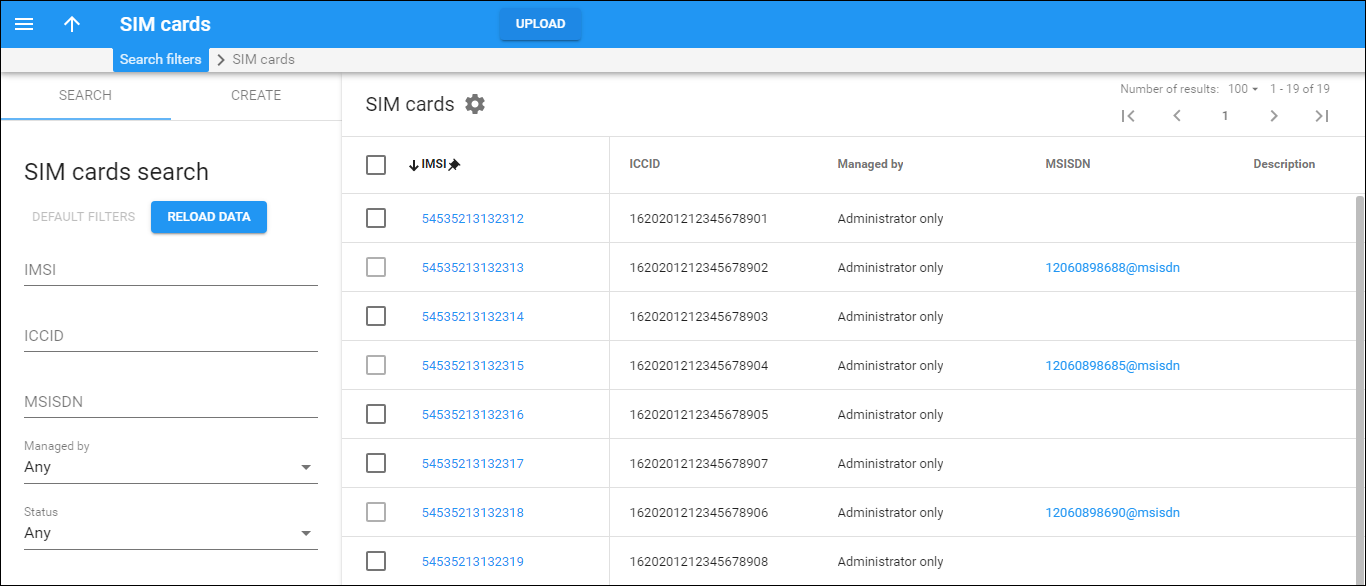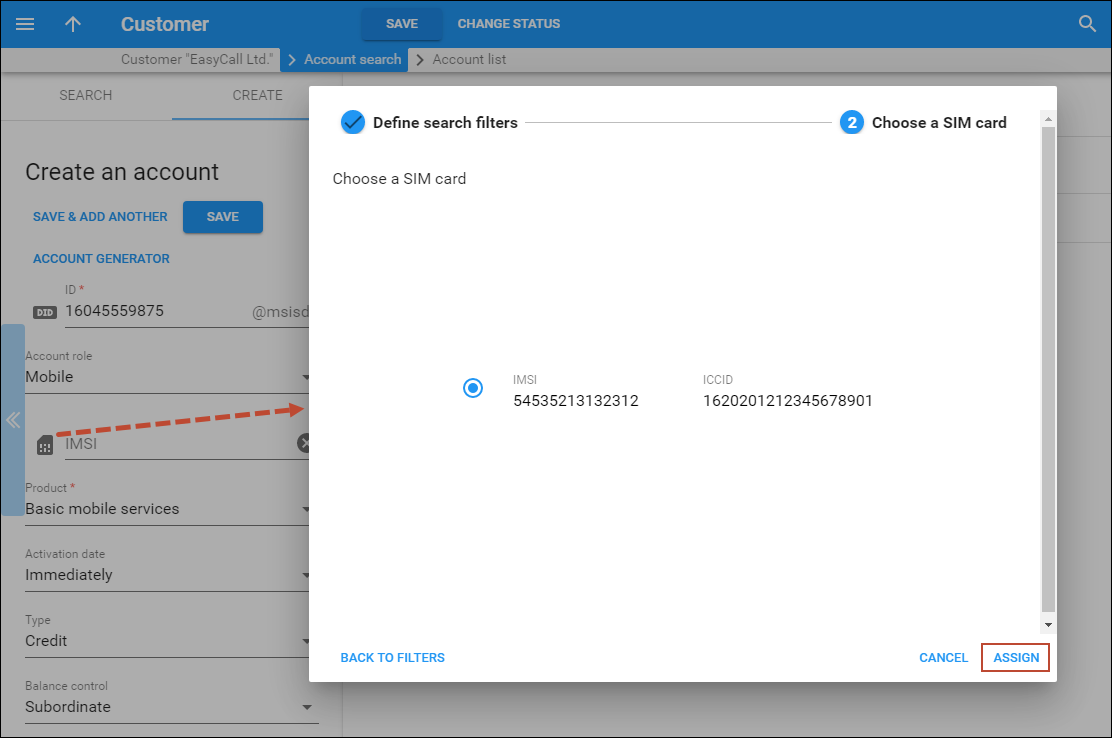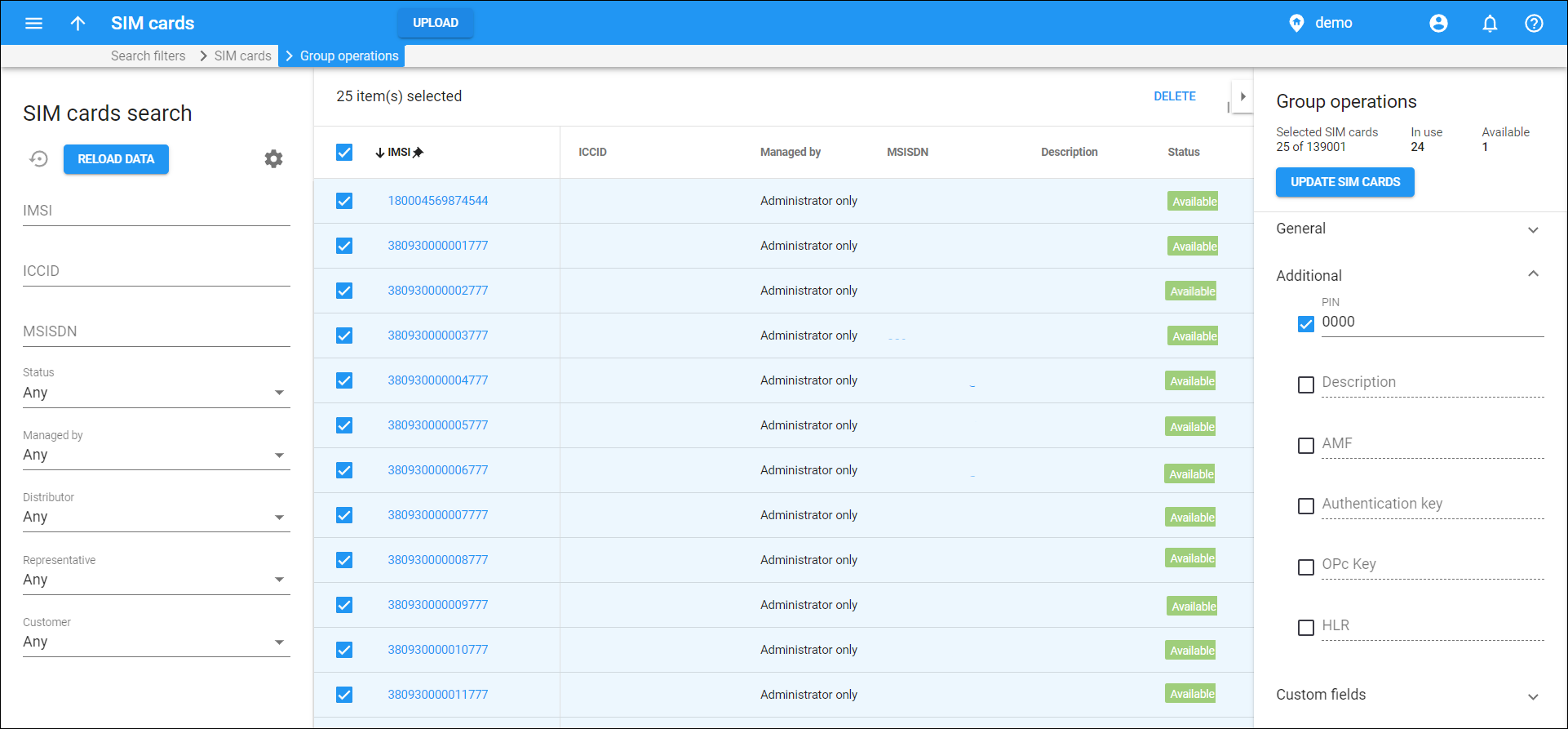The SIM card inventory is a flexible tool that enables the MVNOs and LTE service providers to bulk upload SIM cards via the administrator web interface and therefore, easily manage them.
The SIM card inventory is used for adding, viewing, removing, and assigning SIM cards to accounts. Its convenient search function makes it possible to quickly find the desired record by simply inputting a key word.
SIM cards can be added to a SIM card inventory either manually, i.e. one at a time, or can be bulk uploaded from a file. See the file structure in the Upload SIM cards chapter.
Once a SIM card is added to a SIM card inventory, its status is “Available.” This means that this SIM card is not yet assigned to any account. When a SIM card is assigned, its status is “In use.” Note that a SIM card having the “In Use” status cannot be removed from the SIM card inventory until it is first unassigned.
When a SIM card is assigned to an account, it acquires the MSISDN value that equals the account ID of the linked account. Therefore, both the account and the assigned SIM card are now connected and PortaBilling can automatically provision the information into HSS/HLR by using the External System Provisioning Framework.
With the increasing need to manage and maintain large numbers of SIM cards and provision them into external systems, this SIM card inventory is becoming a great tool for LTE service providers and MVNOs.
Comprehensive details and group operations in SIM card inventory
You can store a comprehensive set of parameters for a SIM card in PortaBilling:
- Essential SIM card details
- Custom SIM card details
- SIM card allocation to sales partners and customers
For example, you can store PUK codes within the SIM card inventory, so if a user loses their code, the admin can quickly find it in PortaBilling. And by including information about the marketplace or the sales partner, you can keep track of SIM cards distributed via different sales channels.
You can change these details for multiple SIM cards at once using the group operations functionality in the SIM card inventory.
- You can fully manage SIM cards in PortaBilling, instead of doing this in an external system and switching back and forth
- With full information about SIM cards, you can save time when addressing customers’ queries
- You can track the SIM cards that are being sold via a specific sales partner
Essential SIM card details
Alongside the basic identifiers like IMSI (International Mobile Subscriber Identity) and ICCID (Integrated Circuit Card Identifier), you can specify PIN for inactive cards, PUK1, PUK2, or the eSIM activation code for each physical (SIM) or virtual (eSIM) card.
These details can be specified when you add SIM cards or upload them from a file to the SIM card inventory.
Custom SIM card details
If the default fields are not enough, you can also create custom fields to keep additional information about SIM cards, such as the marketplace where the SIM cards are being offered or the name of the SIM card provider. You will then be able to filter SIM cards by these custom fields, e.g., filter active SIM cards by the “Marketplace” parameter, e.g., to check how many active SIM cards are sold via Amazon.
The custom field data can then be retrieved for statistics/reporting.
SIM card allocation to sales partners and customers
You have the ability to allocate SIM cards to your sales partners, such as distributors and representatives. This allows you to keep track of SIM cards that are being sold via distributors and representatives.
Also, SIM cards are automatically allocated to the corresponding customer once it is assigned to an account of this customer. You can allocate SIM cards to a customer manually, e.g., if a business customer orders SIM cards for activating them in the future for the new employees.
You can filter SIM cards in the SIM card inventory by their allocation – by a specific distributor, representative, or customer.
Example
An MVNO called Mega Telecom receives 1000 SIM cards and a file with the full SIM card data, including PIN, PUK1, and PUK2 codes from their MNO. Adam Smith is a distributor of Mega Telecom and will receive a batch of 100 SIM cards to sell. Also, Mega Telecom plans to sell 100 SIM cards via Amazon.
Mega Telecom’s admin uploads the file with the SIM card data to the SIM card inventory. Now, these SIM cards are ready to be assigned to new accounts.
To allocate 100 SIM cards to Adam Smith, the admin checks the physical SIM cards that will be shipped to Adam Smith (e.g., these are SIM cards with ICCID from 1949177921756150001 to 1949177921756150100). The admin filters these SIM cards by ICCID in the SIM inventory, and allocates them to Adam Smith using the Group operations panel.
Since there is no default field “Marketplace” in the SIM card inventory, the admin creates the corresponding custom field.
The admin filters the next 100 SIM cards to be sold via Amazon and sets “Amazon” in the “Marketplace” custom field using the Group operations panel as well.
At the end of the month, Mega Telecom can filter active SIM cards and check how many SIM cards are sold per sales channel.
Specifics
- You can add the data to the created custom fields when uploading SIM cards from a file the same way as adding the data to the default fields – you just need to add another column to the file for upload. For example, if you created a custom field “Marketplace,” you need to add the column with the header “Marketplace custom” or “Marketplace CUSTOM” to the file and fill in the corresponding values.
- Resellers can allocate the SIM cards they manage to their distributors and customers as well.