Overview
Voicemail allows leaving voice messages for a user who is currently unavailable. For instance, if a user does not answer, the caller is prompted to leave a message after a tone. The recorded message is stored in the user’s voicemail box, which can be accessed later from the self-care portal or through a dedicated voicemail application.
The user can then listen to the messages at their convenience. Refer to the Setting up and using UM services handbook on how to configure the voicemail.
In the following chapter, you can see how a user can configure receiving voicemail notifications on their email.
Email addresses for voicemail notifications
How to set the user's email address where voicemail notifications will be sent
By default, when a new voicemail record is created for a user, the corresponding notification is sent to the email address defined for the user’s account in the Account > Personal info > General info > Email field in PortaBilling, e.g., “user@company.domain.com”.
Additionally, a user can forward the voicemail notifications to their other email address, e.g., a private gmail address. For this, a user needs to:
- Log in to the Account self-care web interface.
- Go to Cloud PBX > Voicemail > External email.
- Specify the email address in the Email field.
- Select one of the following options in the Action field:
- None – no voicemail recordings will be sent to the external email.
- Forward – a voicemail recording will be sent in the specified audio format (see the Voice message audio format field) to the external email. The recordings will be deleted from the voicemail box. This option is useful when the mailbox limit is not sufficient for the user. The user will see their account ID in the “To’’ address, e.g., 1665126356@sip.portaone.com.
- Forward as Attachment – this works like the “Forward” option, but a voicemail recording will be sent as an attachment in the .eml format. The user will see their email in the “To’’ address, e.g., user@company.domain.com.
- Copy – a voicemail recording will be sent in the specified audio format (see the Voice message audio format field) to the external email and its copy remains in the voicemail box. The user will see their email in the “To’’ address, e.g., user@company.domain.com.
- Notify – the user will only receive a notification about the new voicemail recording in the external mail (the recording remains in the voicemail box). The “To’’ address will show the user’s email, e.g., user@company.domain.com.
- Choose what should be sent to the specified email in the Action field, e.g., a full copy of the message (the notification message with the voice recording).
- Choose the format of the voice message file in the Voice message audio format field, e.g., mp3.
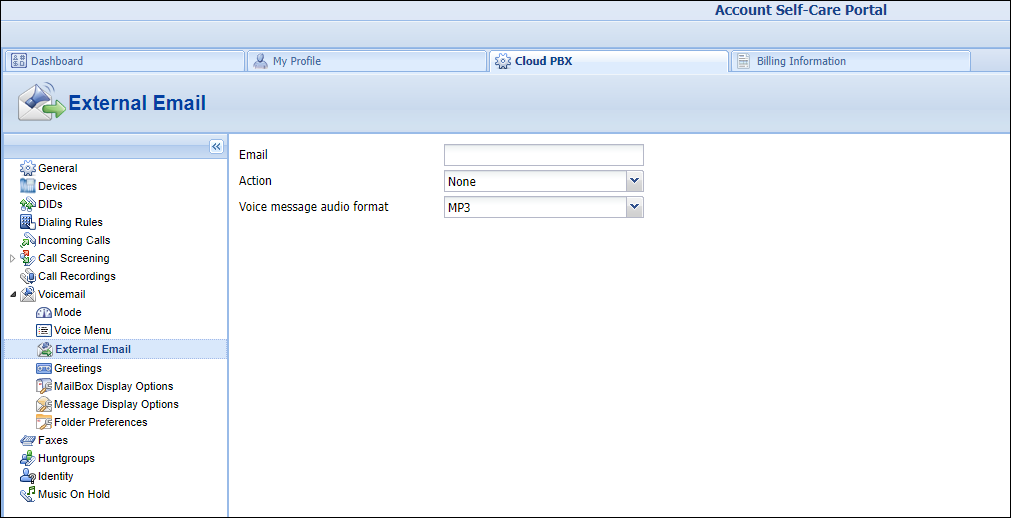
How to set the sender’s email address that will be shown to users
By default, the sender’s email address (the “From” field in the email) is shown to a user as their account ID followed by the IP address/domain of the SIP node. For example, if a user has an account with ID “1665126356”, they will see that the email is sent from, 1665126356@sip.portaone.com.
You can configure the email address that the users see when they receive an email. For this go to the Configuration server web interface and set an email domain in the MediaServer.email_domain option, e.g., serviceprovider.com.
When a user receives an email with a voicemail notification, the “From” field will contain the email address that includes the account ID followed by the domain name specified on the Configuration server. So, in this case, if a user has an account with ID “1665126356”, they will see that the email is sent from the “1665126356@serviceprovider.com” email address.
How to set the sender’s email address that will be shown to subcustomers of a reseller
The system defines what email address to use as follows:
- By default, the email address set in the Reseller record > Company info > General info > Sender email for customer notifications field is used as a “From” header in the emails. The reseller can change this email address from their self-care web interface.
- If no email is specified in the Sender email for customer notifications field, then the email address set in the Reseller record > Company info > General info > Email field is used. The reseller can change this email from the self-care web interface too.
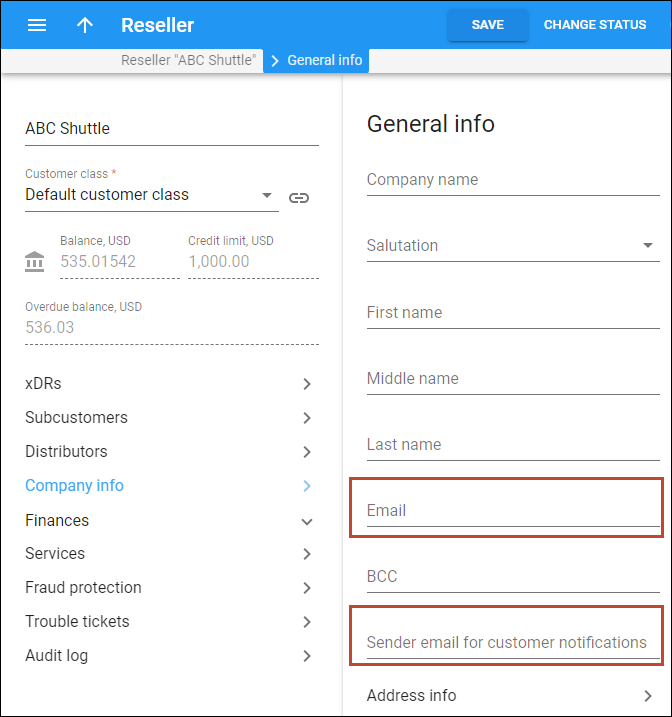
If both the Sender email for customer notifications and Email fields are not set for a reseller, then the "From" field in the email will consist of a user's account ID followed by the generic domain set on the Configuration server. If the domain is not set there, the email will consist of a user's account ID followed by the IP address/domain of the SIP node. See the Sender’s email section for details.
Extension name and number in voicemail notifications
When a PBX user receives a notification about a new voice message, they see the caller’s extension name and number. The user can immediately respond to the message without having to match the phone number with its owner. This vastly improves the user experience.
For PortaSIP to use the extension’s information in the notification, enable the mailbox_use_ext_id_as_sender option on the Configuration server web interface.
If the extension information is undefined, the notification contains the caller’s phone number.



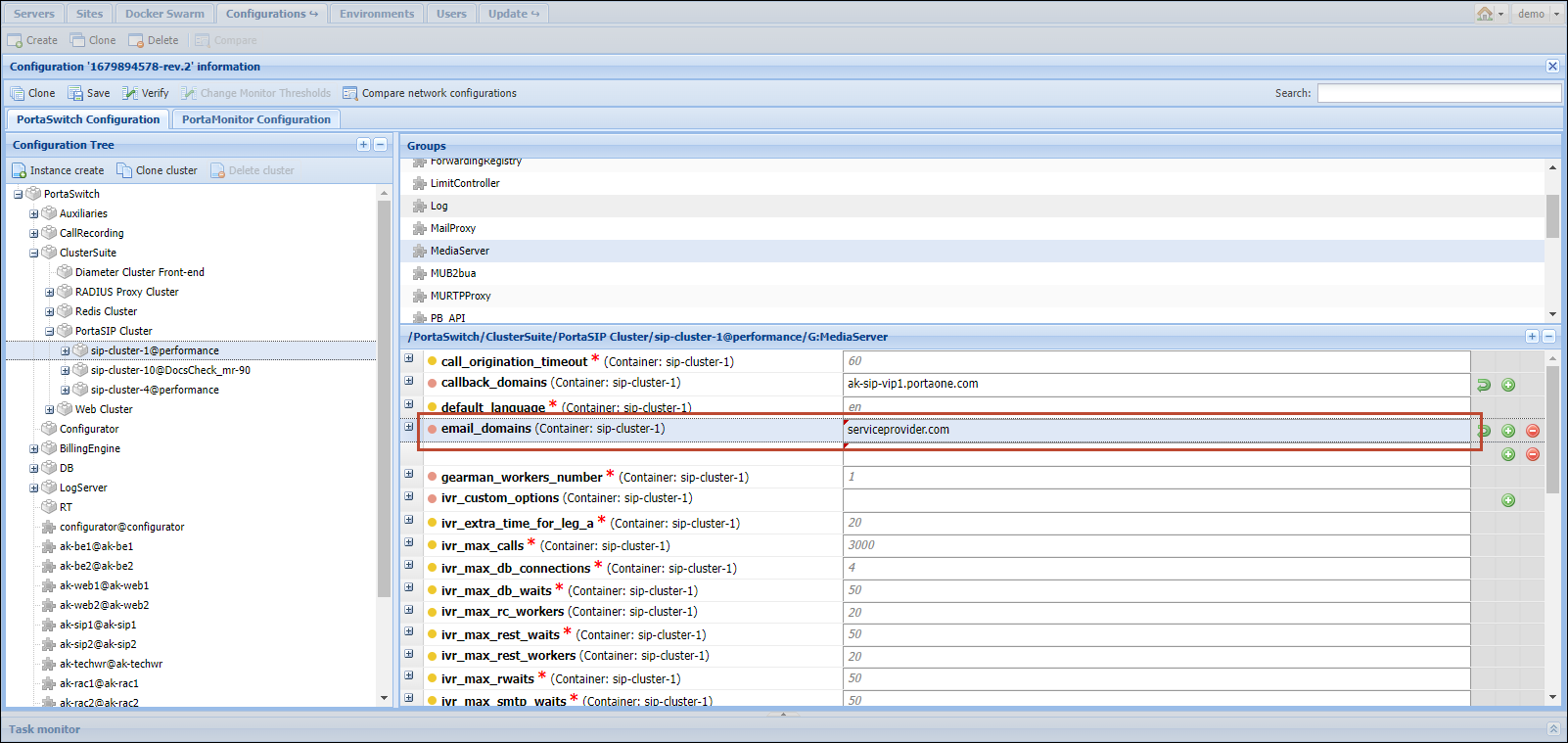
_solution/Enable%20extension%20info.png)