Corporate PINless dialing functionality will allow you to provide enterprise customers with PINless dialing service. It is useful for companies where multiple individuals place outgoing calls using the same caller number (typically from a company’s main phone line). In this case, a user enters an additional authorization code to correctly identify himself so that calls can be properly authorized against individual accounts and be presented, later, on a combined invoice.
Checklist
Print this page and use it to check off the operations you have completed while performing the system setup according to the instructions in this chapter. Please be sure to perform all of the operations in the order designated (all of the boxes should be checked); otherwise, the service will not work.
|
Operation |
Done |
|
Routing configuration |
|
|
Associate an access number with the Prepaid card calling IVR application. On the Authentication panel of this IVR Application, enable the ANI authentication and Use ANI and Use ANI and auth code options. |
|
|
Account provisioning |
|
|
Create an account with the company ID in the Associated number field. |
|
|
Create additional accounts to identify end users. |
Create IVR applications
Associate an access number with the Prepaid card calling IVR Application. On the Authentication panel of this IVR application, enable the ANI authentication and Use ANI and auth code options.
- On the navigation menu, select Infrastructure, then select Voice calls processing and go to Voice applications.
- On
the Create voice application panel, fill in the following fields:
- Name – specify the IVR application’s name (e.g., Calling Cards and Corporate PINless Dialing).
- Application type – choose Prepaid card calling.
- Entry
point – specify the actual number that must be dialed by an end user
or click the
 button to
select a DID number from the available DID numbers list. Click the
button to
select a DID number from the available DID numbers list. Click the  Add icon to add more Entry
points.
Add icon to add more Entry
points.
- On the Voice application panel, go to the Authentication, Authorization, Accounting section and select Authentication.
- On the Authentication panel use a slider to enable the ANI authentication and Use ANI and auth code options. The length of the authentication code is 4 characters by default; this value can be changed in the Min/Max auth code length fields.
- Click Save.
Create an ANI account
Create an account with the company ID in the Associated number field.
- On your customer’s panel, click Accounts.
- On
the Create an account panel, fill in the account information:
- ID – specify the company’s main phone line.
- Account role – select the type of the account. Select Phone line from the list.
- Product – choose the main product, which you would like your account to have.
- Activation date – choose the date from which the account is usable. By default, the account is activated immediately upon creation.
- Service password – specify a service password for this account.
- Type – select Credit in this field.
- Balance
control – define the way the balance of the account is controlled. Select Subordinate in this
field.
- Subordinate – the balance will directly depend on the customer’s balance (only the customer tops up the balance);
- Individual credit limit – this account may have its own balance and credit limit (the customer credit limit still applies.)
- Click Save.
- On the Service configuration panel select Voice calls.
- Enable the Associated number option and specify the company ID in the Number field.
Create personal account
Create multiple accounts so you can identify end users.
- On your customer’s panel, click Accounts.
- On
the Create an account panel, fill in the account information:
- ID – specify the Company ID#Authentication Code (e.g., 13943#1269).
- Account role – select the type of the account. Select Universal from the list.
- Product – choose the main product, which you would like your account to have.
- Activation date – choose the date from which the account is usable. By default, the account is activated immediately upon creation.
- Service password – specify a service password for this account.
- Type – select Credit in this field.
- Balance
control – define the way the balance of the account is controlled. Select Subordinate in this
field.
- Subordinate – the balance will directly depend on the customer’s balance (only the customer tops up the balance);
- Individual credit limit – this account may have its own balance and credit limit (the customer credit limit still applies.)
- Click the Save button.
Repeat steps 1-3 to add additional accounts for end-user identification.



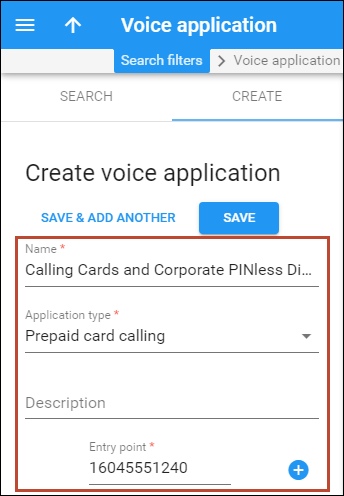
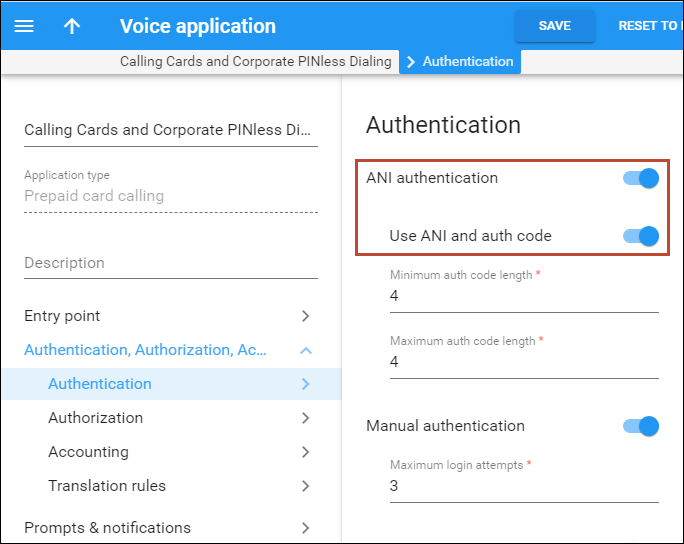
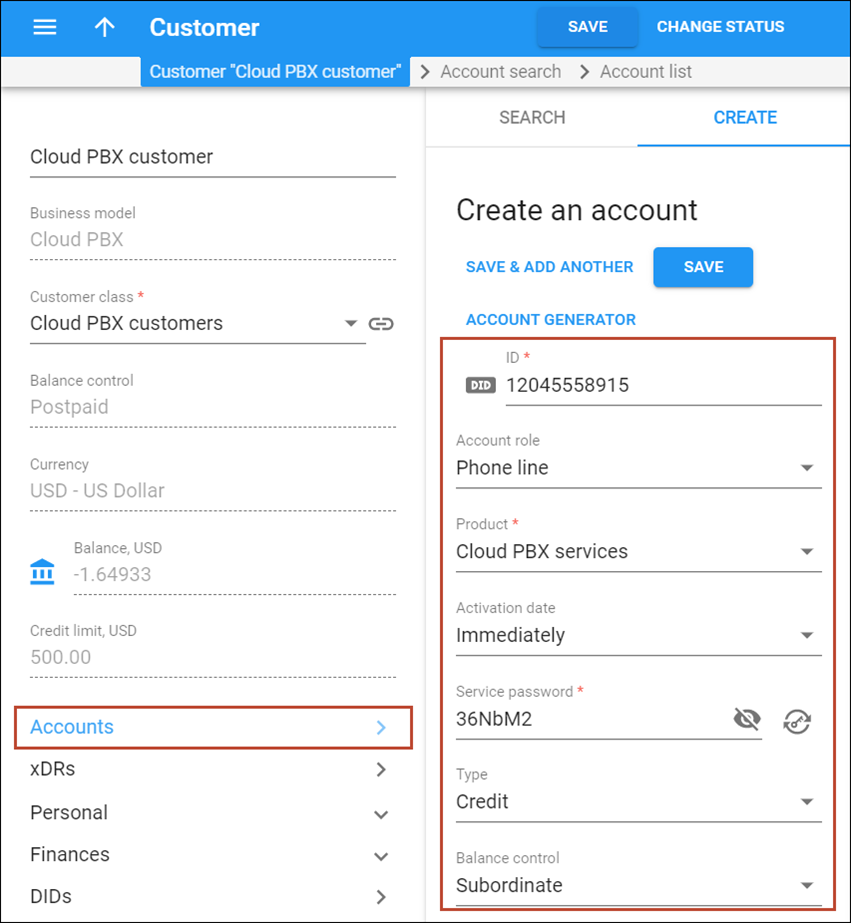
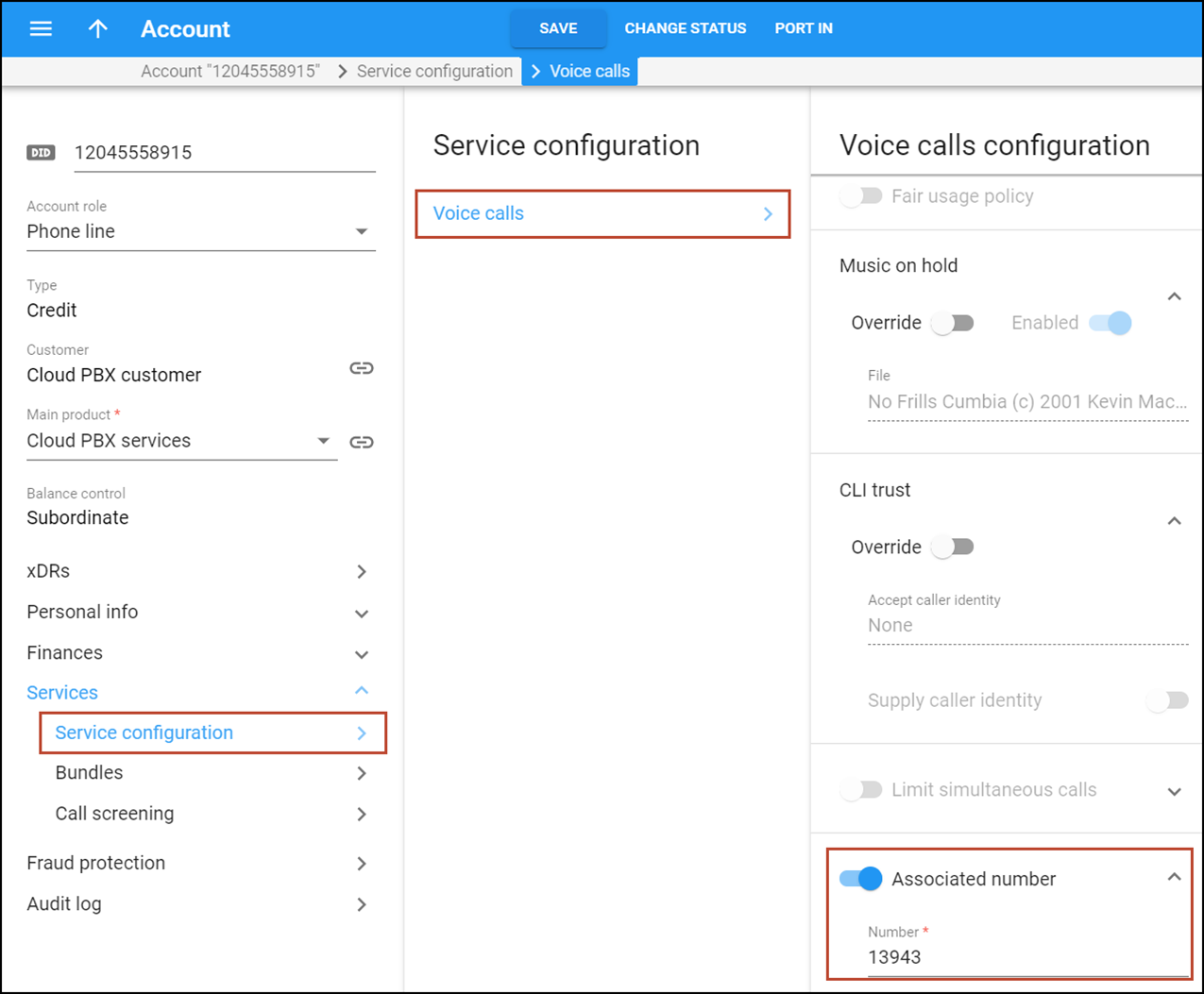
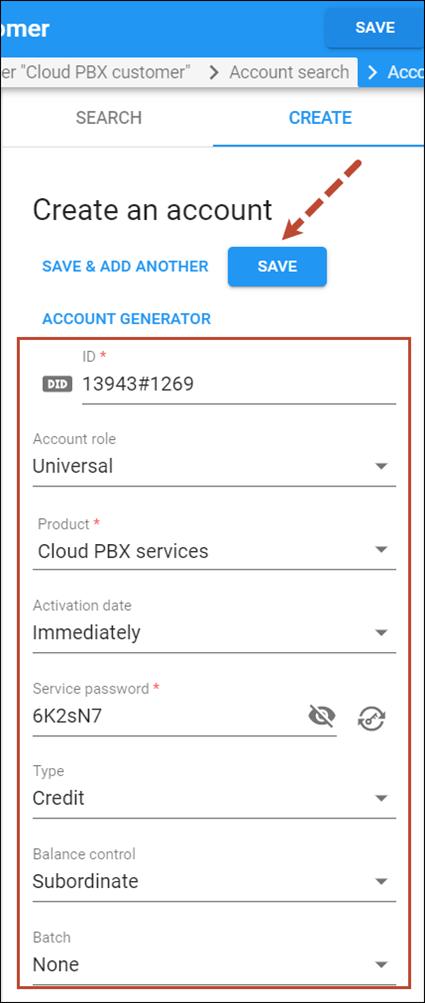
 Back to main menu
Back to main menu