… Manage customer class notifications?
Let’s say you want your PBX customers to receive emails and SMS notifications to inform them that their balance is approaching their credit limit or present statistics summaries to them, etc. To do this, you must create a notification template and assign it to the corresponding customer class for your PBX customers. The notification template contains a set of notification messages which you then select to send to customers within this customer class.
To enable the notification messages for a customer class, do the following:
Create a customer class notification template
- On the navigation menu, select My company and click Templates;
- On the Create a template panel, specify the template details:
Assign the notification template to the customer class
- On the navigation menu, select Sales and click on Customer classes;
- Open the specified customer class and click Notifications;
- On the Notifications panel, select the notification template you created previously;
- Select which notifications to send individually for each customer class and then click Save.
Edit notifications (optional)
There are two types of PBX customers: large and small businesses divided into corresponding customer classes. They receive the same notifications, and therefore have the same notification template assigned. Let’s say you want to edit the notifications for all of them.
There are two ways to do it:
- On the navigation menu, select My company and click Templates. Open the required Customer class notifications template and then modify the subject, BCC and body of the notification;
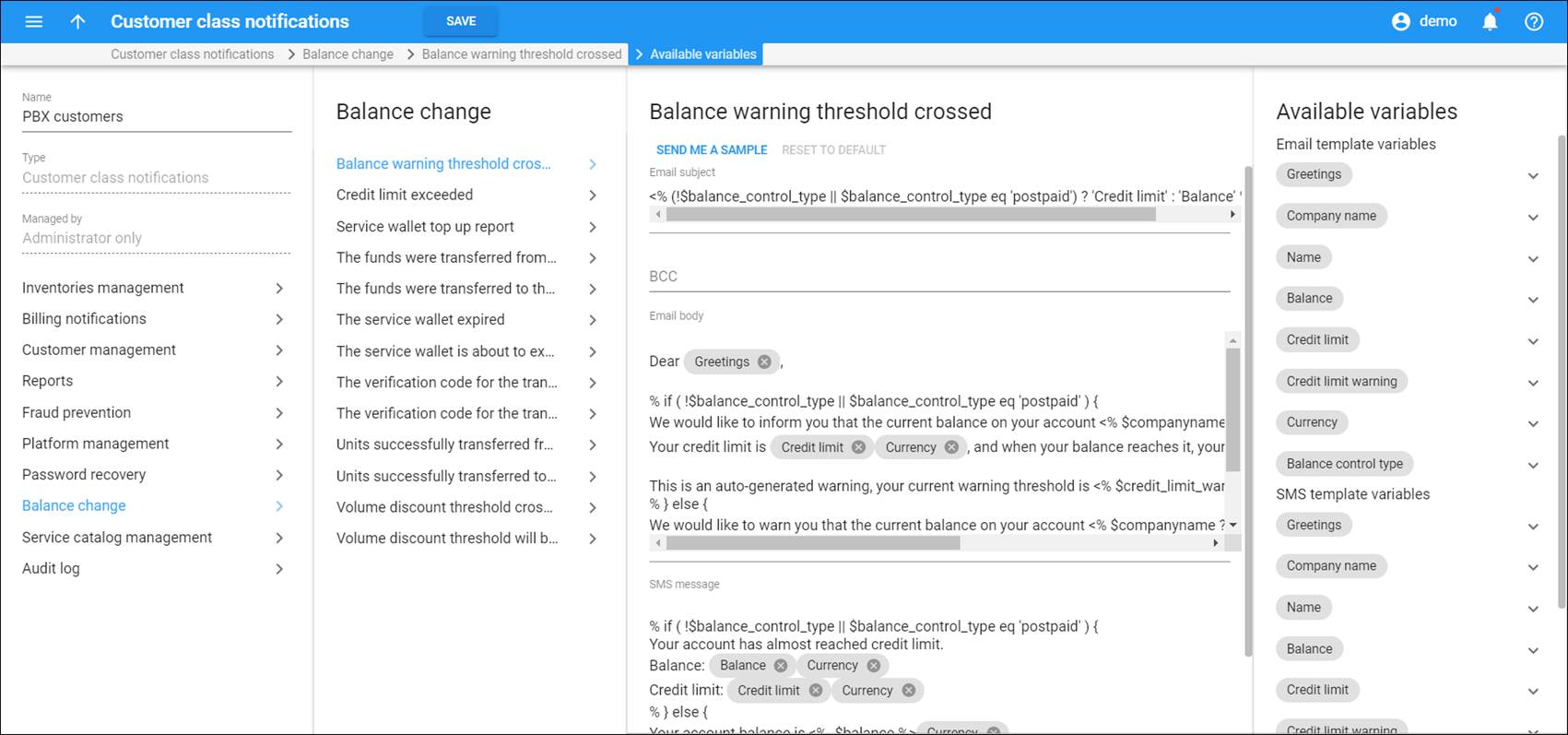
- While on the Edit customer class panel, open the Notifications panel and click the title of a notification you want to change. You will be redirected to the corresponding section in the assigned notification template where you can modify the subject, BCC and body of the notification.
Note that your changes will apply to all the customer classes this template is assigned to.
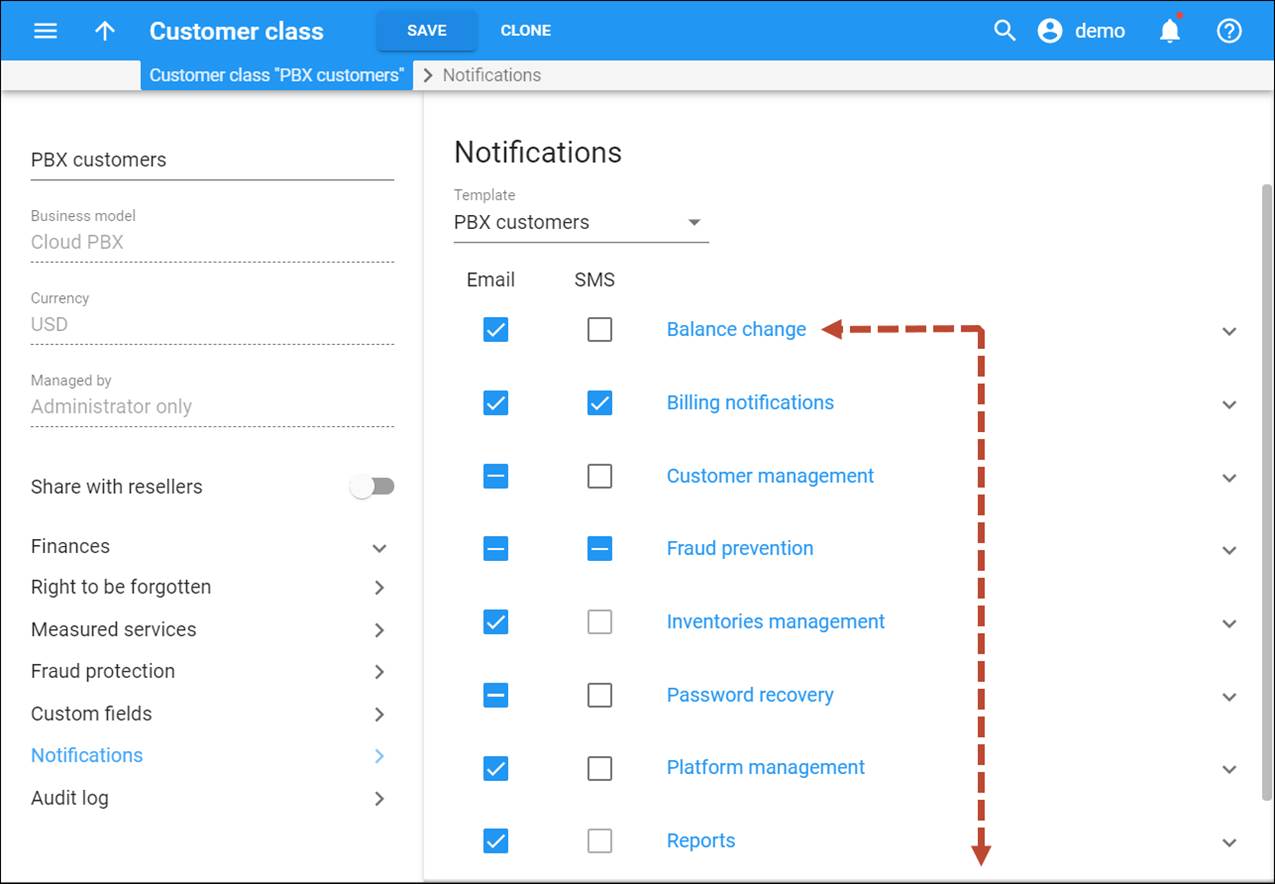
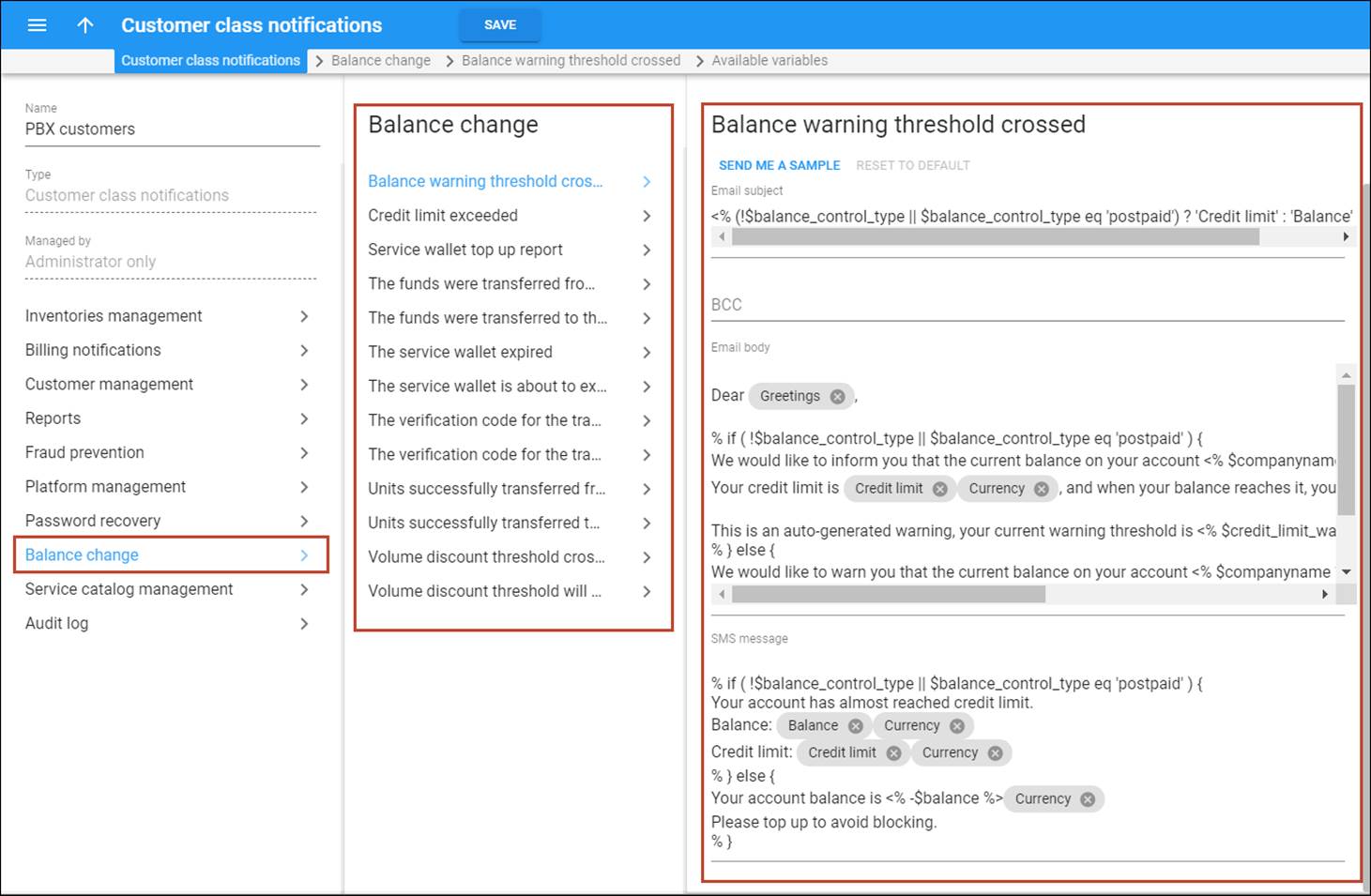
Disable the notifications (optional)
If or when you no longer want to send notifications to your customers, you can disable them. There are two ways to do this:




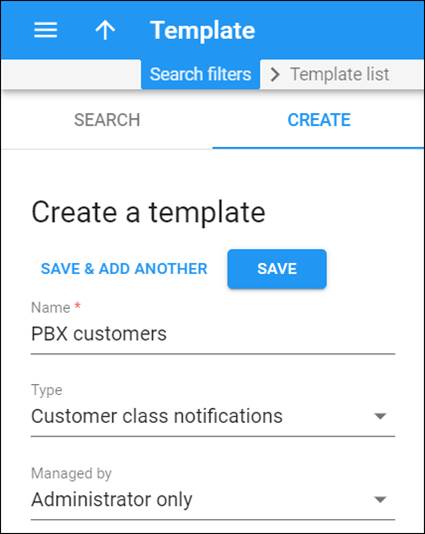
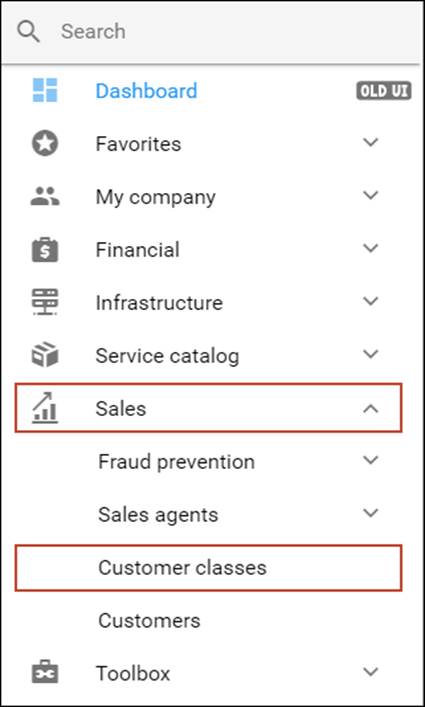
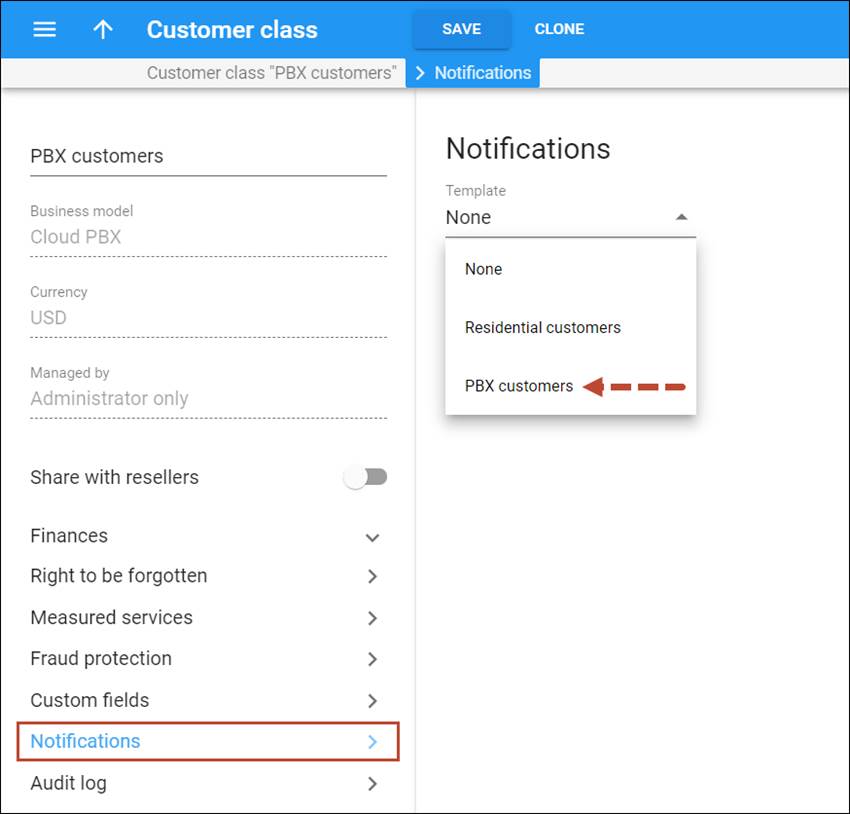
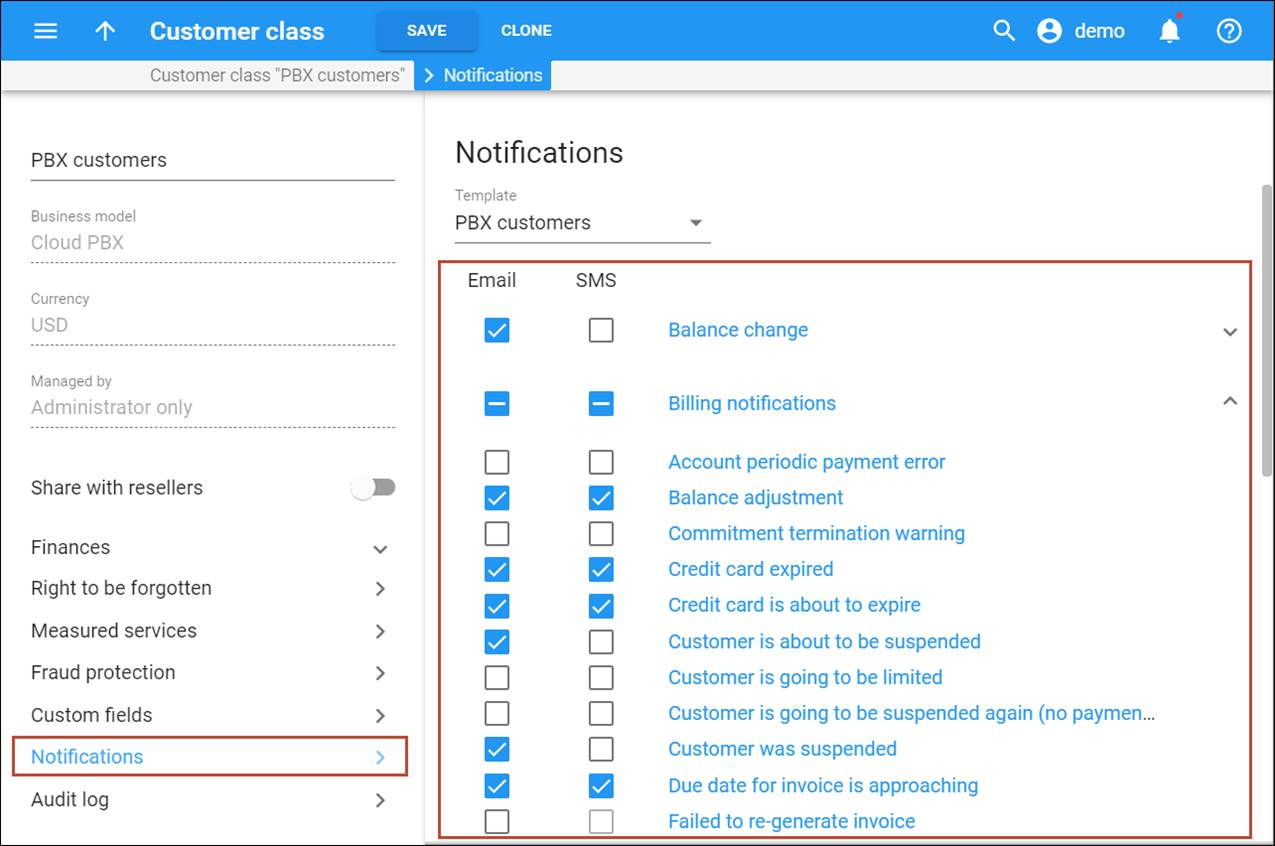
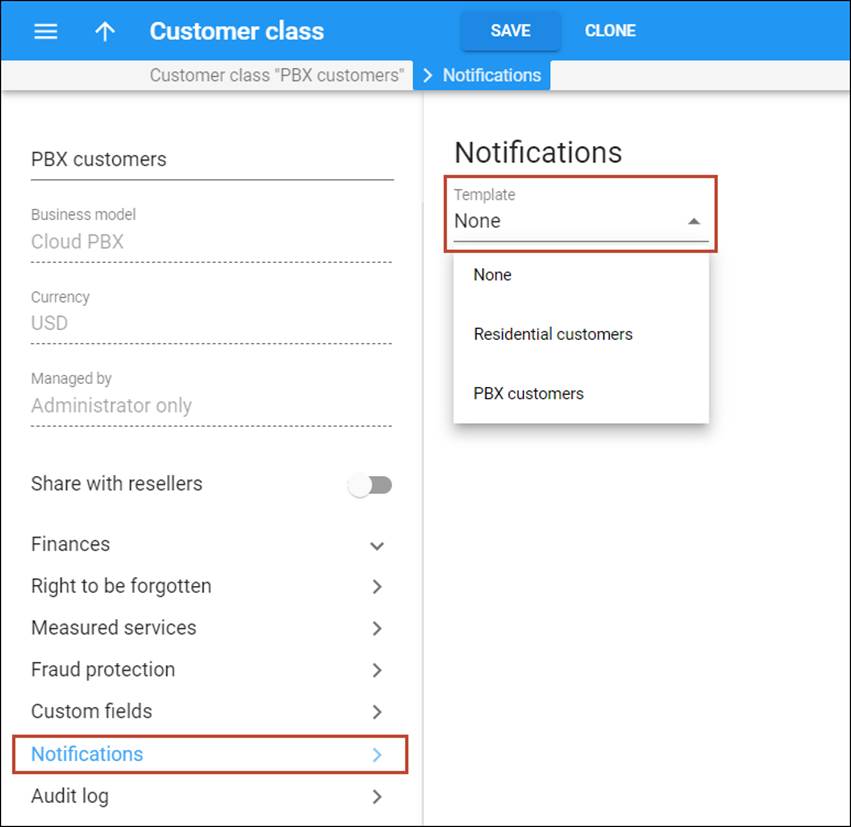
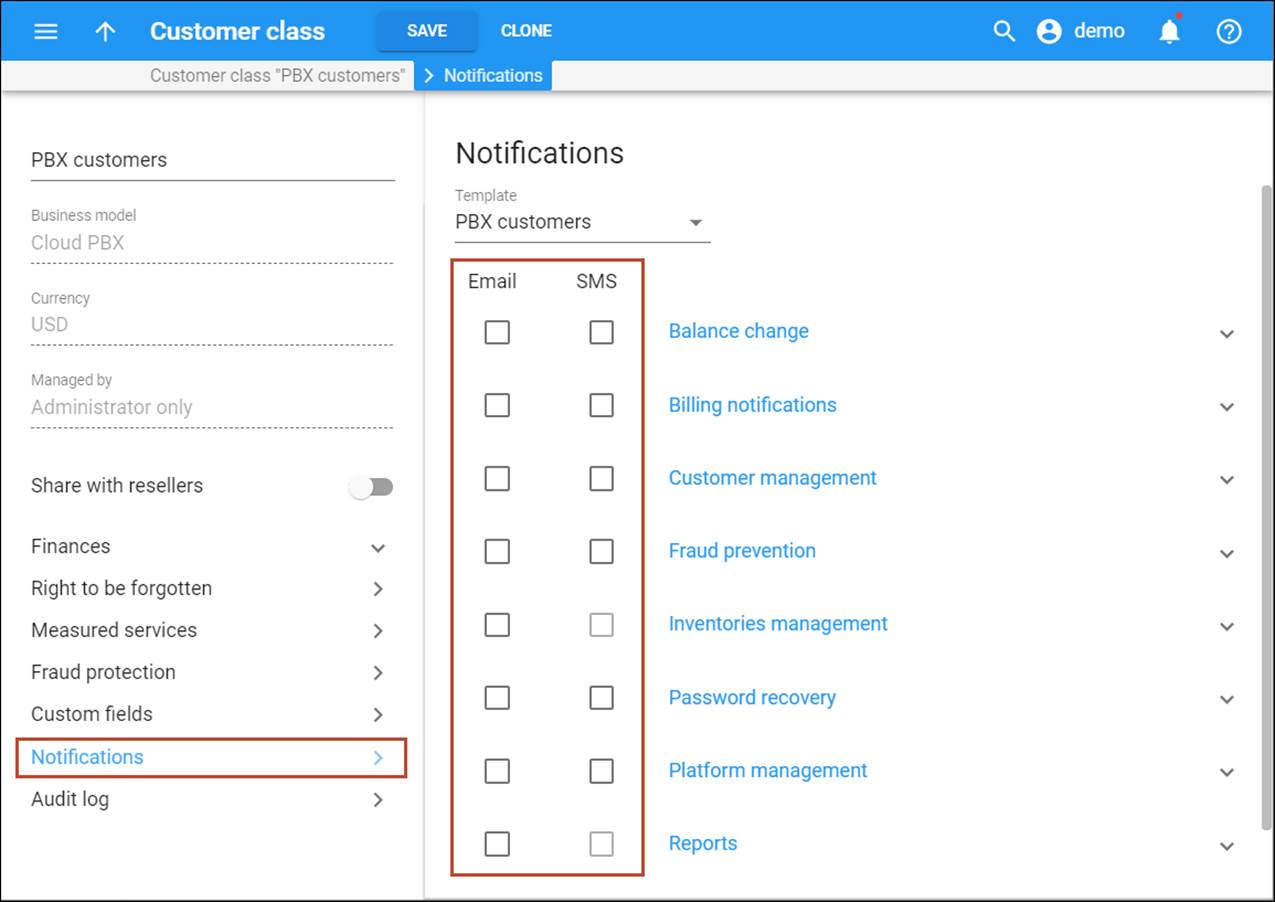
 Back to main menu
Back to main menu