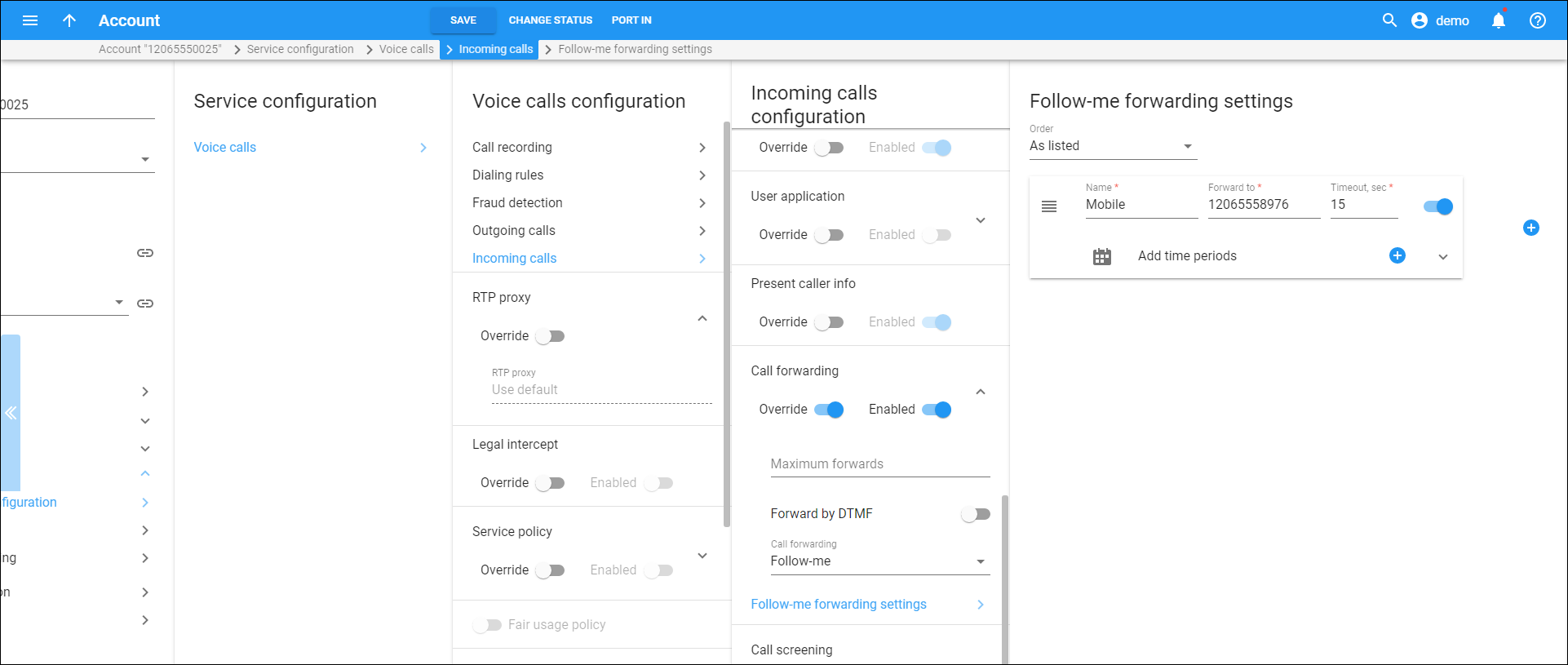Each entry in the follow-me list is created as active. Turn off the toggle switch next to a number to temporarily disable forwarding to a follow-me number.
Order
Specify the order for redirecting a call:
-
As listed – try every active follow-me number from the first (topmost) number to the last, until the call is answered.
-
Simultaneous – call all active follow-me numbers from the list at the same time until the call is answered.
-
Random – try numbers in a random order.
-
Percentage split – try numbers based on the percentage specified.
- % – this is the percentage of calls that PortaSwitch sends to external numbers. Note that the total percentage for numbers in the follow-me list equals 100%. Therefore, the first follow-me number in the list always receives 100%. You can change the percentage once you add the next follow-me number. This field is only available when a Percentage split order is selected.
Name
The name of the follow-me record (e.g., Mobile phone).
Forward to
Specify a number that is formatted according to the customer’s dialing rules for redirecting calls.
Timeout
Specify how much time to wait, in seconds, until a call is answered. After the timeout, the call is either redirected to the next follow-me number or disconnected.
Add time periods
Define the period when the number is allowed to receive forwarded calls.
Click Add to define the first period or add the next one.
To edit the existing time period click Calendar .
Calling party display
Choose how to display a caller's info during forwarding:
-
Caller number and name – the call is forwarded with the phone number and the name of the original caller (e.g., if A calls B, but the call is forwarded to C, C will see that it is A who is calling).
-
Caller number and forwarder name – the phone number of the caller and the forwarder name are put into the CLI of the forwarded call (e.g. if A calls B, but the call is forwarded to C, C will see A's phone number and B's name).
-
Forwarder number and name – the call is forwarded with the phone number and the name of the forwarder (if A calls B, but the call is forwarded to C, C will see that it is B who is calling).
To add a new follow-me number, click Add .
Click Delete to delete the follow-me number. You can remove all but one number from the list. To clear the list completely, delete the name and number in the last entry.
Note that when the Percentage split order is selected, you can only delete forwarding numbers when their percentage value equals 0. Therefore, if you have 3 forwarding numbers with the following percentages: 50% to 18005558901, 15% to 18005558902 and 35% to 18005558903, and need to delete 18005558902, do the following:
You can also delete a number with a value of 100 if this number is the only one on the list.
-
change the percentage value for the 18005558902 number to 0,
-
change the percentage values for the remaining numbers so that their total percentage equals 100 (e.g., 67% to 18005558901, 23% to 18005558903), and
-
save the changes and delete the 18005558902 number.
To change the record order in the list, click and hold Reorder , then drag and drop the record to the desired position.