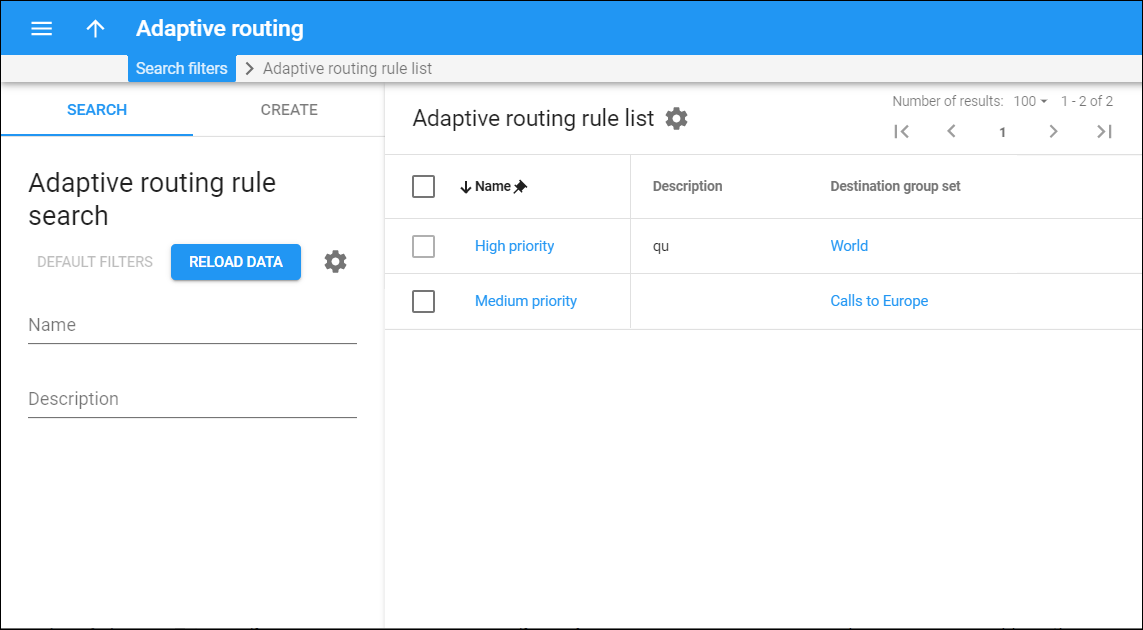This panel displays a list of adaptive routing rules that matches your search query.
Each entry in the adaptive routing rule list consists of:
-
Name – the unique name of the adaptive routing rule, which is also a link that redirects you to the Edit adaptive routing rule panel.
-
Description – the description of the adaptive routing rule.
-
Destination group set – the destination group set this adaptive routing rule is assigned to.
Delete adaptive routing rule
Select the check box next to the required adaptive routing rules and click Delete on the toolbar. This option is only available for adaptive routing rules that are not assigned to any connection.
Customize the panel
Change table settings – click Settings in the title bar to customize columns and change row style.
Re-order the columns – drag-and-drop the column headers right or left to place the columns in the order you want.
Re-order the rows – click Arrow (or
) next to the column header to re-sort the rows. For example, the Adaptive routing rules list panel displays rules in ascending order. You can re-sort them in the reverse order.
Change the default number of results globally – use the Number of results drop-down list in the upper right corner to adjust the maximum number of rows that appear on the panel. By default, the panel displays 25 rows. Once the number is changed, it's automatically saved, so the same number of rows is shown for PortaBilling entities, e.g., customer, account, reseller, etc.