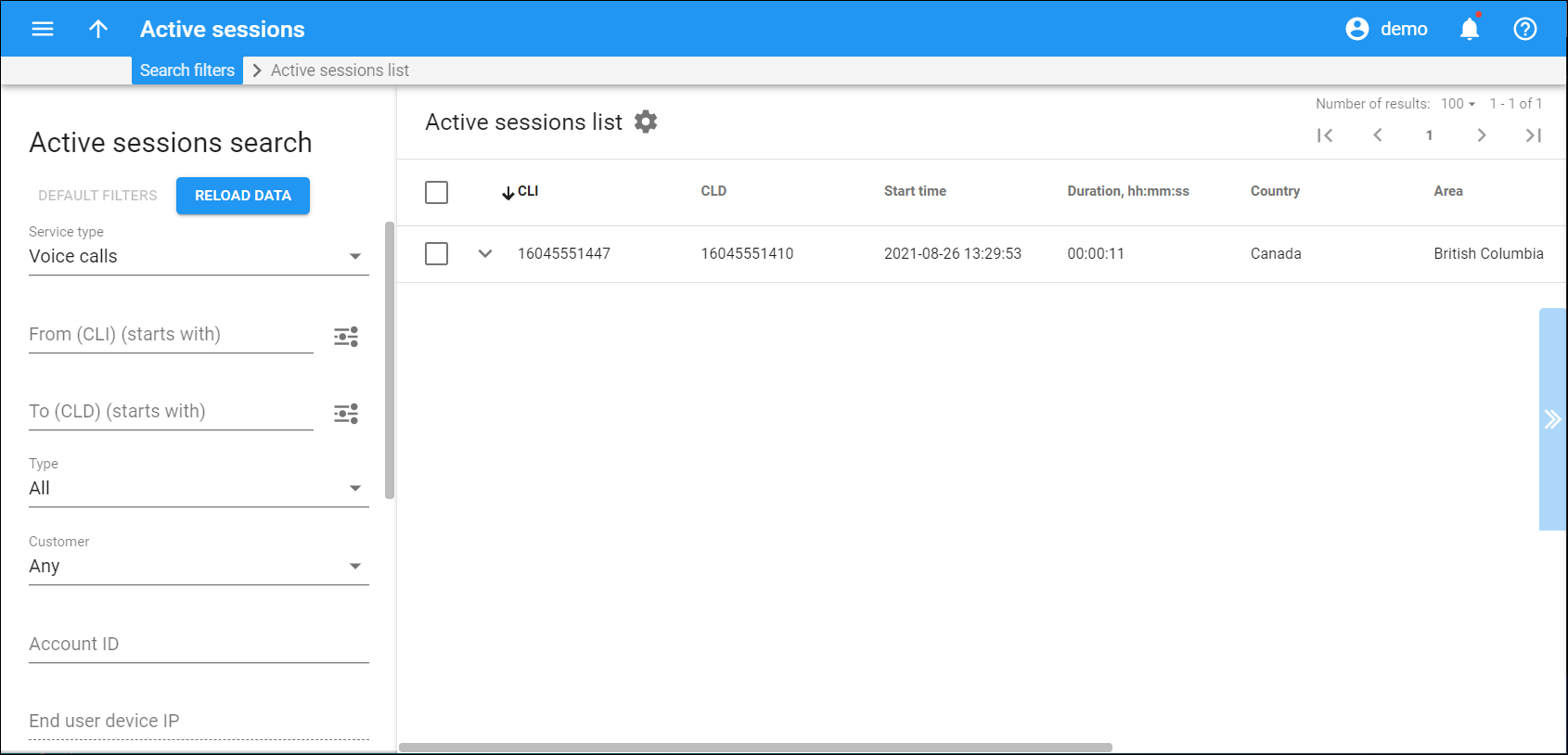This panel displays a list of active sessions that matches your search query.
Each entry in the active sessions list consists of:
- CLI – the originating phone number (ANI number).
- CLD – the destination phone number.
- Start time – the time when the session started (e.g., the call was connected.)
- Duration – the total session duration. Click the Reload button on the Active sessions search panel to view the up-to-date session duration.
- Country – the country that the CLD belongs to.
- Area – the area that the CLD belongs to.
Advanced view
To see detailed information about an active session click the Expand control:
- Session ID – this is a unique session identifier. Click the ID to open the session logs.
- Call ID – this identifies a specific call or message. Click the ID to open the session logs.
- Node – this is an element of your network (PortaSIP server, gateway, etc.) that the call routes through (e.g., you want to see all calls originating on your Cisco AS5300 gateway in New York). Click the node name to open the node’s details.
Delete the active session
If you want to disconnect an active session and remove it from the list, check box in the column on the far right and click Delete.
Customize the panel
Change table settings – click Settings in the title bar to customize columns and change row style.
Re-order the columns – drag-and-drop the column headers right or left to place the columns in the order you want.
Re-order the rows – click Arrow (or
) next to the column header to re-sort the rows. For example, the DID numbers list panel displays active sessions list in alphabetic order. You can re-sort them in the reverse order.
Change the default number of results globally – use the Number of results drop-down list in the upper right corner to adjust the maximum number of rows that appear on the panel. By default, the panel displays 25 rows. Once the number is changed, it's automatically saved, so the same number of rows is shown for PortaBilling entities, e.g., customer, account, reseller, etc.