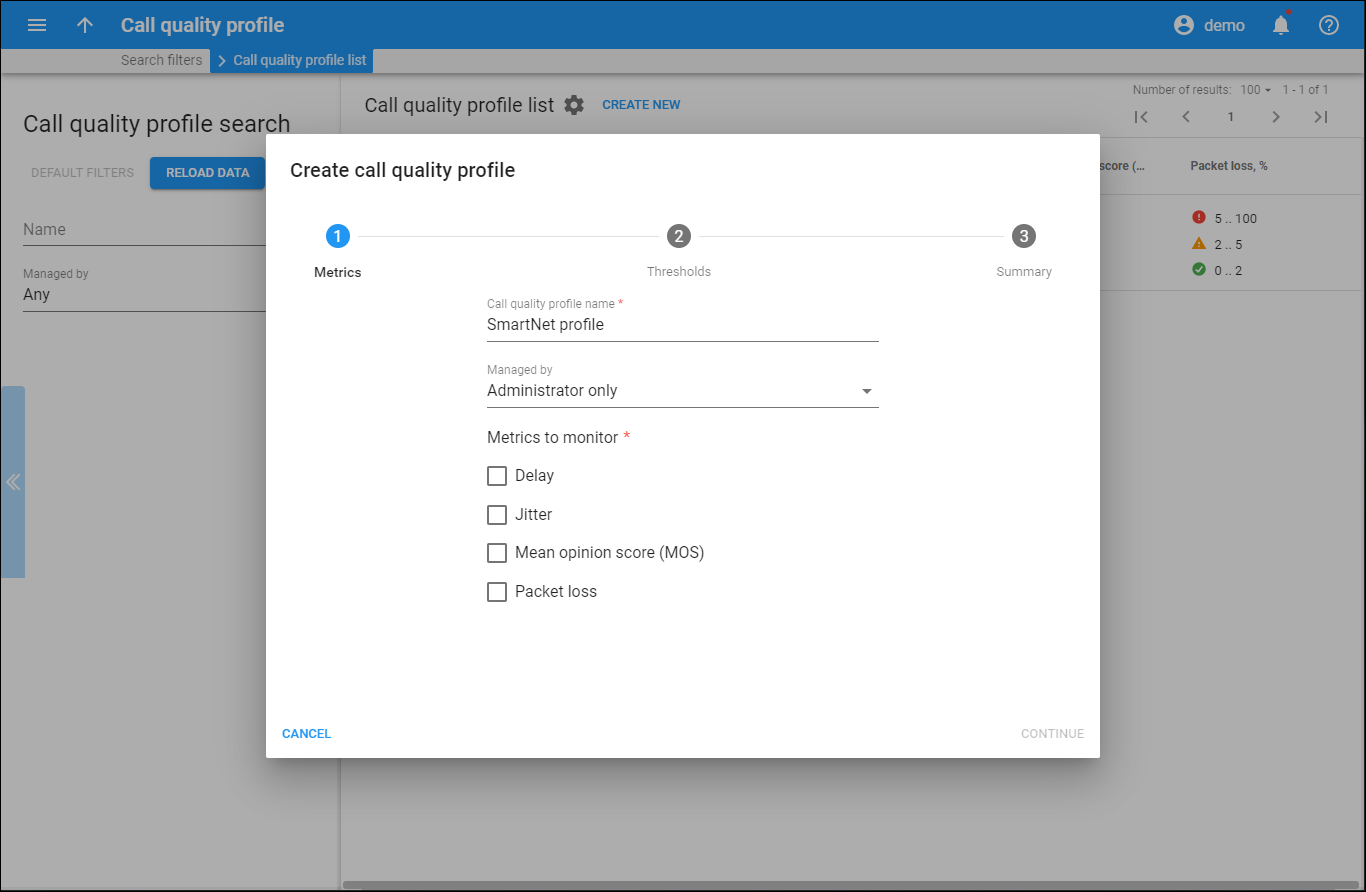This panel shows the results of your search. Here you can create a new call quality profile.
Create a call quality profile
A call quality profile includes thresholds for call quality metrics that describe a call's quality status: good, fair or poor.
Call quality is determined by these metrics:
-
Latency – the delay in voice packet delivery from source to destination;
-
Jitter – the variability in time it takes for voice packets to reach their destination;
-
Packet loss – the number of voice packets not received by the destination;
-
MOS (Mean Opinion Score) – the average rating of voice quality on a scale from 1 to 5, where 5 indicates the highest quality.
When customers make or receive calls, their phones send call quality values. These values are collected and matched against the thresholds that are used to set quality statuses. Call quality statuses are determined by the worst metric value received and appear in customers' xDRs. PortaBilling analyzes call quality metrics only for the customers that have assigned call quality profiles. To collect the metrics, create the Call quality tracker instance on the Configuration server.
To create a call quality profile, use the Create call quality profile wizard:
-
Click the Create new button.
-
Give a descriptive name to the profile, select who manages it and which metrics determine call quality statuses
-
Specify thresholds for each metric for Poor and Fair status. Good status thresholds are calculated automatically.
-
Review your configuration and click Finish to save the profile.
To return to the previous step, click Back. To cancel the configuration, click Cancel.
Delete a call quality profile
To delete a call quality profile, select the check box next to its name in the list and click . To delete all call quality profiles, select the check box next to the column name.
You can delete call quality profiles, that aren't assigned to customers or customer sites.
Each entry in the Call quality profile list consists of:
-
Name – the name of the call quality profile. Click the name to edit the profile.
-
Managed by – indicates whether a call quality profile is managed by the administrator or a particular reseller.
-
Thresholds – shows the thresholds for the metrics you defined for every call status. An empty cell means that a particular metric is not defined in the call quality profile.
Customize the panel
Change table settings – click Settings in the title bar to customize columns and change row style.
Re-order the columns – drag-and-drop the column headers right or left to place the columns in the order you want.
Re-order the rows – click Arrow (or
) next to the column header to re-sort the rows. For example, the Call quality profile list panel displays call quality profiles in alphabetic order. You can re-sort them in the reverse order.
Change the default number of results globally – use the Number of results drop-down list in the upper right corner to adjust the maximum number of rows that appear on the panel. By default, the panel displays 25 rows. Once the number is changed, it's automatically saved, so the same number of rows is shown for PortaBilling entities, e.g., customer, account, reseller, etc.