Once the module is activated
Link copied to clipboard
Our Sales Team will send you the link to Chrome Web Store and a Firefox extension file for the Click2Call extension installation.
To enable end users to initiate the calls directly from a web page using the Click2Call extension:
- In PortaBilling, make sure that:
- The products assigned to the end users’ accounts have a separate tariff for inbound calls with the INCOMING access code defined.
- The role of the accounts allows call control (check Role > Permissions > Other features > Call control – Modify).
- Instruct your end users to have an IP phone or a softphone registered under their account.
Step-by-step instructions for end users
Link copied to clipboard
Make sure to have an IP phone or a softphone registered under your account before using Click2Call.
- Install the Click2Call browser extension.
- For Google Chrome – follow the provided link and click Add to Chrome to install the extension.
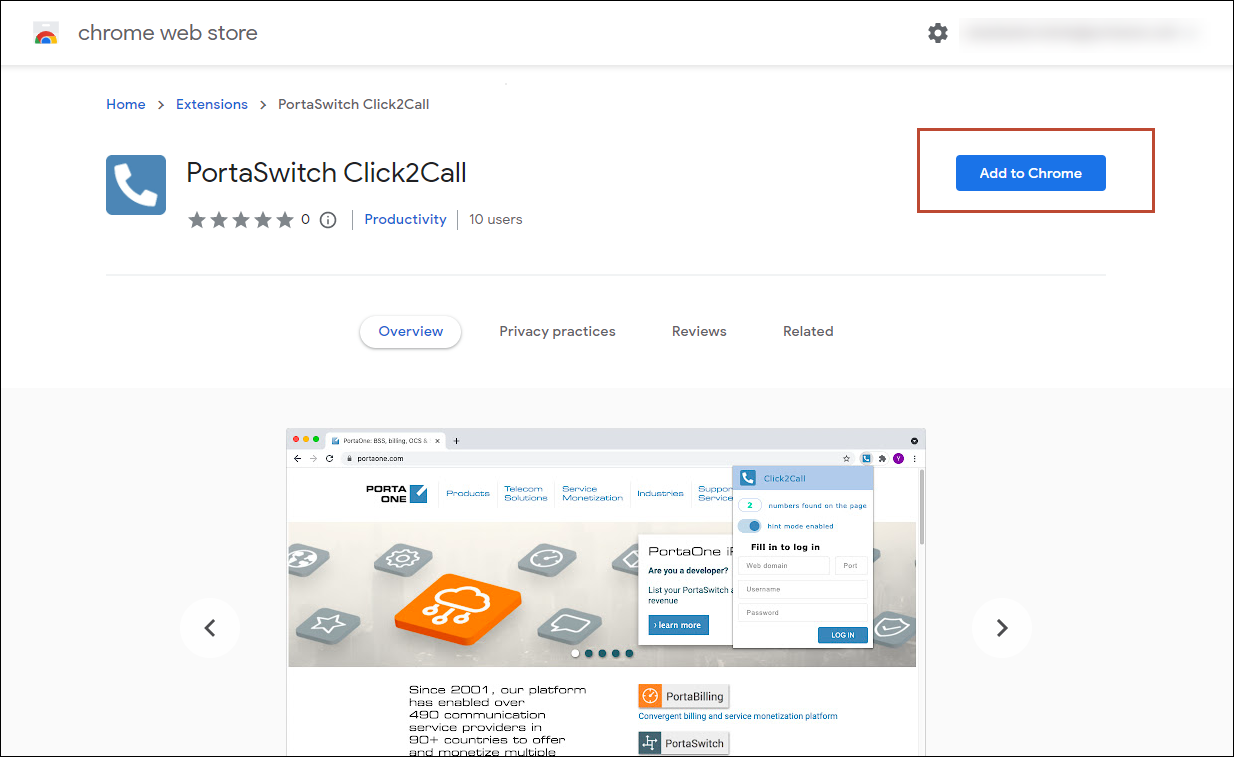
- For Firefox – download the extension file to your computer and open it via the Firefox browser. To install the extension, click Add.

- For Google Chrome – follow the provided link and click Add to Chrome to install the extension.
- Log in with the credentials used for the account self-care interface:
- Web domain – enter the domain name of the account self-care interface, e.g., demo.portaone.com.
- Port – enter 8445 which is used as a default port.
- Username – enter your login.
- Password – enter your password.
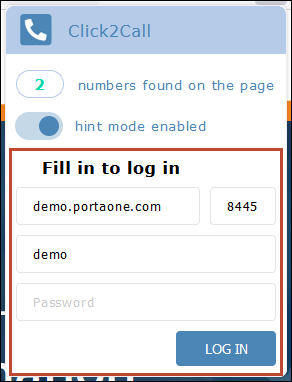
Now you can open any web page and use the Click2Call extension to make calls directly from it.
How to check the available phone numbers on a web page
Link copied to clipboard
Open any web page and click on the extension. In the dialog that opens, you can see:
- Number found on the page – shows the available phone numbers on the web page.
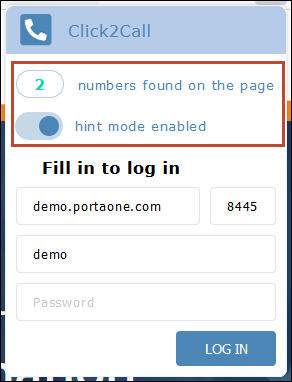
- Hint mode – you can turn on the toggle to highlight the phone numbers on a web page.
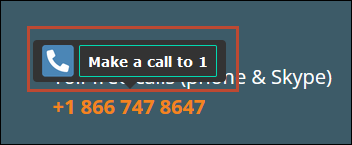
How to initiate a call to a number from a web page
Link copied to clipboard
You can initiate a call in one of the following ways:
- Select a specific number on the web page, right-click and select Make a call to field.
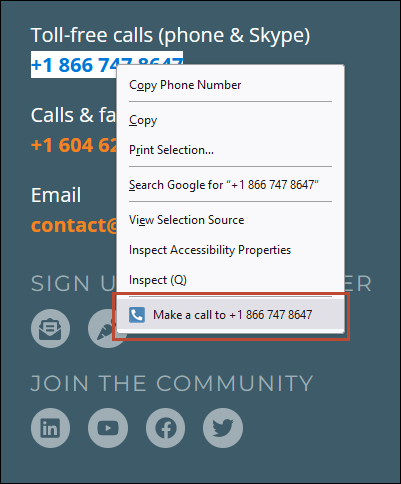
- Paste the number and click Call
in the Make a call field of the extension window.
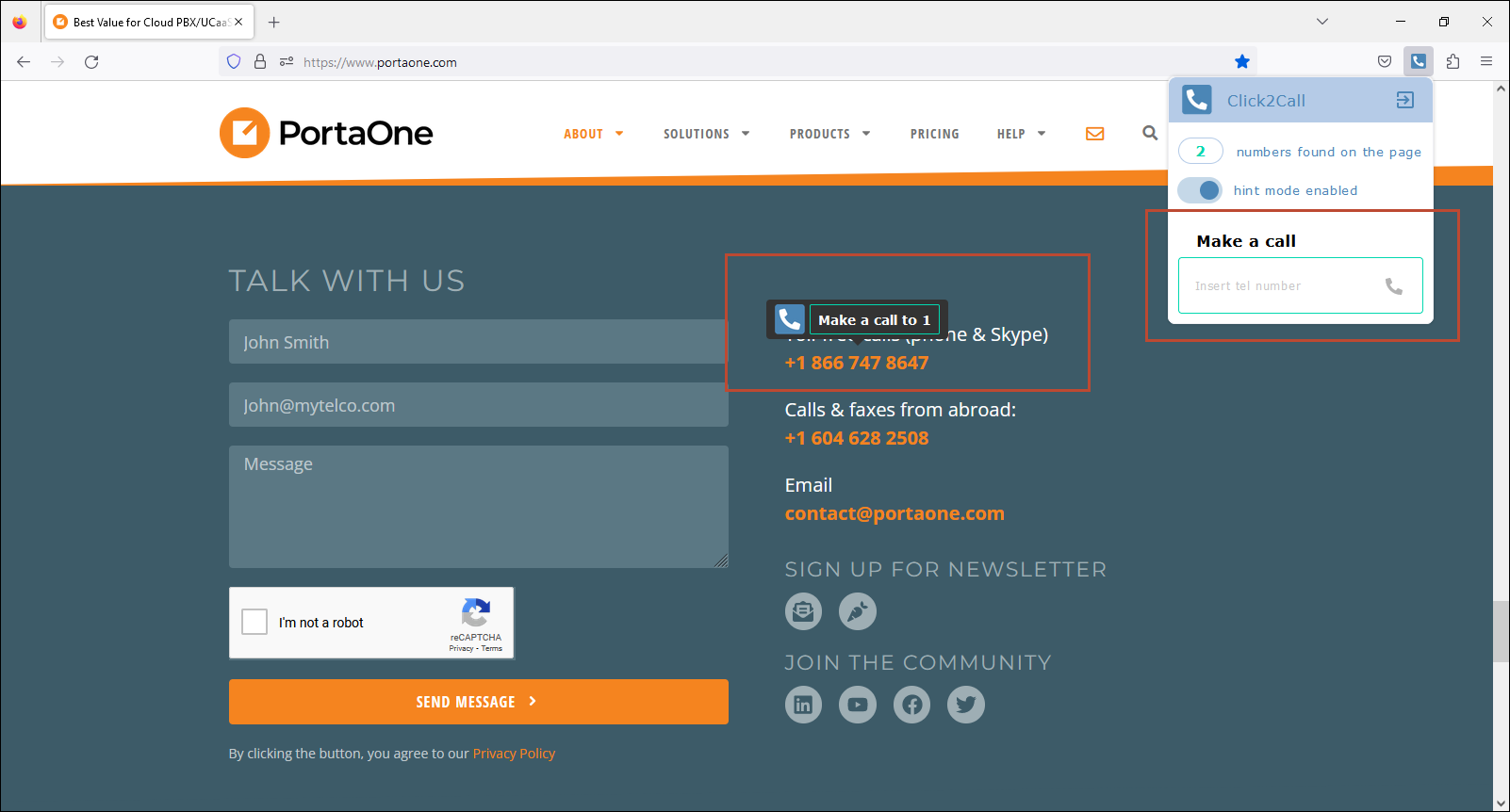
Once the call is initiated, the registered phone will ring. You need to pick up the phone and the call is then automatically sent to the destination number.


