Prerequisites
Link copied to clipboard
We recommend you obtain a personalized link to the sign-up page from a PortaOne sales manager. If you sign up using this personalized link, your Add-on Mart account will be activated automatically once you complete the signup, and you can log in to the Add-on Mart management portal right away.
You can still sign up using the standard link. However, in this case, a PortaOne sales manager will need to manually verify and activate your Add-on Mart account after you complete the signup, so you will need to wait before you can use your credentials to log in and access Add-on Mart.
Sign-up steps
Link copied to clipboard
You can watch the video instruction here.
- Open the sign-up page (either by using the custom link received from a PortaOne sales manager or the standard link).
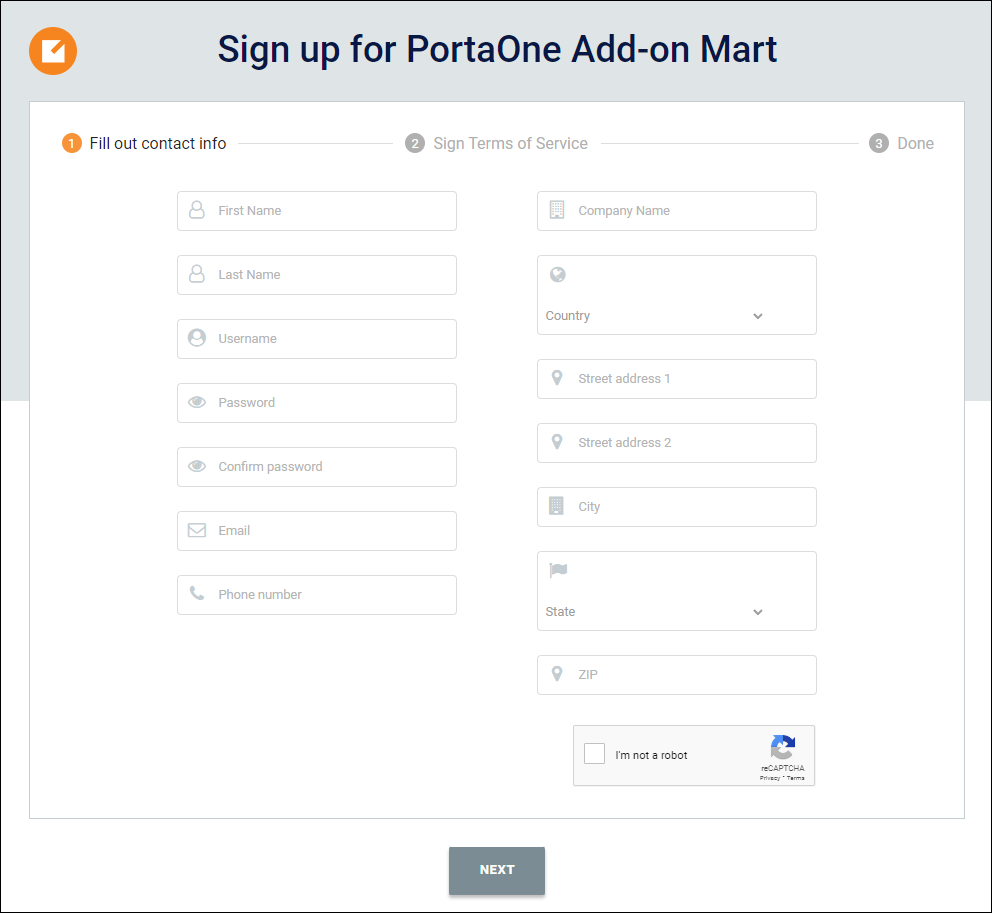
- Fill in the details such as your first and last name, your company name and address, the contact phone number, your email, etc. Specify the username and password that you will use to log in to the Add-on Mart management portal.
All fields must be filled in except for “Street address 2”, which can be left empty.
- Click Next.
- Fill in the details such as your first and last name, your company name and address, the contact phone number, your email, etc. Specify the username and password that you will use to log in to the Add-on Mart management portal.
- E-sign the SaaS (software as a service) agreement:
- Scroll down and read the agreement.
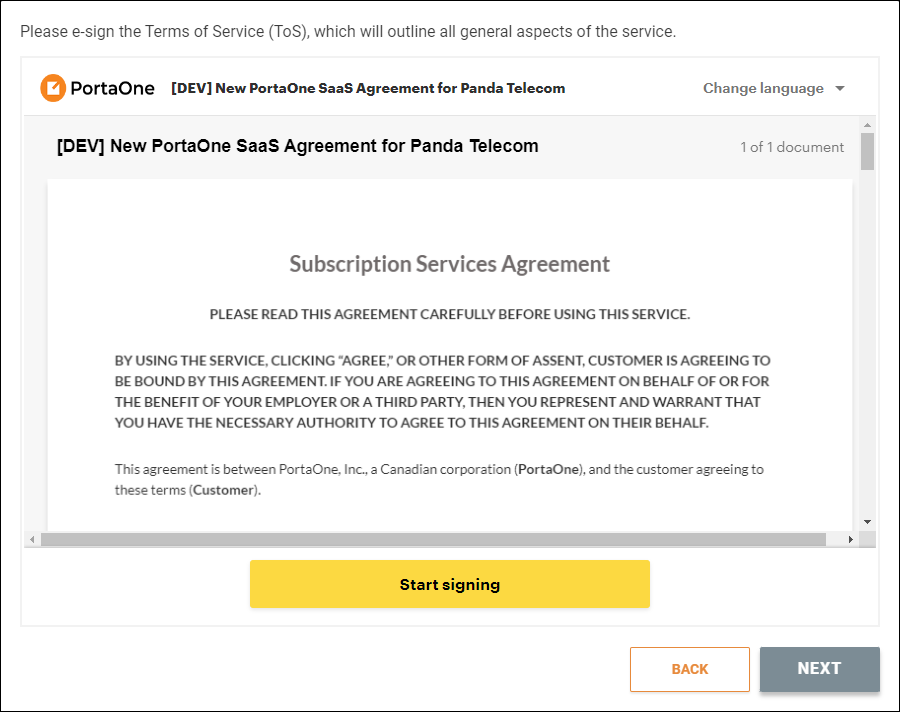
- Select the “I agree” checkbox.
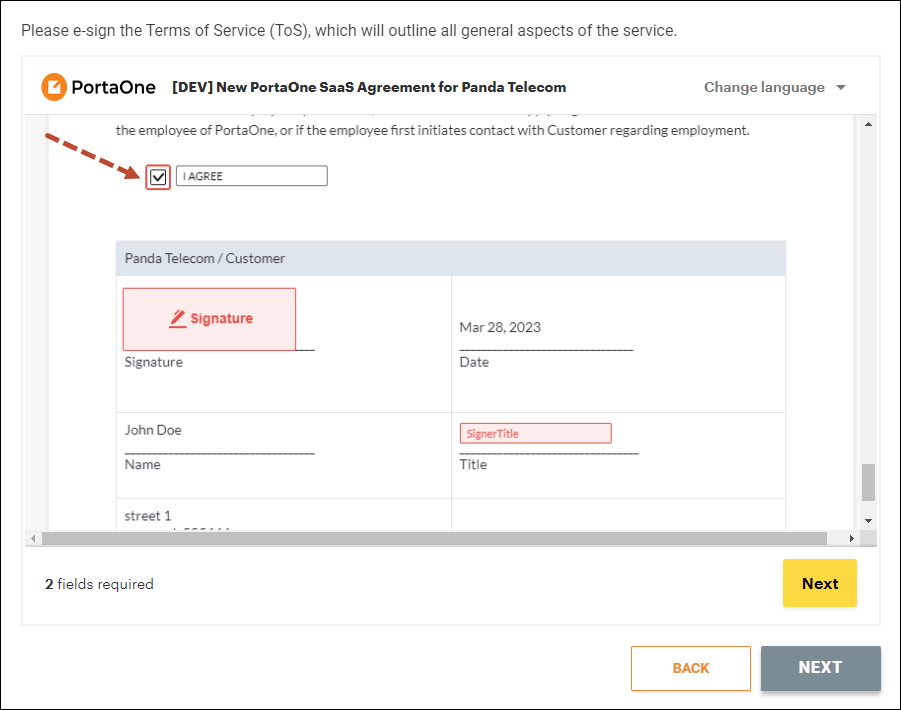
- Click Signature.
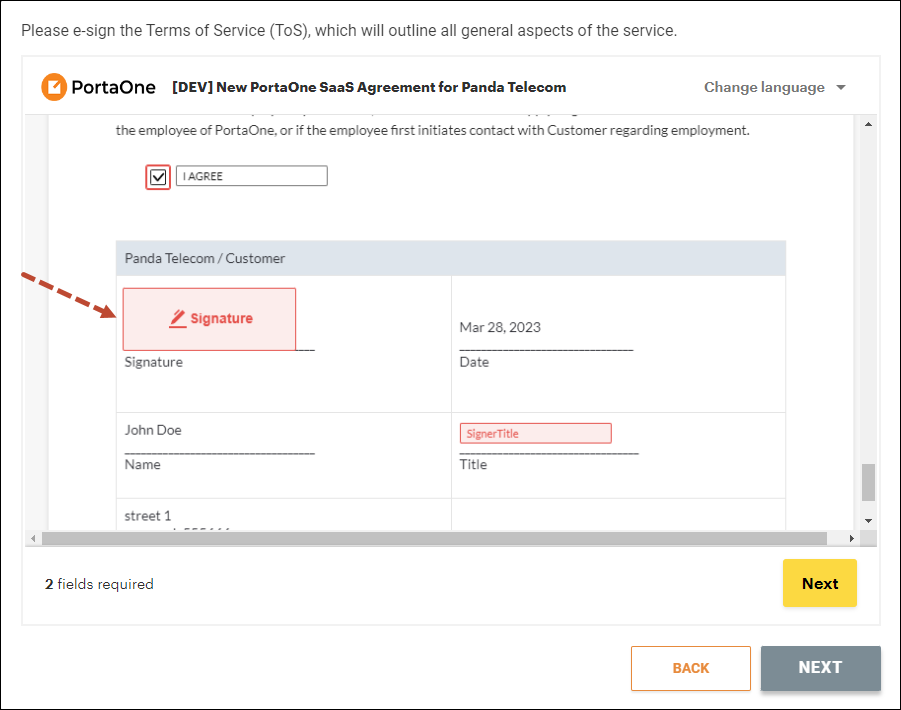
- Click Accept and sign.
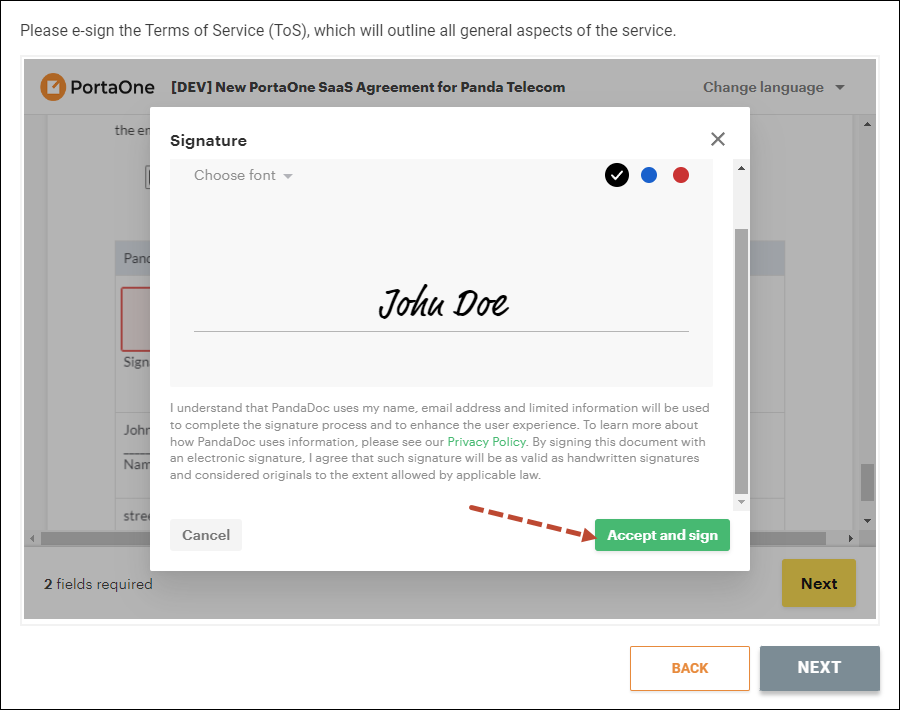
- Specify your title in the SignerTitle field, e.g., CEO.
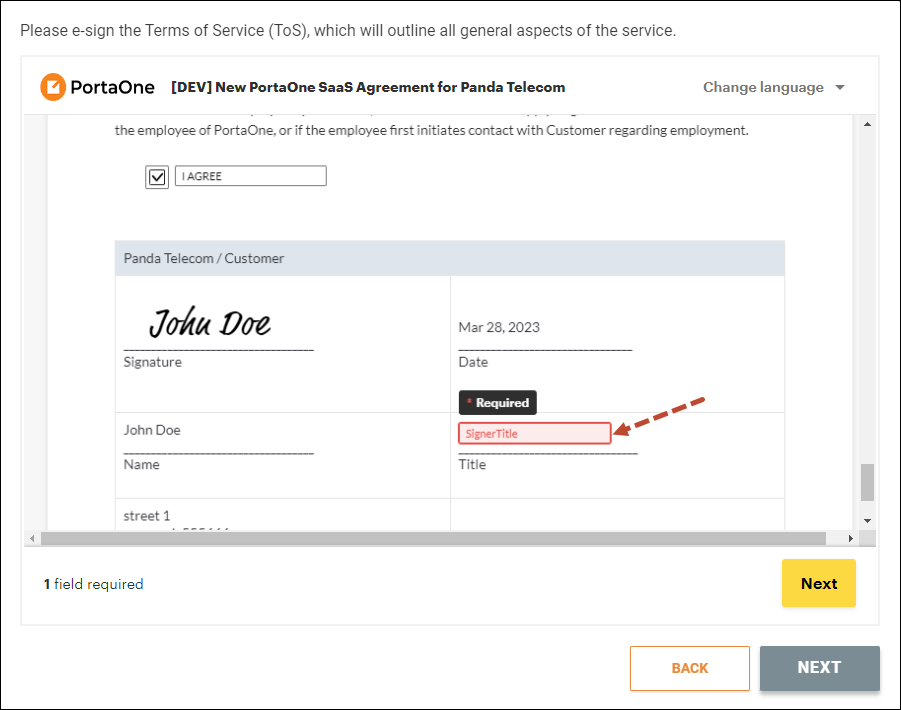
- Click Finish.
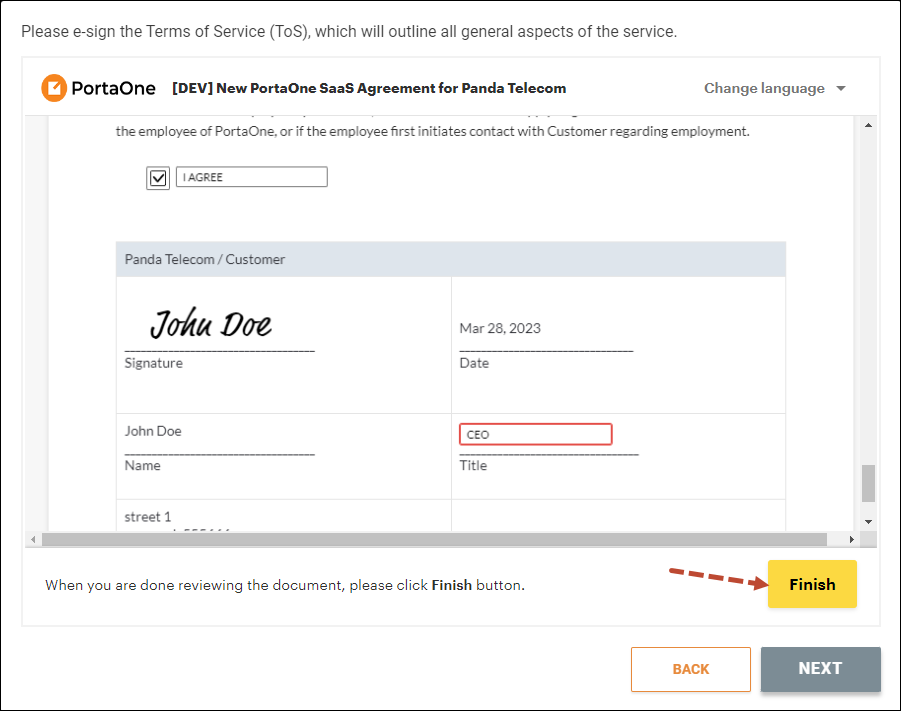
- Click Next to complete the sign-up procedure.
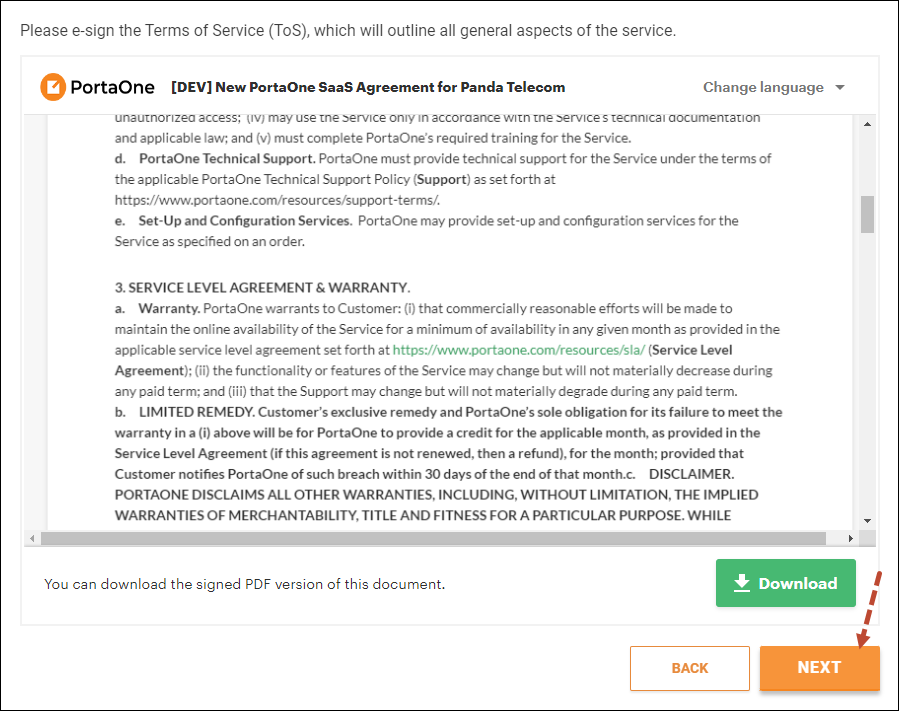
- Scroll down and read the agreement.
Once your account is created, you will see the corresponding notification.
Click Login to access the Add-on Mart management portal.
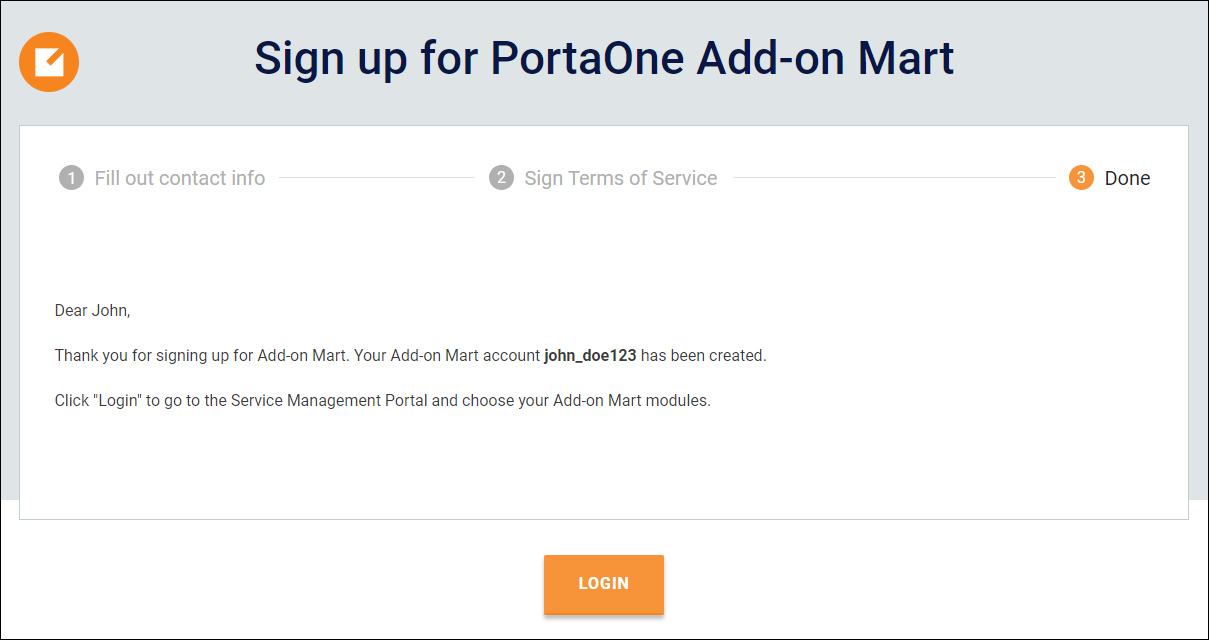
If you use the standard (not personalized) link to the sign-up page, you cannot access the Add-on Mart management portal right after completing the signup. You need to wait until your account is verified and activated by a PortaOne sales manager. You will be notified about the successful account activation via the email that you specified in the sign-up form.


